Bijie ×AirPly: Apple users’ “wireless screen casting freedom,” starting from this step
For Apple users, the term “ecosystem loop” is synonymous with ultimate experience—but when it comes to projecting content from smartphones or computers onto TVs or large conference screens, issues like “AirPlay not working” and “screen casting lag” have become common complaints. Bijie has been deeply involved in wireless screen casting technology for over a decade, creating an “seamless” AirPlay experience for Apple users with its full range of products, allowing content from iPhones, iPads, and Macs to easily “leap onto” large screens.
I. AirPlay Screen Casting Always Fails? Bijie Helps Solve 3 Major Pain Points
AirPlay, as Apple’s wireless screen casting protocol, should be synonymous with “convenience,” but in actual use, many people encounter these issues:
– Can’t Find the Device: Despite being on the same Wi-Fi, the phone can’t find the TV/projector, and restarting the device doesn’t help;
– Lag + Audio-Visual Asynchrony: When watching a drama, the picture freezes like PowerPoint slides, and the sound lags behind the lips by half a beat, making the experience worse than on a small screen;
– Privacy Embarrassment: When casting, WeChat messages and pop-ups are all visible, and if you want to “only cast videos,” you don’t know how to operate.
Bijie solves these problems through hardware optimization + protocol adaptation:
– Full Model Compatibility: From the entry-level BJ50 to the high-end BJ66, all screen casting devices from Bijie are deeply compatible with AirPlay protocols, and new models like the iPhone 15 and MacBook M3 series can also connect stably;
– Low-Latency Black Technology: Self-developed “Dynamic Bitrate Adjustment” technology automatically optimizes transmission efficiency when network fluctuations occur, keeping AirPlay screen casting latency within 50ms, so that watching dramas or presenting PowerPoint slides is almost imperceptibly lag-free;
– Privacy Protection Mode: Supports “Only Cast Application Windows,” such as when using iQiyi for screen casting, the phone can switch to WeChat chat without interrupting the video playback on the large screen, avoiding privacy leaks from message pop-ups.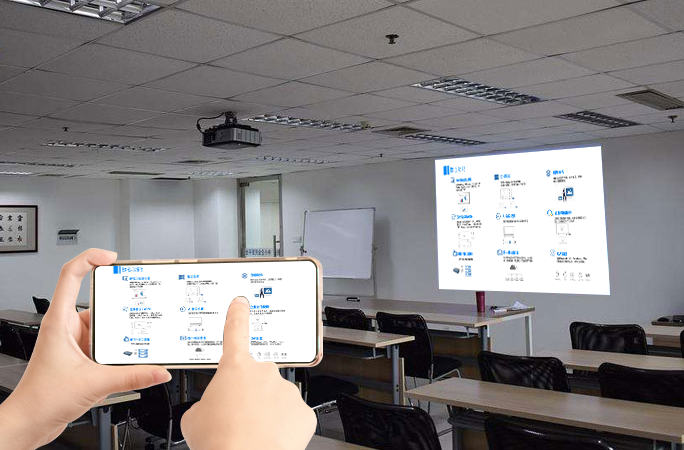
II. How to Use Bijie Products with AirPlay? Apple Full Device Operation Guide
1. iPhone/iPad Screen Casting: From “Watching Short Videos” to “Taking Online Classes,” it’s all good
– Basic Screen Casting: Swipe down from the top right corner of the screen to bring up the control center, long press “Screen Mirroring,” select a Bijie device name, and it’s connected in seconds, with the phone’s screen synchronizing in real-time to the large screen;
– Video Caster Alone: Click the “TV” icon within apps like Tencent Video or Youku, directly select a Bijie device, at which point the phone can switch to the background to check messages, without affecting the large screen’s playback;
– Online Class Magic: When giving online classes to children, use iPad AirPlay to cast onto the TV, combined with Bijie’s “Screen Casting Lock” feature, to prevent children from accidentally touching the phone and interrupting screen casting, making it convenient for parents.
Scenario Test: Using the iPhone 14 to cast a 4K movie onto the TV, the Bijie BJ80 device supports HDR color restoration, with clearer details in dark areas than directly connected TVs, and audio-visual synchronization without delay, comparable to “home theaters.”
2. Mac Computer Screen Casting: “Say Goodbye to Plugging in” for Office Presentations
What annoys Mac users the most is not finding a Lightning-to-HDMI cable in conference rooms. Bijie makes Mac AirPlay screen casting as simple as “connecting Bluetooth”:
– Quick Connection: Click the “Control Center” in the top right corner of the screen, find “Screen Mirroring,” select a Bijie device, and without entering a password, the Mac desktop instantly appears on the large screen, with Keynote animations and Excel charts flowing smoothly without lag;
– Extended Screen Mode: Hold down the Option key and click “Screen Mirroring” to choose “Extend to Monitor,” at which point the TV becomes the second screen of the Mac, with the left large screen for presentations and the right small screen for taking notes, doubling the efficiency of office work;
– 4K High Definition Support: The MacBook Pro M3 Max can output 4K@60Hz quality when cast with the Bijie BJ66, and even zooming in on design details three times larger remains clear, suitable for designers presenting solutions to clients.
III. Not Just “Casting,” Bijie Adapts AirPlay to More Scenarios
1. Home Entertainment: Amplifying “Small Screen Joy” by N Times
On weekends, curling up on the sofa with an iPad watching “Flower Blooms,” you always feel the screen isn’t immersive enough? Use Bijie’s screen casting box + AirPlay to easily achieve:
– Screen casting automatically adapts to the TV’s resolution, so that Hu Ge’s suit texture and the neon lights of Huanghe Road are brought to life on the 4K large screen;
– Supports “Audio Caster Alone,” allowing you to listen to the drama on headphones while only displaying the picture on the large screen, so you don’t disturb your family while binge-watching at night;
– During friends’ gatherings, cast photos from the iPhone AirPlay onto the TV, swipe through the phone’s photo album, and the large screen synchronizes with playback, creating a more ceremonial experience than sharing on phones.
2. Business Office: Apple Devices Can Also “Not Lag Behind” in Meetings
Many company meeting rooms’ screen casting devices are friendly to Windows but not compatible with Macs. Bijie helps Mac users say goodbye to the trouble of “carrying adapters”:
– When visiting clients, the MacBook can instantly connect to the Bijie screen casting box with AirPlay, eliminating the need to stand up during presentations and allowing page flipping with the touchpad while seated;
– When collaborating with multiple people, both iPhone and Mac can AirPlay at the same time, allowing clients to mark key points on their phones while Macs display detailed data, with dual screens enhancing communication efficiency;
– A certain advertising company reported that after using Bijie devices, the meeting preparation time for Mac users was reduced from 15 minutes to 1 minute, “no longer having to find cables or test equipment in advance.”
3. Education Scenarios: Teachers’ “Apple Teaching Aids” Easily Become Large Screens Middle and primary school teachers use iPads to prepare lessons, and university professors use Macs for scientific research presentations, all requiring large screen displays:
– Chinese language teachers use iPad AirPlay to cast animated ancient poetry, allowing students to clearly see annotations without having to look at textbooks;
– In the laboratory, professors use MacBook AirPlay to cast experimental data curves, annotating on the iPad with an Apple Pencil in real-time, and displaying it on the large screen for all students to see clearly.
For Apple users, the core of AirPlay is “invisible connection”—and what Bijie does is extend this “invisibility” to every scenario: from the cozy binge-watching time in the living room, to the tense presentations in the conference room, to the interactive classroom in the classroom. If you also want to use AirPlay to achieve “screen casting freedom,” you might want to try Bijie—let every wonderful moment of Apple devices be perfectly presented on the large screen.