How to cast chrome browser to TV
Casting your Chrome browser to a TV is a very useful feature, and it’s primarily achieved through Google’s Chromecast technology. Here’s a clear guide on how to do it:
What You Need:
- Chromecast Device or Chromecast Built-in TV:
- You’ll need a Chromecast device connected to your TV’s HDMI port, or a smart TV that has Chromecast functionality built-in.
- Google Chrome Browser:
- The latest version of the Google Chrome browser on your computer.
- The latest version of the Google Chrome browser on your computer.
- Same Wi-Fi Network:
- Both your computer and your Chromecast device/TV must be connected to the same Wi-Fi network.
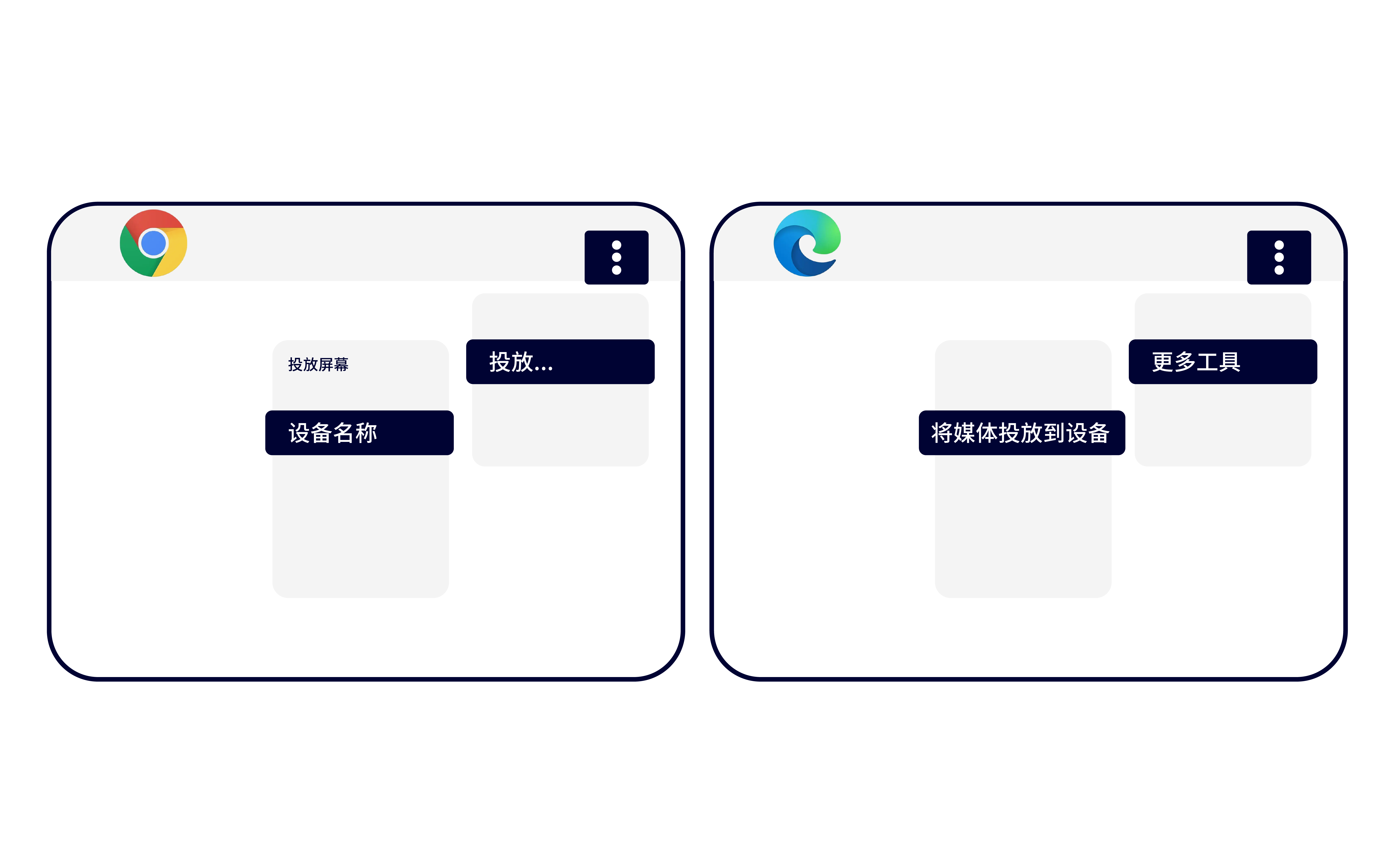
Steps to Cast:
-
Open Chrome:
- Launch the Google Chrome browser on your computer.
-
Access the Cast Menu:
- Click the three vertical dots (the “More” menu) located in the top-right corner of the Chrome window.
- Select “Cast…”.
- Click the three vertical dots (the “More” menu) located in the top-right corner of the Chrome window.
-
Choose Your Chromecast Device:
- A list of available Chromecast devices on your network will appear.
- Select the device you want to cast to.
-
Choose What to Cast:
- Cast Tab:
- This is the default option. It will display the content of the current Chrome tab on your TV.
- This is the default option. It will display the content of the current Chrome tab on your TV.
- Cast Desktop:
- This option mirrors your entire computer screen onto your TV.
- To select this, click the “Sources” dropdown in the casting window and choose “Cast desktop.”
- This option mirrors your entire computer screen onto your TV.
- Cast File:
- This option allows you to cast local media files.
- To select this, click on the “Sources” dropdown in the casting window and select “Cast file”. Then select the file from your computer.
- Cast Tab:
-
Control Casting:
- To stop casting:
- Click the blue “Cast” icon that appears in the Chrome toolbar.
- Select “Stop casting.”
- To stop casting:
Important Tips:
- Wi-Fi Strength:
- A strong and stable Wi-Fi connection is essential for smooth casting.
- A strong and stable Wi-Fi connection is essential for smooth casting.
- Chrome Updates:
- Ensure your Chrome browser is up to date.
- Compatibility:
- While most web content works well, some plugins or specific website features might have compatibility issues.
- While most web content works well, some plugins or specific website features might have compatibility issues.
- Audio:
- When casting your desktop from a windows computer, you can also cast the audio. Mac and Chrome OS have limitations on desktop audio casting.