How to Cast to a TV from Microsoft Edge or Chrome|BJCast
Casting content from Microsoft Edge or Chrome to a TV involves using the built-in casting functionality of these browsers. Here’s how you can do it:
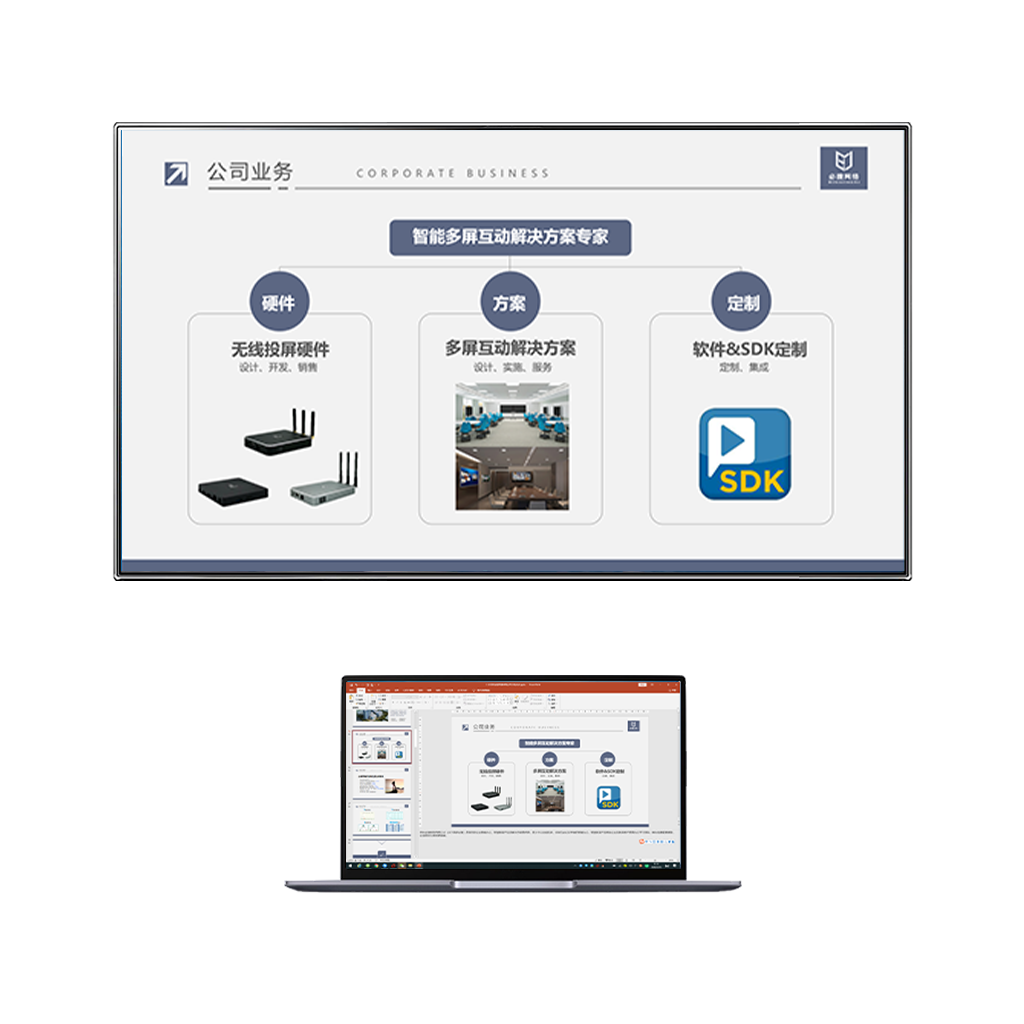
Using Microsoft Edge
- Open Microsoft Edge: Launch the Microsoft Edge browser on your computer.
- Navigate to the Content: Go to the webpage, video, or media that you want to cast to your TV.
- Access the Menu: Click the three horizontal dots (…) in the upper right corner of the browser window to open the menu.
- Select Cast Media to Device: Navigate to “More Tools” and select “Cast Media to Device” from the dropdown menu.
- Choose Your Device: Microsoft Edge will automatically search for devices that are connected via Bluetooth or your wireless network. Select your TV or casting device from the list of available devices.
- Start Casting: Click “Cast” and wait for the media to start playing on your TV.
Using Google Chrome
- Open Google Chrome: Launch the Google Chrome browser on your computer.
- Access the Cast Feature: Click the three vertical dots (⋮) in the upper right corner of the browser window and select “Cast“. Alternatively, you can use the Chrome Cast extension if it’s installed.
- Select Your Source: A small window will appear on the screen. Click “Sources” and choose the tab or window that you want to cast.
- Choose Your Device: Chrome will search for available casting devices on the same Wi-Fi network. Select your TV or casting device from the list.
- Start Mirroring: Your computer’s screen will now be mirrored to your TV. Everything you do on your Chrome browser will be displayed on the TV.
Additional Tips
- Ensure Compatibility: Both your computer and TV must be connected to the same Wi-Fi network for casting to work.
- Update Your Browser: Make sure you’re using the latest version of Microsoft Edge or Google Chrome to avoid any compatibility issues.
- Check Device Support: Not all TVs support casting. You may need a casting device like Chromecast if your TV doesn’t have built-in casting functionality.
By following these steps, you can easily cast content from Microsoft Edge or Chrome to your TV, enjoying a larger screen experience for movies, videos, presentations, and more.