How to Cast YouTube to Your Smart TV
To cast YouTube from your phone (Android or iPhone) to your smart TV, follow these general steps:
1. Ensure Devices are on the Same Wi-Fi Network:
- Your phone and your smart TV must be connected to the same Wi-Fi network for casting to work.
2. Open the YouTube App on Your Smart TV:
- Navigate to the app menu on your smart TV and open the YouTube application.
3. Open the YouTube App on Your Phone:
- Launch the YouTube app on your Android or iPhone.
4. Look for the Cast Icon:
- While a video is playing on your phone, look for the Cast icon. It usually appears as a rectangle with a Wi-Fi symbol in the bottom left corner, often located at the top or bottom of the video player.
- If you don’t see the cast icon immediately, tap on the video player to make the controls appear.
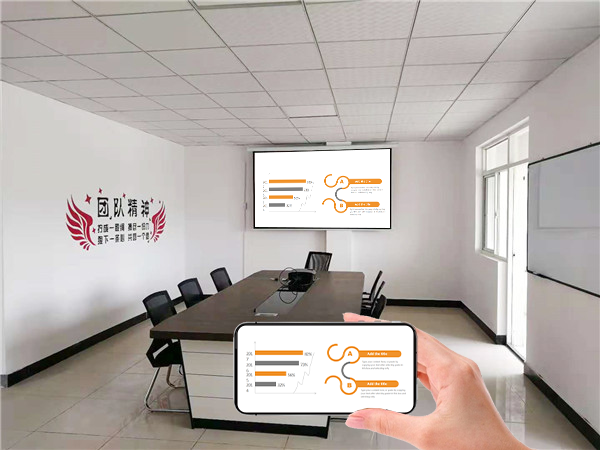
5. Tap the Cast Icon:
- Once you locate the Cast icon, tap on it.
6. Select Your Smart TV:
- A list of available casting devices on your network will appear. Select your smart TV from this list. The name of your TV will likely appear.
7. The Video Will Play on Your TV:
- After selecting your TV, the video you were watching on your phone should start playing on your smart TV.
- You can now use your phone as a remote to control the playback (pause, play, volume, etc.).
Alternative Method: Linking with a TV Code
If the Cast icon isn’t appearing or you’re having trouble connecting, you can try linking your devices using a TV code:
On Your Smart TV:
- Open the YouTube app.
- Go to Settings (usually a gear icon).
- Select Link with TV code. A blue code will appear on your TV screen.
On Your Phone:
- Open the YouTube app.
- Tap your Profile picture.
- Go to Settings.
- Tap General.
- Tap Watch on TV.
- Tap Link with TV code.
- Enter the blue code shown on your TV and tap LINK.