How to use DLNA-DLNA screen mirroring? How to use different system phones?
The full name of DLNA is DIGITAL LIVING WORK ALLIANCE, which means the Digital Life Network Alliance. It was founded by Sony, Intel, Microsoft, and others, with the aim of solving the interconnection between wireless and wired networks, including personal computers, consumer electronics, and mobile devices, making unrestricted sharing and growth of digital media and content services possible.
DLNA is commonly used in screen projection in daily life. Apple’s Airplay and Xiaomi’s Mi Lian are both based on the principle of DLNA. Airplay can synchronize the content displayed on Apple devices to the TV.
How to set up DLNA on Apple phones:
1. Swipe down from the top right corner of the screen, open the control center, and click on [Screen Mirroring].
2. Click on the name of the device you want to project in the search list to connect and successfully project.
Huawei mobile phone DLNA setting method:
1. Click on “More Connections” in the phone settings menu.
2. Click on the [Mobile Screen Projection] option.
3. Turn on the wireless screen casting function, click on the TV name in the search list to complete the screen casting.
Method for setting up DLNA on Oppo mobile phone:
1. Click on “Connect and Share” in the phone settings.
2. Select “Mobile Screen Projection” on the connection and sharing page.
3. Turn on the switch for “Phone Screen Projection” and select the device you want to screen.


The difference between DLNA projection and mirror projection
At present, screen projection is mainly divided into two types: mirror projection mode and DLNA projection mode. Taking mobile phones as an example, this article briefly analyzes the differences between mirror projection and DLNA projection.
1. Based on different screen projection protocols
Android’s image projection is based on the Miracast protocol; Apple’s mirror projection is based on Airplay screen mirroring; DLNA refers to streaming media push.
2. The screen projection effect is different
After mirroring the screen, our phone displays the same content synchronously with the large screen. Due to the different display ratios of the phone compared to projectors and televisions, the displayed image is only displayed in the middle of the screen, with large black edges on both sides.
DLNA push screen mirroring is the process of sending the resource link of a TV program to the TV, which then reads the link on its own through the network. This not only allows for full screen display, but also does not affect the use of our phone after screen mirroring. We can watch TV programs while chatting on WeChat or turning off the screen.
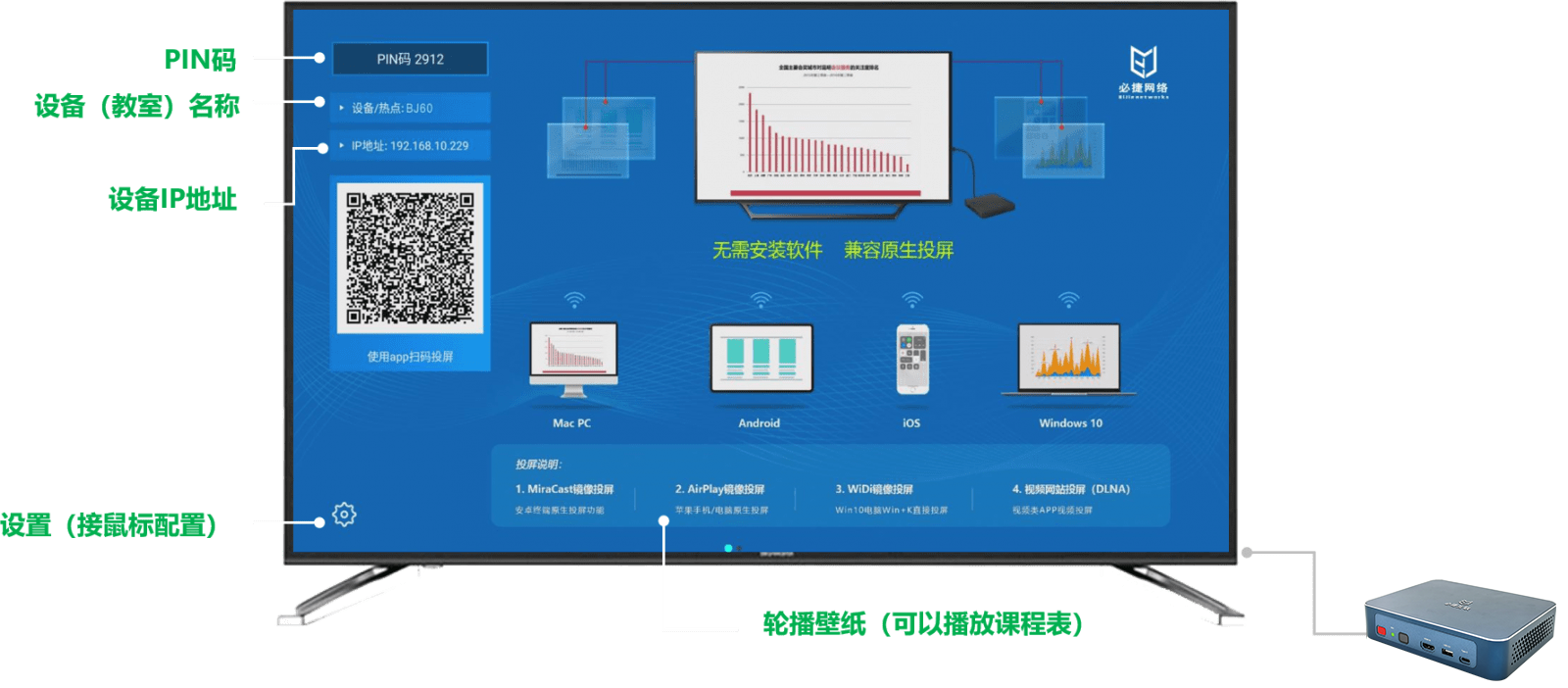
3. Different usage scenarios
In most cases, mirror projection requires the use of the Bijie Multimedia Collaboration System to achieve full screen mirroring, which can be applied to wireless sharing and collaboration in formal occasions such as business conference rooms and multimedia classrooms. For example, after our mobile phone projects the screen on the touch all-in-one device, we can directly write annotations on the touch screen and synchronize the phone screen. Mirror projection has no content limitations and is more suitable for commercial use.
In most cases, DLNA screen mirroring is for entertainment viewing because the TV program itself needs to support DLAN screen mirroring, which is the “TV” logo on video playback interfaces such as iYouTeng and Bilibili. Only with this logo can we screen mirroring. {PS: When casting DLNA, the phone is like a remote control, and it cannot automatically move to the next episode. It needs to be operated on the phone.}
4. Which is better between mirror projection and DLNA projection?

Due to the different usage scenarios, one is for home viewing, and the other is for business office or multimedia teaching. Everyone can choose the projection mode according to their own needs. At present, Bijie Multimedia Collaboration System supports mainstream projection protocols such as Miracast, AirPlay, DLNA, Googlecast, WiDi, etc.