Screen casting – a solution to the failure of Apple computer airdrop screen casting
With the continuous development of technology, wireless screen projection technology has gradually become an important tool in our daily life and work. However, sometimes we may encounter the problem of Apple computers failing to airdrop screens. Below are some common solutions to help everyone solve the problem of Apple computers failing to airdrop screens.
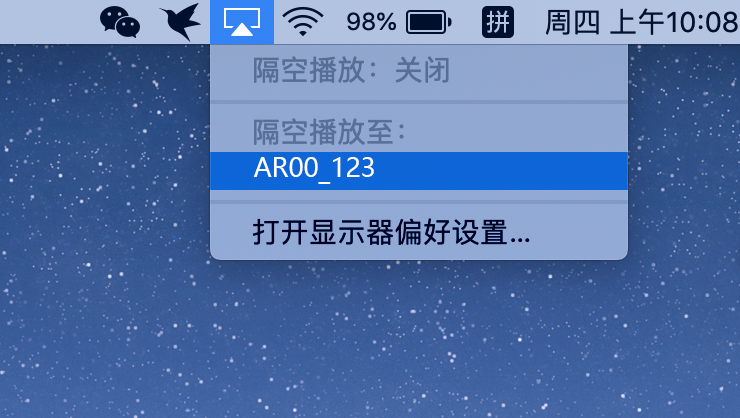
Check device connections
Firstly, make sure that your Apple computer and receiving devices (such as TV, monitor, etc.) are correctly connected to the same Wi Fi network. If the device is not connected to the same network, the airdrop function will not work properly.
Check device compatibility
Ensure that both your Apple computer and receiving device support airdrop screen function. If your device does not support this feature, you may need to upgrade the device system or install third-party screen projection software to achieve the screen projection function.
Check the airdrop screen settings
On an Apple computer, find the “Settings” option and enter the “General” or “Connection” settings page. Under the options of “airdrop” or “screen mirroring”, ensure that the airdrop function is enabled. At the same time, check the screen separation setting of the receiving device to ensure that the receiving option for screen separation has been enabled.
Restart device
Sometimes, a simple restart of the device can solve the problem of failed airdrop screens. Try shutting down and restarting both the Apple computer and the receiving device, and then try airdrop again.
Update software and drivers
Ensure that the software and drivers on your Apple computer and receiving devices are the latest versions. Sometimes, older versions of software and drivers may cause airdrop failures. You can go to the official website of the device manufacturer to download and install the latest software and drivers.
Check firewall and security software
Some firewalls and security software may prevent the normal operation of the airdrop function. Try temporarily disabling the firewall and security software, and then try airdrop again. If disabling allows for normal screen mirroring, you may need to adjust the firewall and security software settings to allow the airproof screen mirroring function to function properly.
Using other screen projection methods
If none of the above methods can solve your problem, you can try using other screen projection methods to achieve image transmission. For example, you can use wired connections, USB connections, or other third-party projection software to achieve image transmission. These methods may not be as convenient as airdrop screens, but they can serve as an alternative solution.
In short, solving the problem of failed airdrop screens on Apple computers requires multiple investigations and attempts. By checking device connections, compatibility, airdrop settings, restarting devices, updating software and drivers, checking firewalls and security software, and using other screen casting methods, you can gradually identify the root cause of the problem and solve it. I hope these methods can help you smoothly achieve the airdrop screen function of Apple computers.