To mirror your iPhone screen to your Apple TV, open the Control Center on your iPhone and tap Screen Mirroring. Then select your TV from the list of devices and enter the AirPlay code that you see on your TV screen.
- Connect your iPhone and TV to the same WiFi network. To check what WiFi network your Apple TV is connected to, go to the home page and select Settings. Then go to Network, and you will see your WiFi network at the top of your screen.
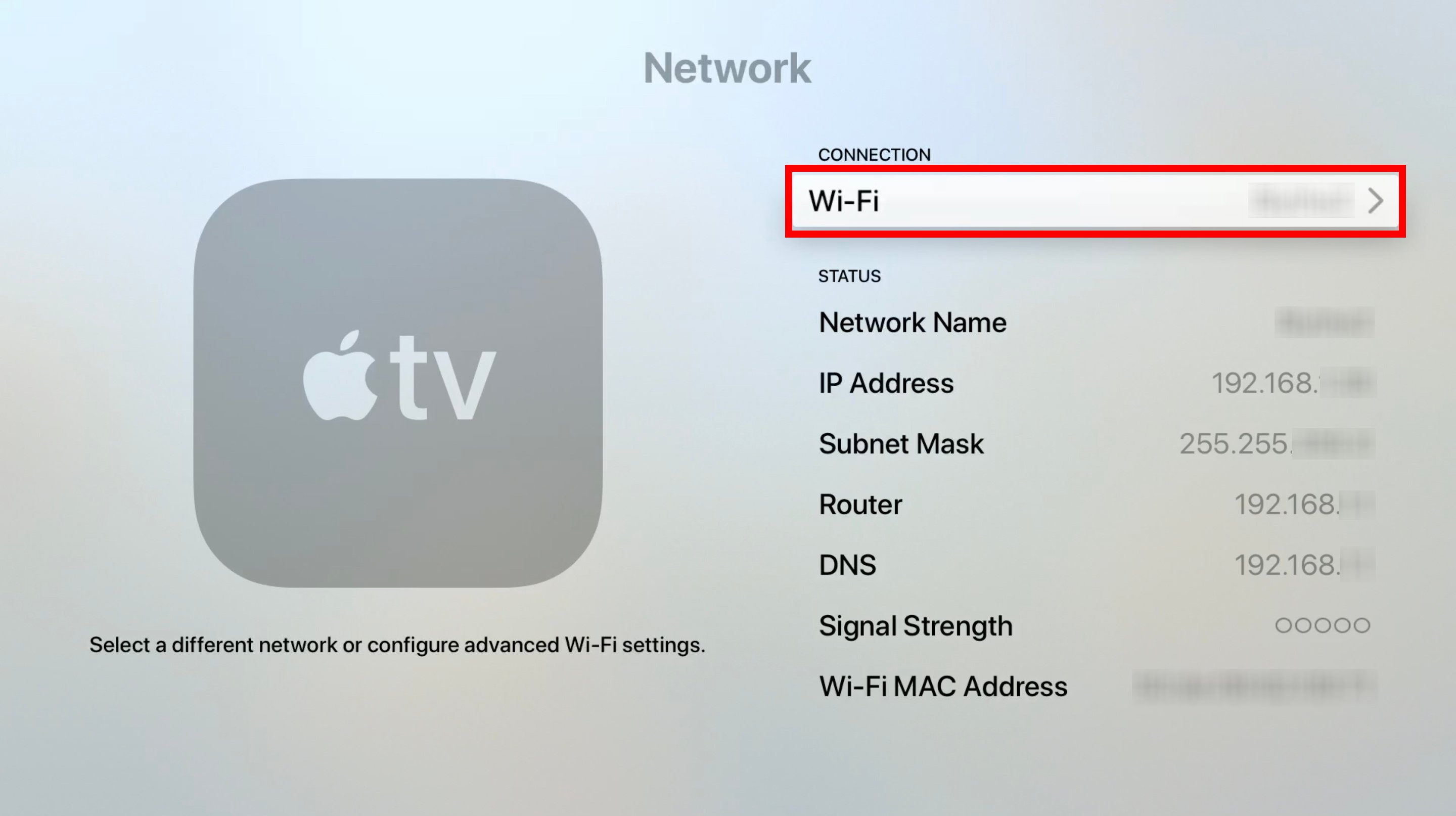
- Open the Control Center on your iPhone. To do this on an iPhone X or later, swipe down from the top-right corner of your screen. If you’re using an older iPhone, swipe up from the bottom of your screen to open the Control Center.
- Then tap Screen Mirroring. This icon looks like two rectangles on top of each other.
- Next, select your Apple TV device you want to mirror. If you’re not sure whether or not your TV can work with Apple AirPlay, check this list of AirPlay 2-enabled smart TVs.
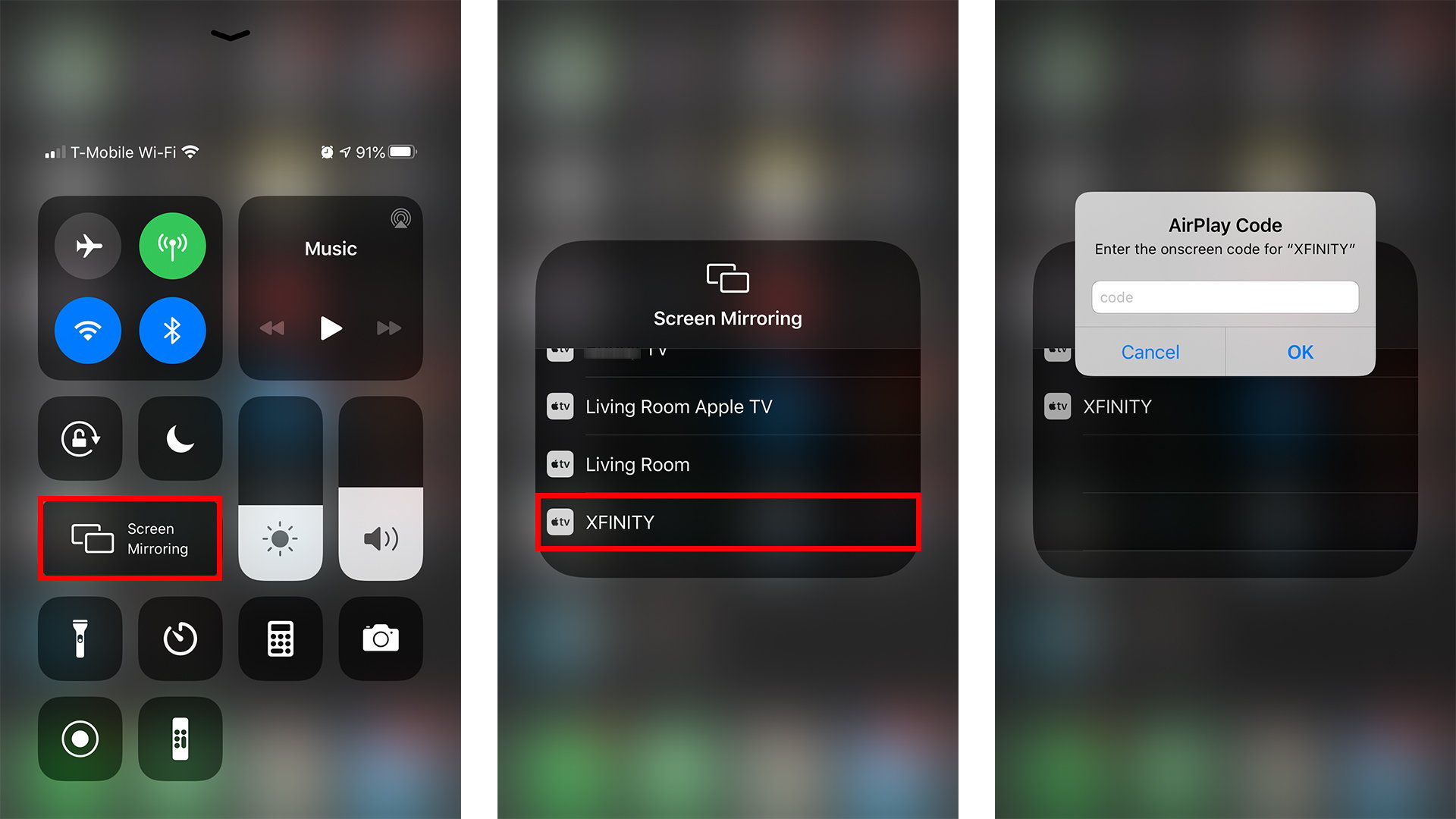
- Finally, enter the AirPlay passcode. You’ll find this passcode appearing on your TV screen.
How to AirPlay From Your iPhone to a TV
To AirPlay photos and videos from your iPhone to your Apple TV, make sure AirPlay is enabled on your Apple TV. Then tap the AirPlay button on your iPhone and choose your TV. Finally, enter the code displayed on your TV.
- Connect both your iPhone and your TV to the same WiFi network.
- Then, select a video you want to mirror to your TV.
- Next, tap the AirPlay icon. This icon looks like the shape of a TV with a triangle at the bottom pointing up.
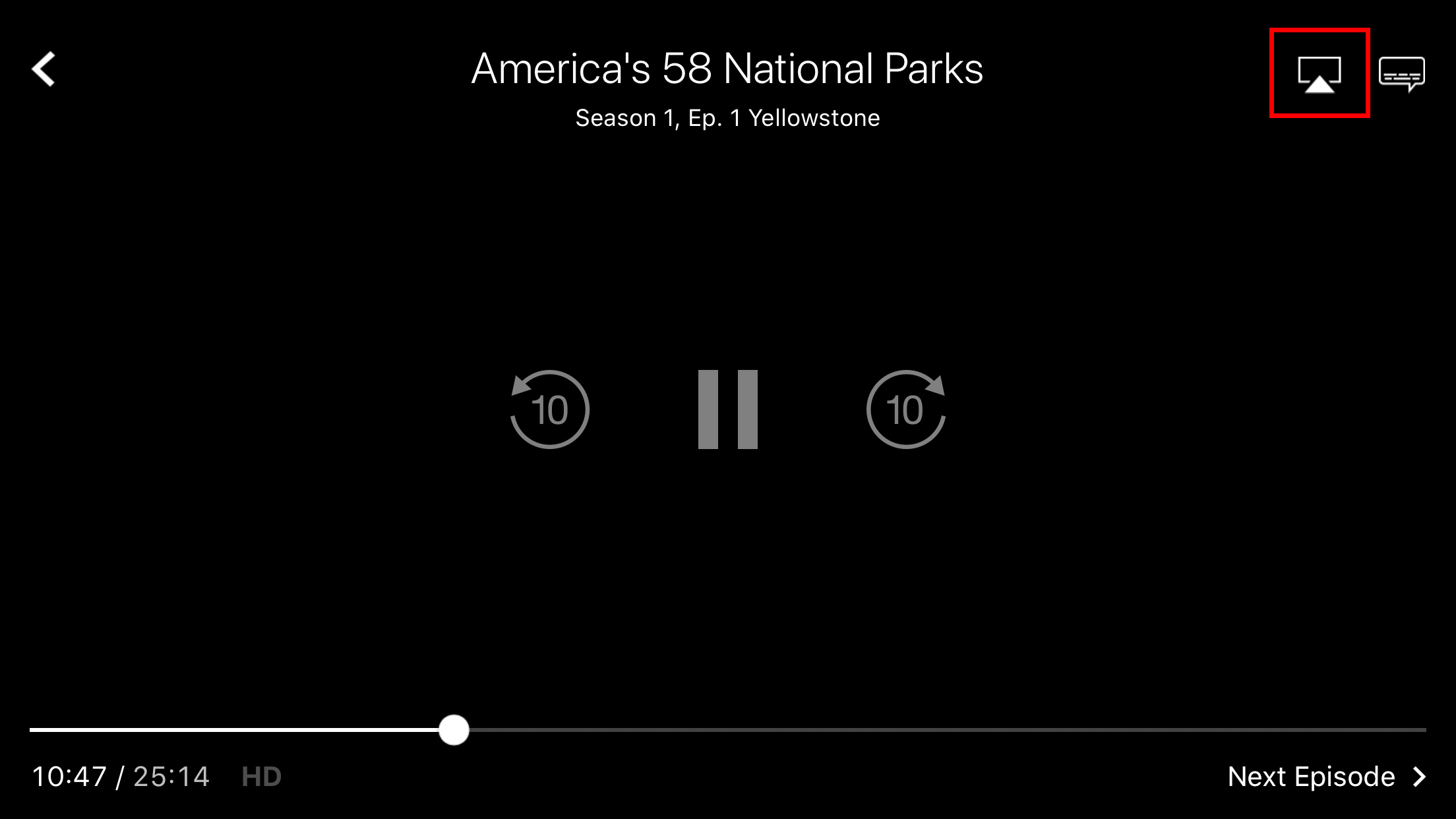
- Then select your TV.
- Finally, enter the AirPlay passcode. You’ll find this passcode appearing on your TV screen.
If you want to use AirPlay to mirror the photos and videos on your iPhones camera roll, go to the Photos app and select the image or video you want to mirror.
Then tap the share icon in the bottom-left corner of your screen with the arrow pointing up out of a box. Finally, scroll down and select AirPlay. Finally, enter the AirPlay code displayed on your screen.