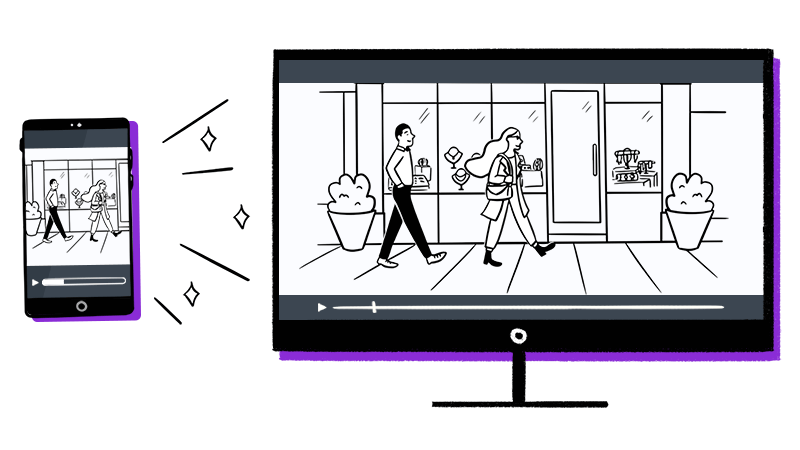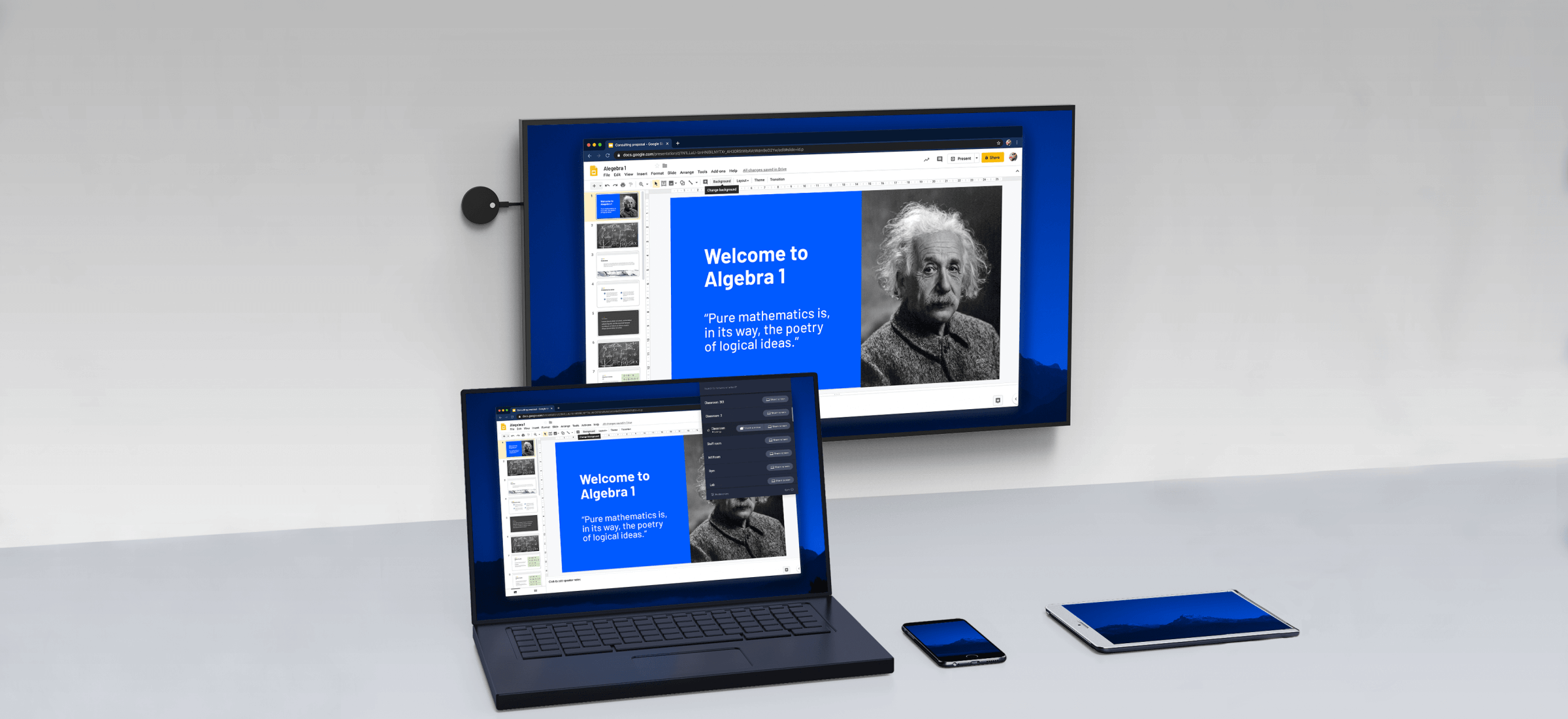Previously, I introduced how to cast a mobile phone to watch TV. In fact, it’s very convenient to use a computer to cast screen. It’s also wired and wireless. Cable connection does not need too much introduction, according to the computer, TV interface to choose the appropriate connection line, this article mainly tells you how to wireless display.
1. Windows Computer
1.1 DLNA projection
If you are using win10 system, because of the built-in DLNA (Digital Living Network Alliance), this is a set of protocol initiated by Sony, Intel and Microsoft to solve the interconnection among computers, mobile devices and consumer electrical appliances. With it, it is very easy to put the screen on TV. Of course, the premise is that the TV also supports DLNA, and they are in the same WiFi network environment.
Take the video file as an example, right click to open “play to device”, the TV model ID will appear, and click to complete the operation. In addition, using the built-in player to open the video will also appear “project to the device”, the operation is very simple.
1.2 wireless display
On September 19, 2012, it announced that WiFi enabled most of its smart TVs. In addition, dlfi enabled most of its smart TVs The difference between Miracast and DLNA is that it also has the image function similar to airplay. That is to say, what’s on the computer will be displayed on the TV. With it, the computer and TV can quickly achieve the same wireless screen.
The specific operation process is as follows: first, open the “wireless projection” or similar application on the TV. After opening Miracast, open the “connection” option in the win10 control center. The computer will automatically search out the ID name of the TV. Click to make the computer and the TV on the same screen.
2. Mac computer
Mac computer is also very convenient, or through Apple’s proprietary Airplay protocol, click the projection icon in the upper right corner of the screen. As long as the computer and TV are connected to the same WiFi network, you can see the ID name of the TV. After clicking, you can display it on the same screen.
If the computer does not support the wireless projection function, you can open the application market to install the “Bijie projection TV” software, and support windows or MacOS computers to directly project the screen to the TV. Please refer to the official website of Bijie for details.