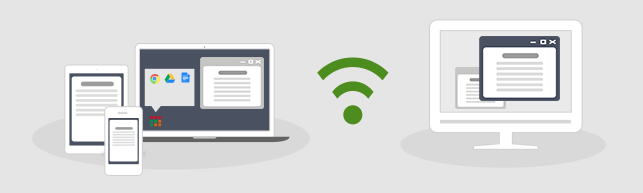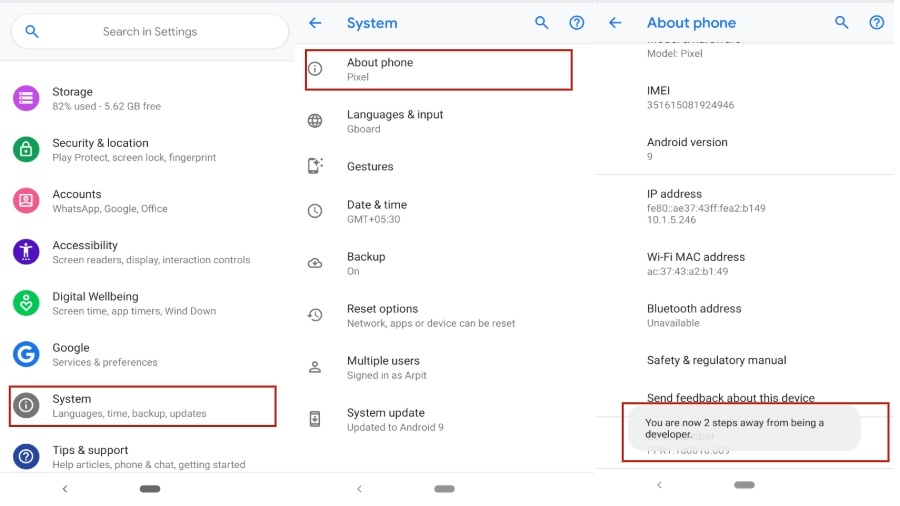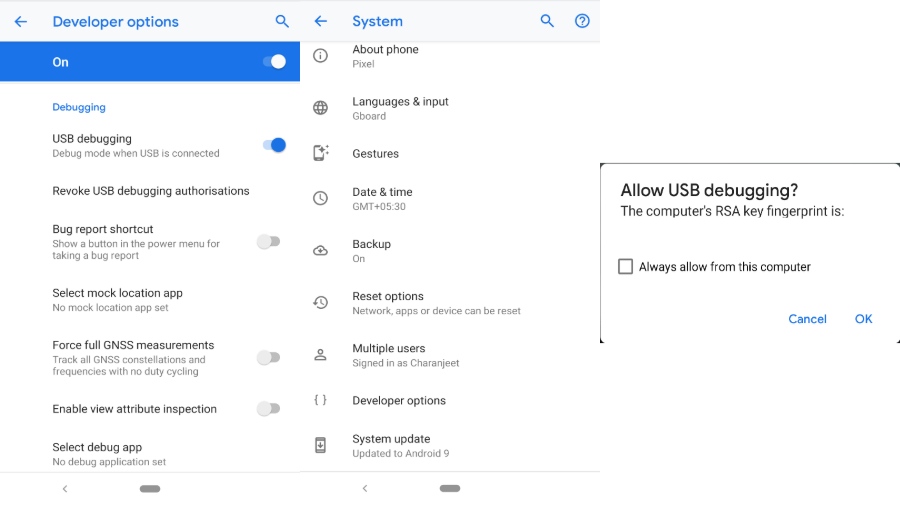Android screen mirroring isn’t as popular as other Android topics like rooting or customization. It is probably because not many people are aware of it or they just don’t want to deal with the hassle. Now, there are hundreds of screen mirroring apps using which you can cast Android to your PC.
What is Screen Mirroring?
Screen Mirroring is a way through which you can remotely share/mirror one device screen to another, such as mirroring Android Screen on your PC or vice-versa. In this article, we’ll be talking about screen mirroring on Android.
A phone screen on a PC can help you in many ways. For instance, it removes that extra step of grabbing the smartphone for every new notification; If you are a developer, you can check app performance on the Android phone mockup; sharing media files to PC also becomes very easy.
Prerequisites for screen mirroring
For screen mirroring apps to work, it is necessary that you turn on USB debugging which is located in the Android developer options.
- To enable Developer Options on your Android Device –
- Head over to your Android Settings ⇒ System ⇒ About Phone
- Scroll down and tap Build Number five times
- Go back to System settings
- You will now see Developer Options
- To enable USB Debugging on your Android Device –
- Head over to Android Settings ⇒ System ⇒ Developer Options
- Scroll down and toggle USB debugging
I would recommend you to tick “Always allow” for the “Allow USB Debugging” pop-up. Thus, you won’t have to repeatedly deal with the permission box.
Keep in mind that Android screen mirroring apps need a strong internet connection if you’re going for the wireless option. Also, both platforms should share a single Wi-Fi to cast Android wirelessly. That being said, users can also view their phone screen on PC via a USB cable.