How to Stream via AirPlay to your Samsung TV
Screen mirroring allows you to view content from your mobile device on your TV screen. This means that you can start watching your favourite show on your commute and then immediately continue it on the big screen when you walk through the door. The SmartThings and Smart View apps make it quick and easy to connect to your Samsung Smart TV, but you can also connect through a Wi-Fi or HDMI connection.
To be able to screen mirror wirelessly, your TV will need to be able to support a Wi-Fi connection.
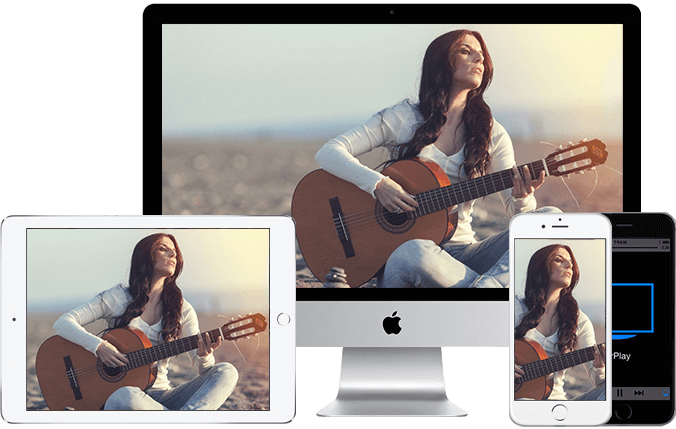
Connecting via Airplay
Viewing photos and videos via AirPlay
Playing audio via AirPlay
Finding AirPlay settings