Screen Projection – Four Methods for Apple Computer Screen Projection of TV
With the development of technology, more and more people are starting to use Apple computers, which not only have excellent performance, but also have extremely rich functions. Sometimes, we need to project the content of Apple computers onto the TV for better sharing and appreciation. So, how does an Apple computer project its screen onto a TV?
1. By using the Apple AirPlay feature, if your TV supports the AirPlay feature, you can use AirPlay to project the screen. Make sure your computer and TV are connected to the same Wi Fi network, and then open the content that needs to be projected on your Mac, such as videos or pictures. Next, click on the AirPlay icon on the Mac menu bar, select the TV you want to cast, and then start casting.
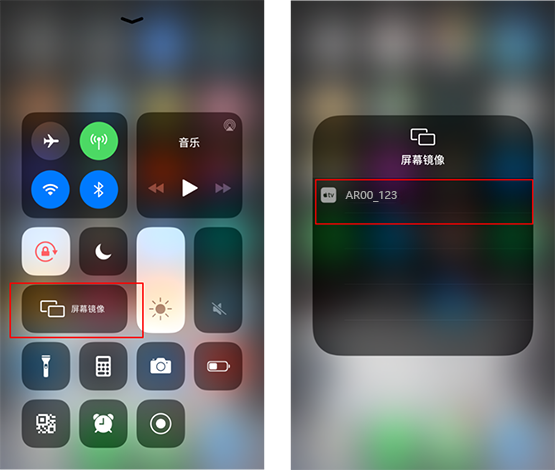
2. Using third-party applications, there are some third-party applications that can help you achieve Mac screen projection to TV, such as Plex, Kodi, etc. These applications usually need to be installed separately on Mac and TV, and set some parameters to achieve screen mirroring.

3. Using an HDMI cable, if your TV does not support AirPlay, you can use the HDMI cable to connect your Mac and TV, thereby displaying screen content on the TV. You just need to connect the HDMI cable to the HDMI output port on your Mac and the HDMI input port on your TV, and then select the correct input source on your TV.
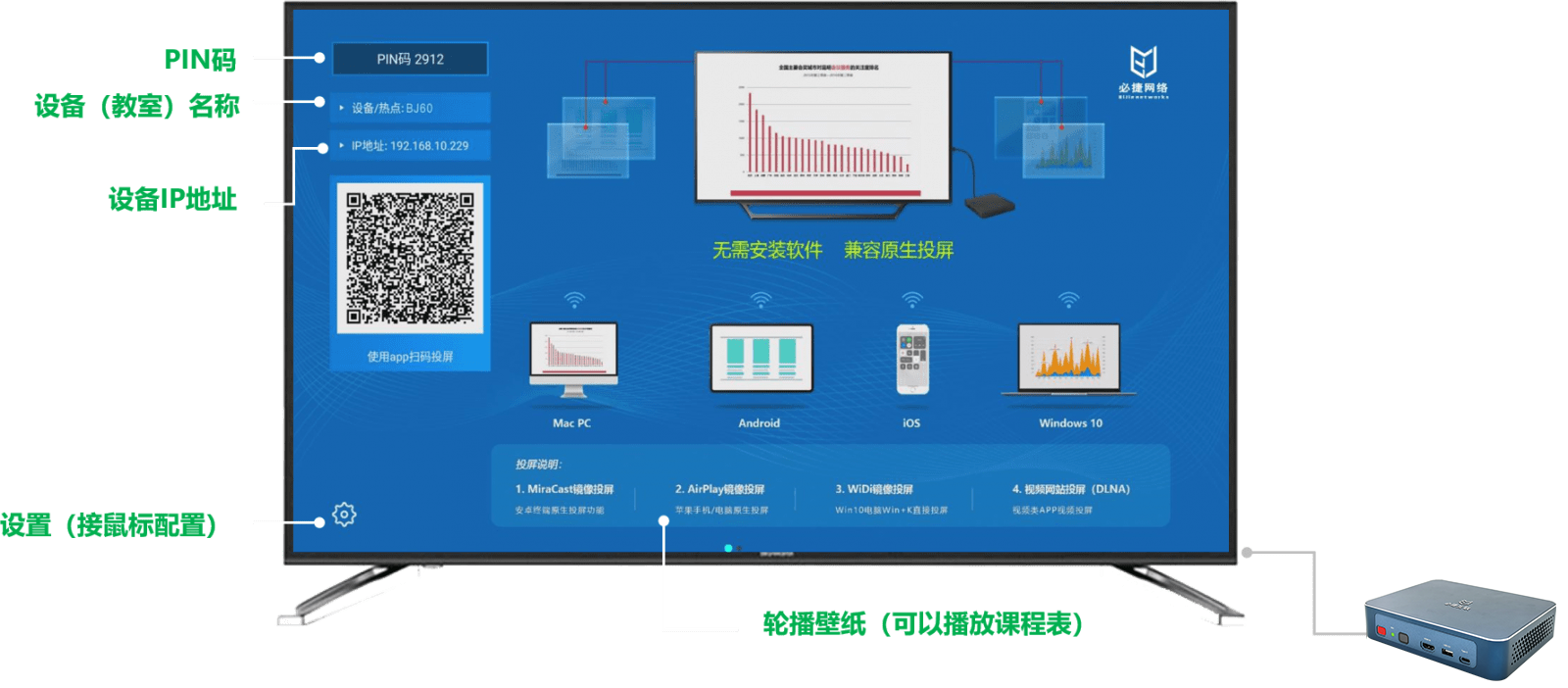
4. If you want to achieve a more stable and clear screen projection effect with the Bijie wireless screen projector, we recommend the Bijie wireless screen projector. Connect the wireless screen projector to the TV using an HDMI cable, then turn on the Apple computer screen projection function, search for the projector ID, and connect successfully to cast the screen. In addition to supporting AirPlay projection protocols, it also supports projection protocols such as Miracast, WiDi, HUAWEICast+, DLNA, etc.

The above are some basic methods for implementing Mac screen projection to TV, but the specific methods may vary depending on the device model and software version. When casting a screen, it is recommended to check the specific instructions for your device and application.