3 Simple Steps to Start Casting with BJCast
1️⃣ Download the App
📥 Get BJCast Now:
Available on [Google Play] (link) – install in seconds on your TV.
⚡ Quick Setup: Intuitive design gets you casting faster than plugging in an HDMI cable!
2️⃣ Connect to Your TV
🌐 Same Wi-Fi? Go!: Just ensure your TV and device share a network.
🔍 Scan & Tap: Open BJCast, hit “Scan for Devices”, and select your TV—no codes or passwords needed.
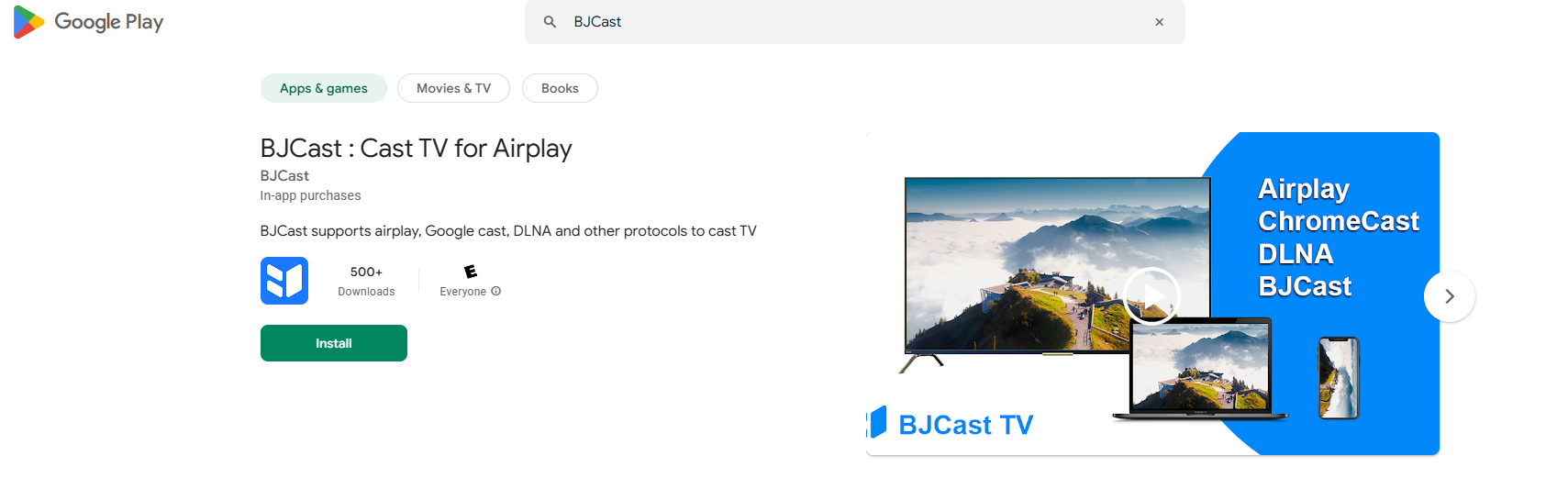
3️⃣ Start Casting!
🎬 Share Anything: Photos, videos, music, or even your full screen from apps like Netflix or YouTube.
✨ One-Tap Magic: Press “Cast” and watch content jump to the big screen instantly.
⚙️ Customize Your View: Adjust resolution, subtitles, or audio output for the perfect experience.
Why Everyone Loves BJCast
✅ Works with Everything: Smart TVs (Samsung/LG/Sony), streaming sticks (Chromecast/Roku), and game consoles.
📱 Mirror or Select: Share your entire screen or just specific apps.
📂 Offline-Friendly: Stream saved videos/music without Wi-Fi.
🔒 Privacy First: Your data stays on your devices—never stored on servers.
Pro Tip: Use BJCast for movie nights, work presentations, or even fitness classes—turn any space into a smart theater! 🍿
Download now and cut the cords for good! → [Google Play Link]
This version:
- Simplifies steps with icons/visual cues
- Highlights benefits (speed, privacy, offline use)
- Adds a “Pro Tip” for real-world utility
- Stronger CTA (“cut the cords for good”)
Let me know if you’d like to emphasize any specific feature further!