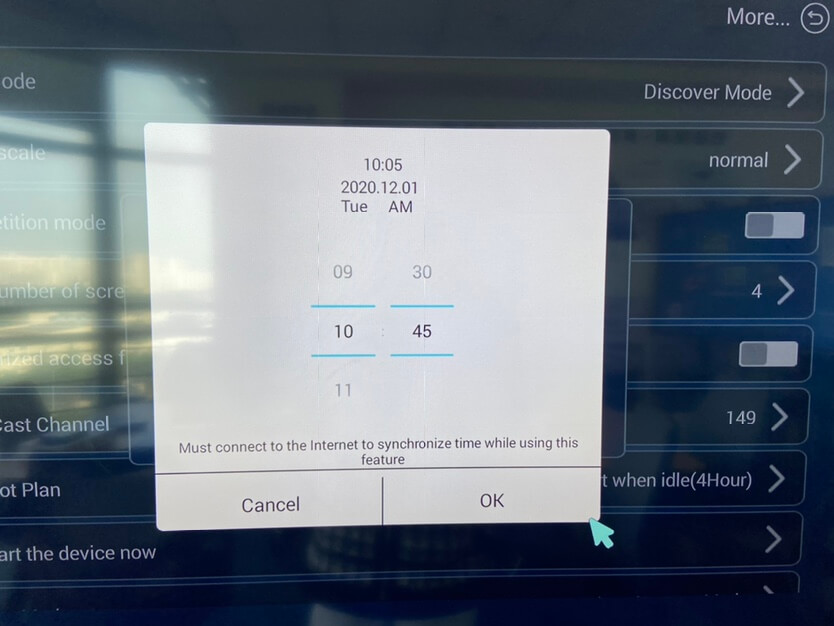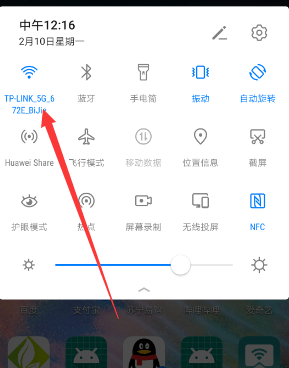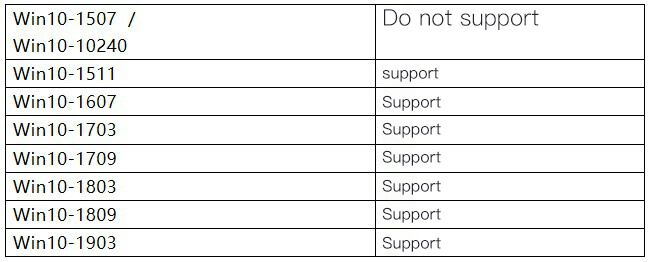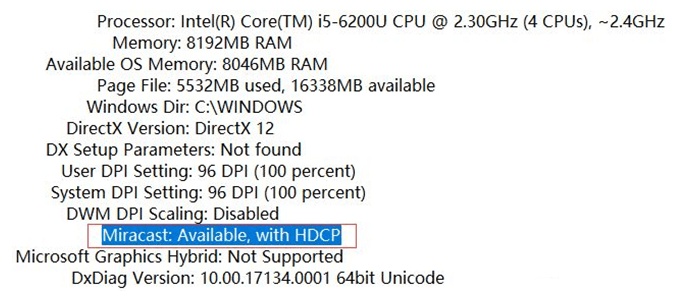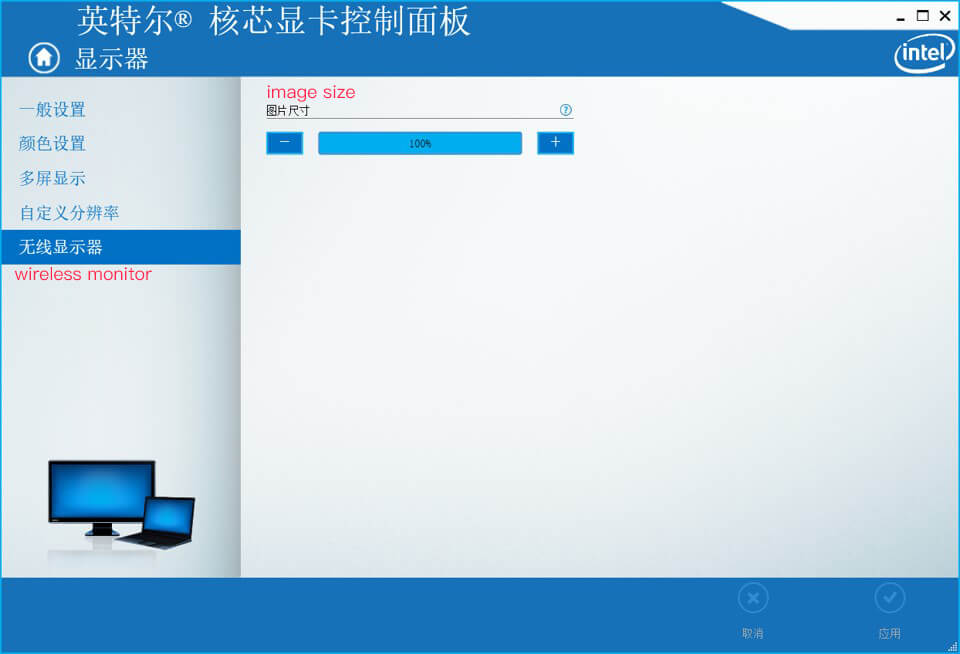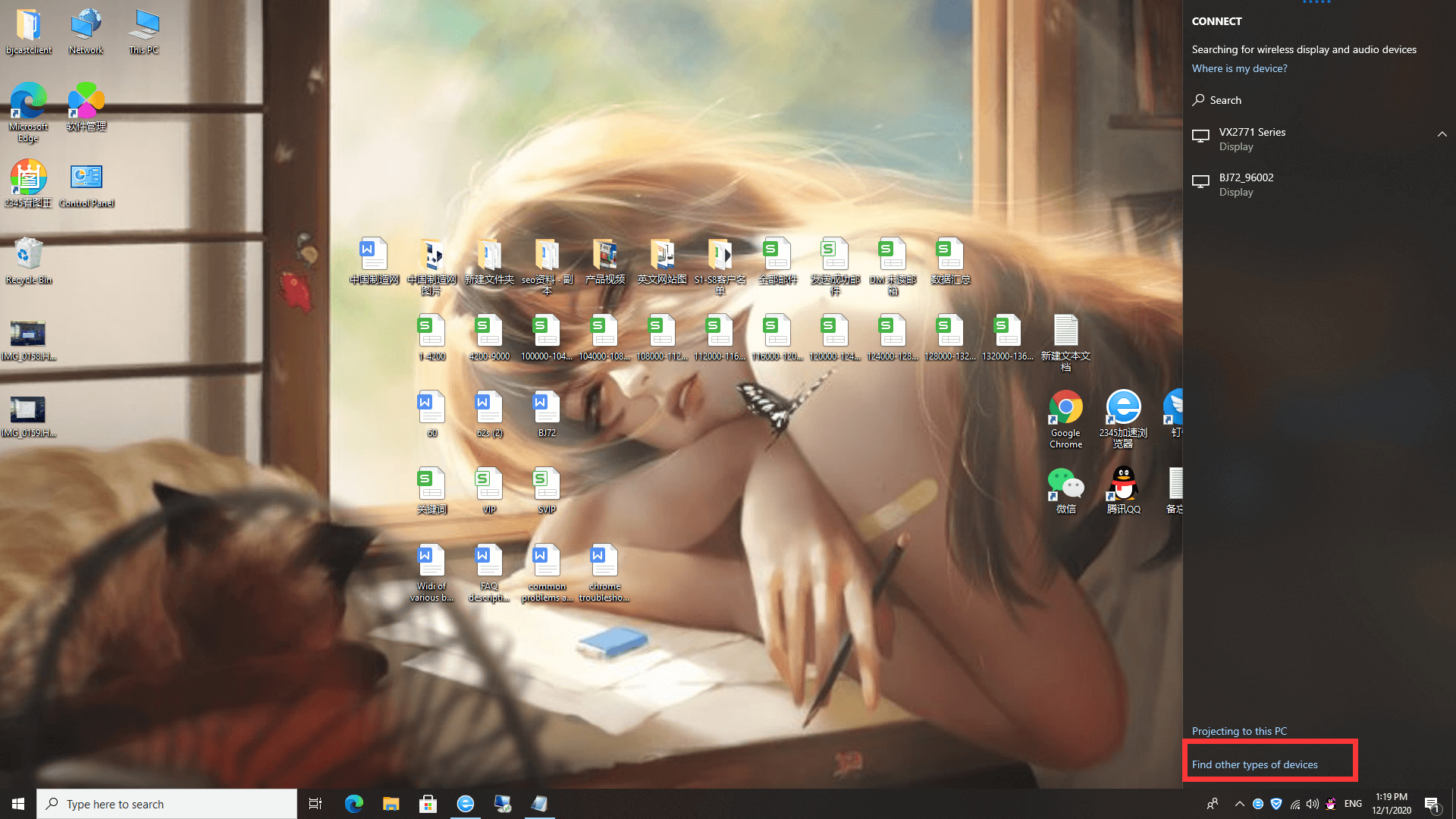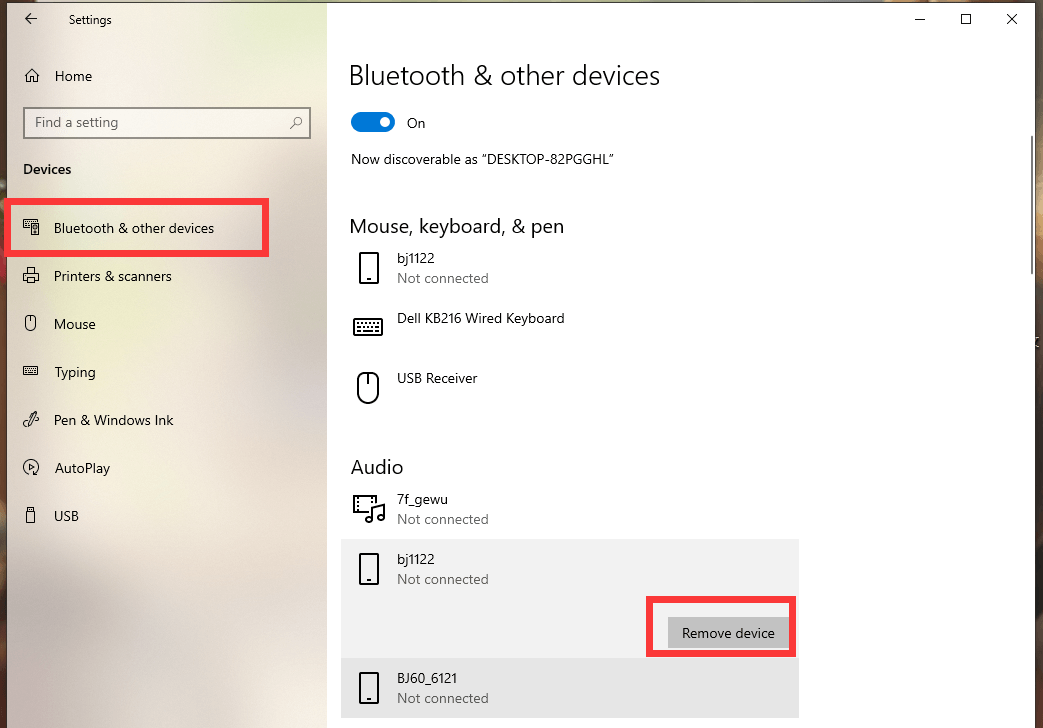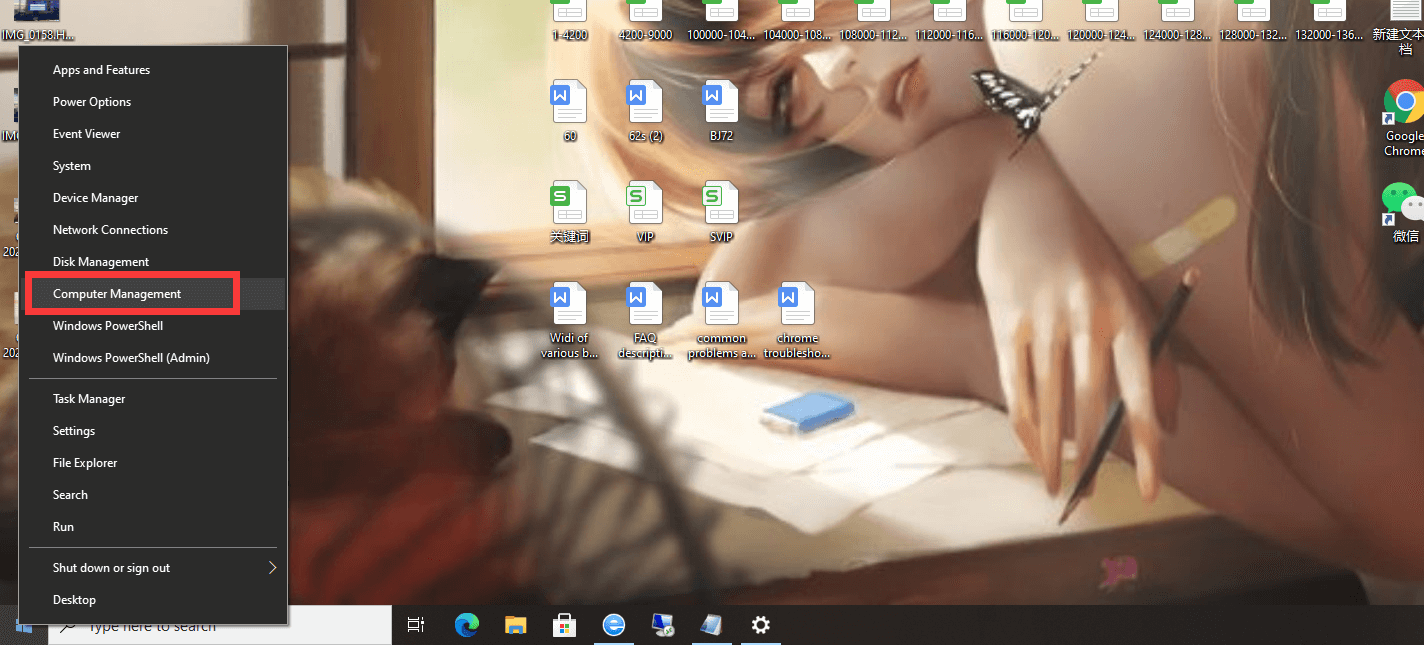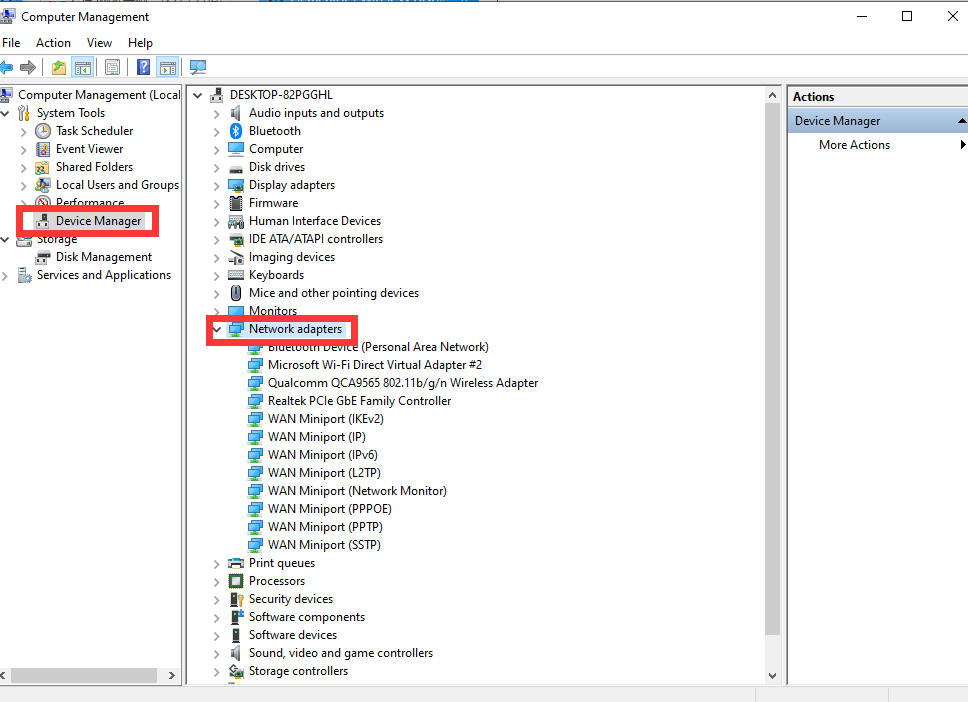Question and answer
A、In ideal interference free and barrier free environment, it can transmit 20-30m.
B、In general interference environment, it can transmit 5m-10m.
C、In severe interference environment, it may not be used.
A、Far away from the microwave oven, the microwave oven works at 2.4GHz with high power.
B、Away from Bluetooth, Bluetooth works at 2.4GHz.
C、Stay away from WiFi wireless router.
D、Away from Mobile base station.
E、Wireless signal should not be blocked by metal cabinet, wall, TV, etc.
The main reasons are as follows:
- For example, if the 2.4G channel is used, due to the long launch time and narrow signal bandwidth, most household appliances and wireless devices use 2.4G channel, which makes the wireless environment more crowded and has large interference.
- The BiJie meeting box may be blocked by metal, such as metal cabinet, TV screen, etc.
- Wireless network is greatly affected by network environment, if the environment interference is large, there will be network data loss, jitter and other problems, which will lead to video jam.
- The requirements of wireless display application are more strict than those of watching video online, because it has higher requirements on time delay and clarity, so it has more stringent requirements on the network.
Users can try to solve this problem by the following measures:
- Try to keep away from interference sources.
- Try to use 5G WiFi network.
- Try not to block the BiJie meeting box with metal.
The BiJie meeting box and transmitter must be in same network segment to automatically search and wireless display.
Cross network segment networking under layer 3 switch: when the receiver is in the discovery mode, the user needs to manually input the device IP to cast the screen; when the receiving end is in the screen casting code mode, the user inputs the screen casting code to cast the screen.
1.Try to use the normal display to connect the box to see whether the output of the box itself is normal
2.Modify the box resolution and matrix resolution of splicing screen
3.Replace the HDMI wire, and if there is an adapter, replace the adapter.
You can use fat32 or ntfs format U disk to add / replace wallpaper with the mouse, or through the management platform to replace wallpaper
Wallpaper recommended 1920 * 1080, 24dpi, JPG or PNG format
Connect the HDMI port with a TV or a monitor with an external sound to see if the output sound of the box is normal
Replace the 3.5mm wire and use a slightly longer interface with two rings and three sections of male port
If the AP and Miracast channels of the box are 2.4G, it is recommended to switch 5G channel for test,
If wireless network is used, connect the cable into a box to see if it is stuck, or if the screen projection device connects to the box AP to see if it is stuck. If it does not, it is necessary to check the signal strength, bandwidth and signal interference of the user’s wireless network.
Contact technical support for remote viewing.
Confirm whether the screen projection device supports reverse control, and then confirm whether the USB cable of touch screen is connected to the box.
I. Adjust Chrome browser configuration
1.First, confirm whether the wireless display function of the Chrome browser is enabled. The steps are as follows:
– Open the chrome browser by inputting chrome://flags/
– Set load media router component extension to enable
– Set cast media route provider to enable
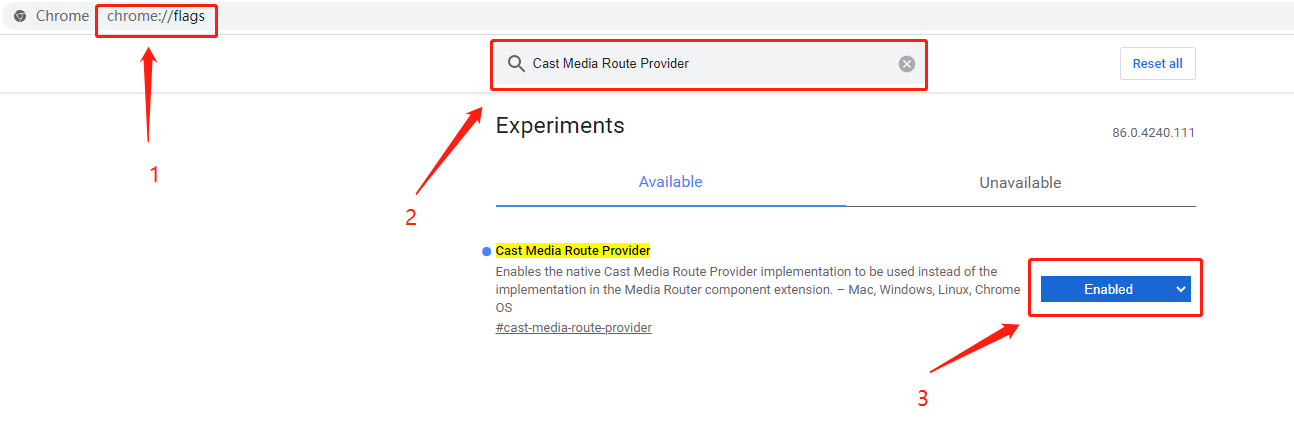
If you still can’t find the equipment after adjustment, see the next step
II.Check network status
1.Please make sure that the device of Chrome browser is in the same network segment as the receiving device of Google Cast.
2.The two can ping this ip.
III. Proofreading time
Please confirm that the device of Chrome browser is consistent with the time of receiving device.
The box time can be reset in settings – more – restart plan – daily fixed time. Click to see the current time 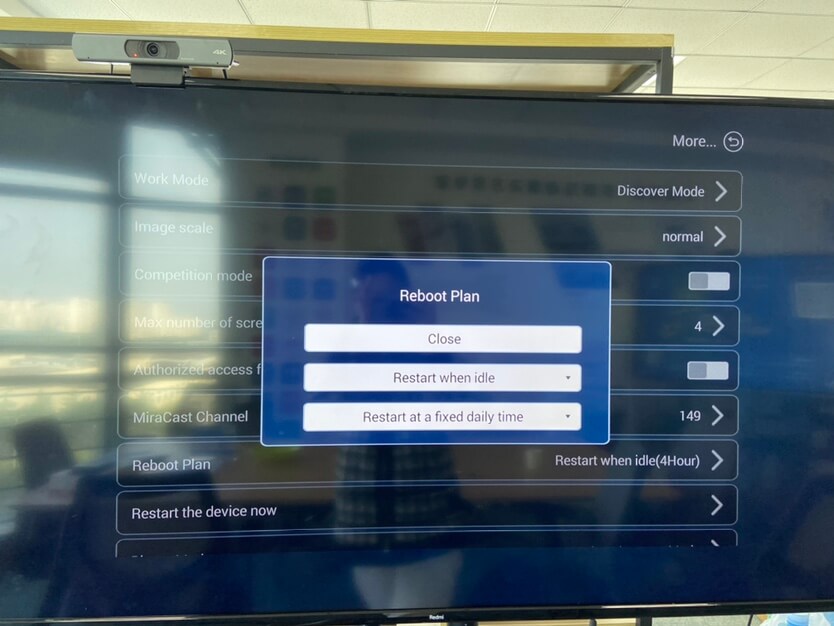
IV. Port configuration
Please make sure that port 5353 and port 8009 are not disabled