A Full Guide to Phone Mirroring: Turning a Small Screen Big for Easy Sharing
In our modern lives, phone mirroring technology is changing the way we share content. Whether it’s an important presentation at a work meeting or a movie night at home, phone mirroring lets you easily display content from your small screen onto a large one, giving you a better viewing and sharing experience.
Preparation
Before you start mirroring, you need to prepare a few things:
- Connect the mirroring device to a display (TV or projector) with an HDMI cable.
- Plug in the power cord and wait for the indicator light to show that it’s ready.
- Switch the display’s input source to the correct HDMI port.
- Make sure your phone and the mirroring device are connected to the same Wi-Fi network.
How to Mirror from an Android Phone
- Open your phone’s Settings and go to “Connected devices” (or “Connection & sharing” on some phones).
- Select the “Cast” function and wait for the device to show up.
- Choose the name of your mirroring device from the list.
- You may need to confirm a pairing code for the first connection.
- After it connects, your phone’s screen will show up on the large display in real time.
How to Mirror from an Apple Phone
- Swipe down from the top right corner of your screen to open the Control Center.
- Tap the “Screen Mirroring” icon.
- Choose the name of your mirroring device from the list.
- Enter the verification code that’s shown on the mirroring device (if needed).
- After it connects, you can start mirroring.
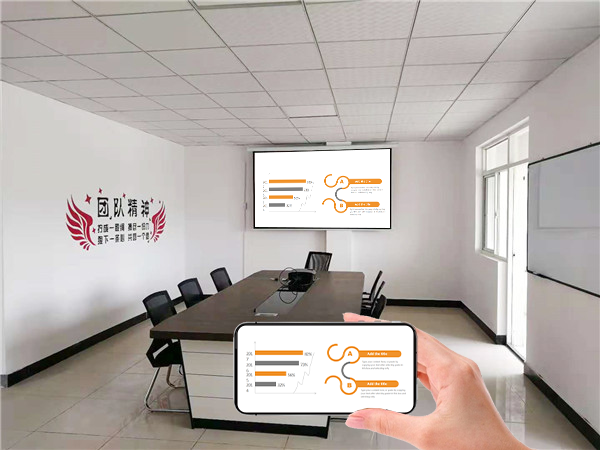
Use Cases
- Business Meetings: Quickly mirror a PPT or a report.
- Education: Teachers can share teaching materials, and students can show their homework.
- Home Entertainment: Watch movies on a large screen or share photos from a trip.
- Gaming: Mirror mobile games to a large screen for a more immersive experience.
Tips
- You can use your phone as a remote to control playback progress.
- Some apps support direct mirroring without having to mirror your whole screen.
- You can use other functions on your phone while mirroring.
- It supports automatic switching between horizontal and vertical screens to fit different content.
FAQ
Q: What do I do if the picture is lagging? A: Try moving closer to the router or closing other devices that are using the network.
Q: Why is there no sound? A: Check your phone’s audio settings to make sure the sound is being sent to the right place.
Q: How do I stop mirroring? A: In your phone’s mirroring settings, just tap “Disconnect.”
Phone mirroring technology makes sharing content simple and efficient. It not only breaks down the barriers between devices but also greatly enhances our work and entertainment. With these simple steps, anyone can easily master this practical technology and enjoy the visual impact and convenience of a large screen.