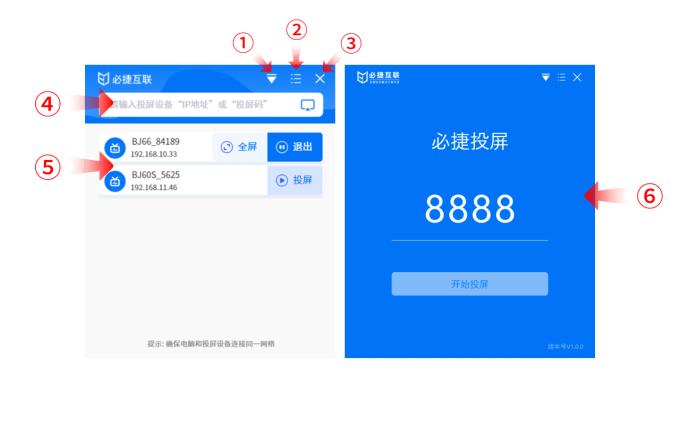It is now very common to work with a laptop. But due to the screen being too small, sometimes work requires connecting to a large screen monitor. Especially when traveling to meet clients or holding corporate meetings, it is more likely to connect to a large screen presentation PPT and video.
Here are three practical and simple methods to share with everyone.
Many laptops nowadays use the Windows 10 system, which has added many features, and wireless screen mirroring is one of them.
It can directly mirror the entire computer screen onto a large screen display, enabling screen mirroring without the need for an HDMI cable.
But the prerequisite is a smart TV, ordinary LCD displays cannot be used.
Specific operation tutorial:
The first step is to open the computer and click on the shortcut key win+P;
Step 2, click – Connect to the wireless screen projector;
Step three, search for the device and click connect.
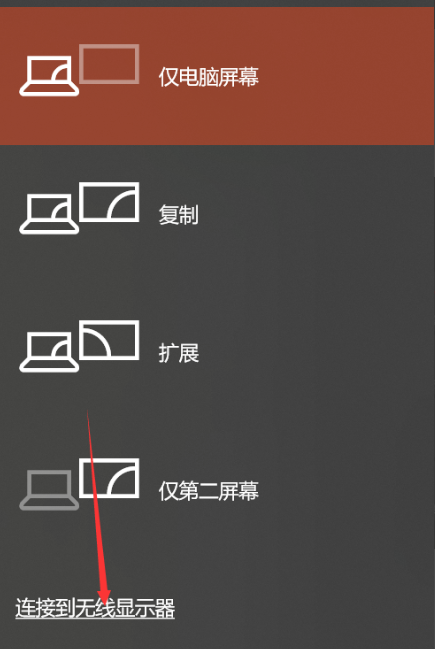
Win10 screen mirroring is more suitable for office documents such as PPT and Word, but video playback is not stable enough and may experience lag and other phenomena.
So if you want to play videos wirelessly and stably, you still need to use another tool, which is the Bijie Multimedia Collaboration System, which is also the second wireless screen projection method I want to talk about.
If Win10 is a software based screen projection, then Bijie Multimedia Collaboration System is a hardware based screen projection.
Specific operation tutorial:
The first step is to connect the Bijie Multimedia Collaboration System to the monitor using an HDMI cable.
The second step is to pair the meeting partner with the receiver when using it for the first time.
Step 3, insert the transmitter into the laptop and complete.

The operation process is very simple and can be said to be the simplest screen projection method.
And it doesn’t pick objects, regardless of which system version of laptop it is; Regardless of whether it is a smart TV or not, as long as it has an HDMI interface, all LCD displays can be wirelessly connected to the same screen on a computer.
It is equivalent to turning a LCD display into a smart TV. In addition to a laptop, a mobile phone can also be used for screen projection, which is very suitable for today’s office and conference use in enterprises.