Dual Screen – How to set up dual screen computer display? Tutorial Explanation
Many users add a monitor and set up dual screen display when using a computer, making it convenient to operate directly on the computer. Especially when using laptops with small screens, adding a large screen display can significantly improve efficiency. So how do I set up to make my computer display dual screen? Let’s take a look at the specific setup steps together.
1.ensure that both monitors are connected properly. Then right-click on the blank space on the computer desktop and select “Display Settings” from the pop-up right-click menu.
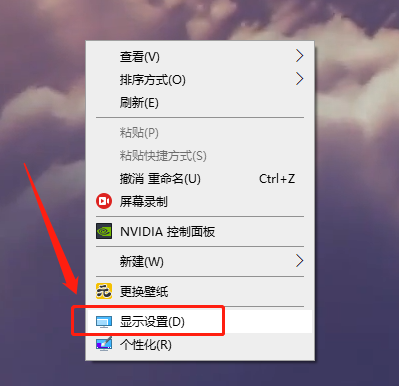
2. Enter the display page and click the “Identify” button to identify the two monitors.
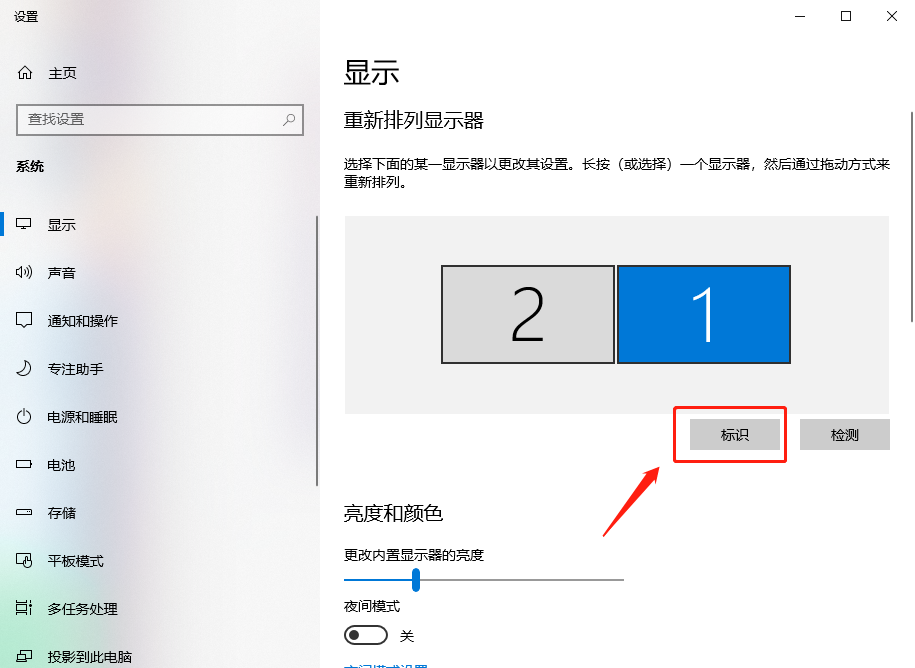
3. Click on the icon that has been selected as the main display, then drop it down to the Multiple Display Settings section and check “Set as Main Display”.
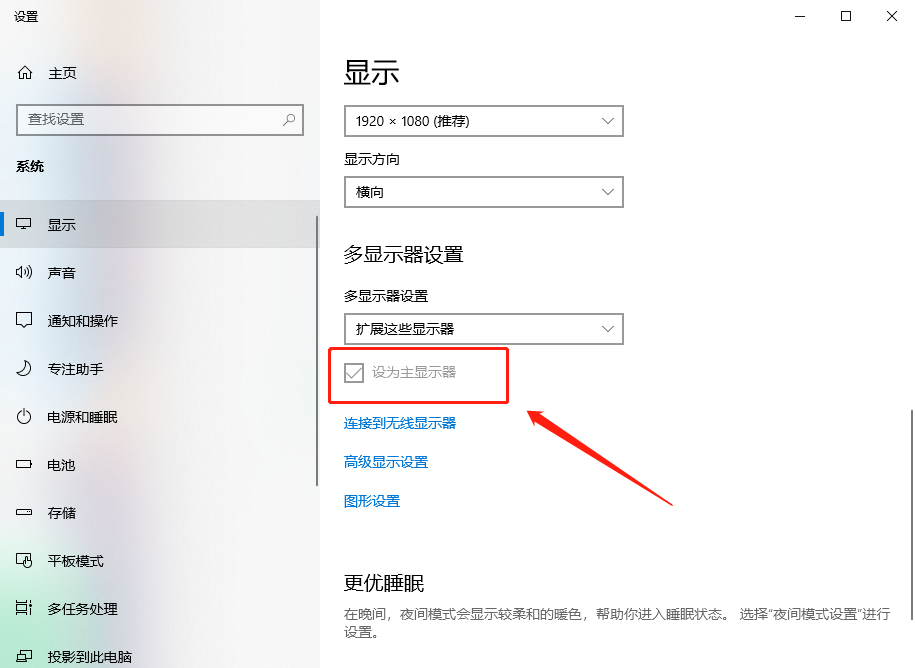
4. Click on the dropdown menu for multi display settings and select “Expand these displays”.
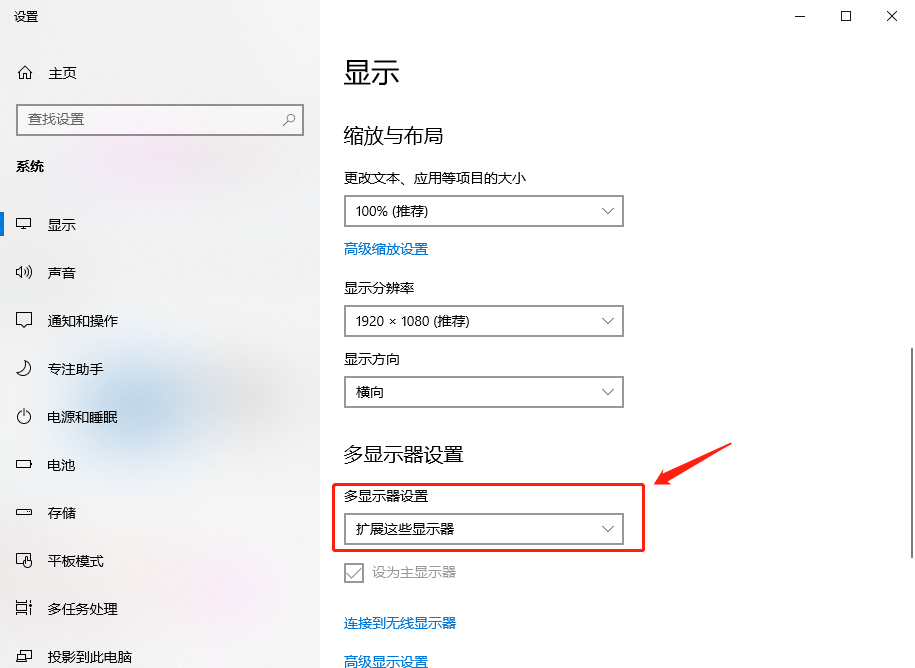
5. After completing the above settings, you can also click on the corresponding screen, then scroll down to find the zoom and layout settings, and set the screen resolution, direction, etc; After setting up one screen, use the same method to set up the second monitor.
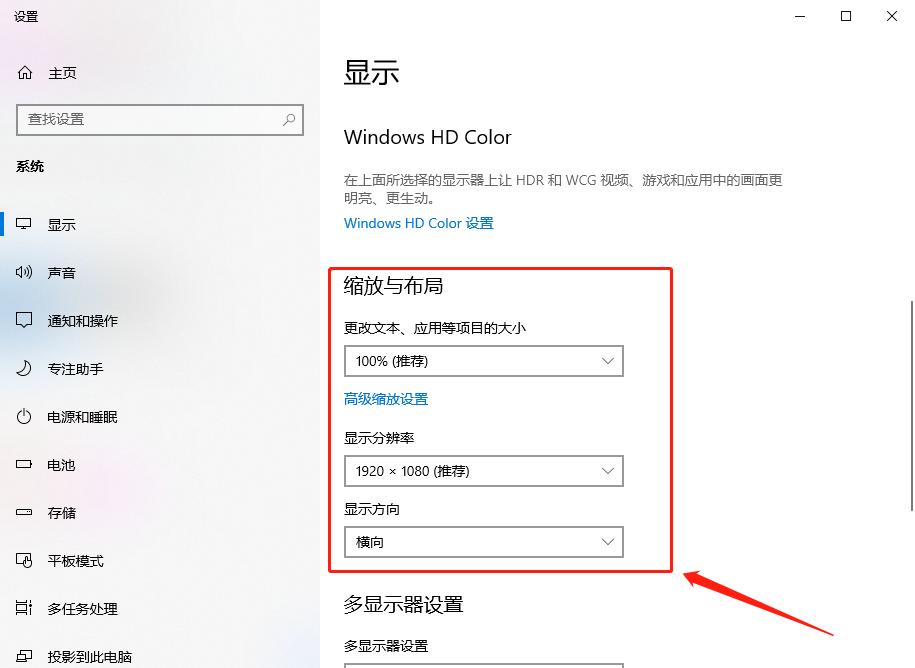
After all the above settings are completed, our computer’s dual screen setup is now complete.