Four methods of mobile phone screen projection for TV
Method 1: Apple screen mirroring function
All Apple phones come with a built-in screen mirroring function, which allows for easy screen mirroring as long as the phone and TV/computer are using the same wireless network. IOS10 and below systems:
After unlocking the iPhone, slide your finger up from the bottom of the phone, pull out the “Control Interface”, and you will see “AirPlay”. After clicking “AirPlay”, the iPhone will automatically search for smart devices in the same network environment. Users can directly click to connect and successfully project the screen. IOS11 with Bridge Oak and Upper System:
In iOS 11 and above systems, “AirPlay” is renamed as “Screen Mirroring”, and the usage method is the same as in iOS 10 and below systems – under the premise that the TV and Apple share the same WiFi, slide the phone from bottom to top to call out the control interface, click “Cancel Screen Mirroring”, and then select the device you want to project.

Method 2: Purchase a multimedia collaboration system on Bijie’s official website
Through the Bijie Multimedia Collaboration System, users can mirror the content on their iPhone, iPad, or iPod in 4K high-definition format on HDMI equipped TVs, displays, projectors, and other devices. Simply connect the Bijie Multimedia Collaboration System to the monitor and open the screen mirroring on the iPhone.

Method 3: Install the Bijie projection screen
Connect your phone and TV to the same WiFi, install the Bijie Tiaoping mobile app on your Apple phone, and search for the Bijie Tiaoping and install the TV version on the Bijie official website. You can achieve Tiaoping by selecting the device list or scanning the QR code.
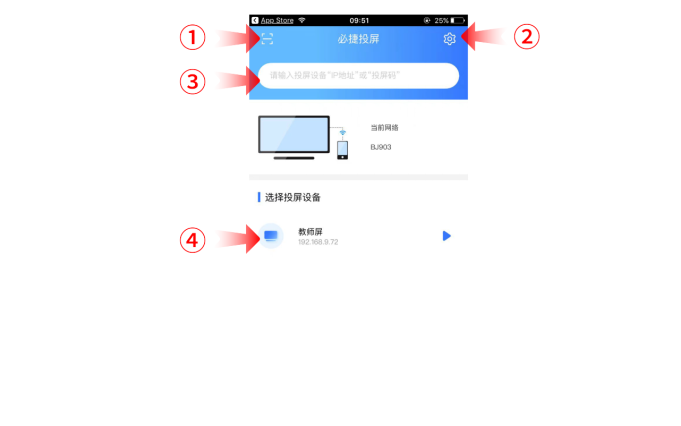
Method 4: Third party software screen projection
You can also use third-party apps such as iQiyi, Youku, and Tencent. Open third-party software, click on the video you want to project, and then click on “TV” in the upper right corner to complete the project.