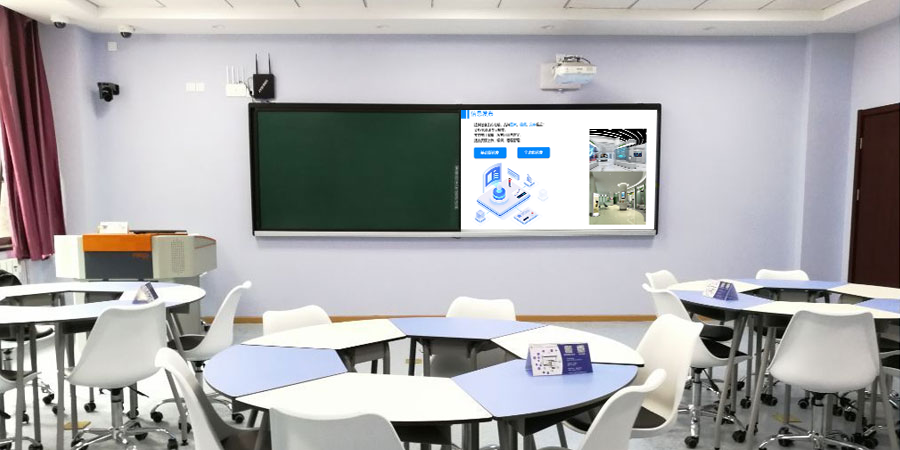Group Collaboration: Double Your Efficiency
Do you want to solve the problems of “difficult results synchronization” and “low sharing efficiency” during group discussions? This screen mirroring software makes it easy! It supports multi-group device collaboration, real-time screen mirroring, and cross-group communication. Compatible with scenarios like corporate meetings, campus teaching, and training discussions, it makes group discussions more efficient and presentations clearer.
3 Steps to Start Your Discussion, Zero Barriers to Collaboration
There’s no complex setup. You can quickly enable multi-group collaboration:
- Network Setup: Have each group’s phones, tablets, and computers, as well as the main screen and side screen in the discussion room, connect to the same network. Open the mirroring software, and it will automatically create a “Group Discussion Device Pool,” labeled by “group + device type” (e.g., “Group 1 – John’s Computer” or “Group 2 – Jane’s Tablet”).
- Permission Allocation: The administrator can set “in-group mirroring permissions” in the software (allowing devices within a group to share content with each other) and “public display permissions” (allowing a group to push its results to the main screen) to prevent unwanted content from interfering.
- Start Collaboration: Click “Start Group Discussion.” Each group’s devices will instantly connect to their corresponding side screen and the main public screen. Content will be transferred in real time within the group, and a group can push its results with a single tap. The whole process takes less than 1 minute.
Core Features for More In-Depth Collaboration
In-Group Collaboration: Unrestricted Content Flow
- Instant Material Transfer: Group members can take a photo of discussion notes with their phones, draw a mind map on a tablet, and organize data on a computer. They can instantly transfer the content with the software’s “in-group push” function, with no need for WeChat or a USB drive. This boosts material compilation efficiency by 60%.
- Real-Time Annotations: Group members can annotate a proposal draft with their feedback (e.g., by highlighting key points or adding data). The annotations will be synchronized to all devices in the group, so they don’t have to keep passing screens around. This makes the discussion more focused.
- Side-Screen Sync: Each group can mirror its core ideas to its own side screen. When members gather around to discuss, they don’t have to crowd around a small screen, as the details are clearly visible. This makes collaboration smoother (e.g., one person explains while another makes edits, and the content is synchronized in real time).
Presenting Results: More Efficient Cross-Group Sync
- Parallel Mirroring: After a discussion, groups can simultaneously push their results to the main public screen. It supports 2-4 groups mirroring in a split-screen display (e.g., Group 1’s proposal on the left and Group 2’s on the right). This makes cross-group comparisons intuitive and solves the problem of “taking too long to mirror one by one.”
- One-Tap Focus: When a group’s results need to be highlighted, the administrator can click “Solo Display.” The main screen will automatically focus on that group’s content, while other groups’ results are temporarily hidden. When the presentation is over, the administrator can switch back to the split-screen display with a single tap, making the pace of the discussion more flexible.
- Save Results: When a group’s results are being presented, other members can scan a QR code on the main screen with their phones to save all the groups’ proposal documents. After class or a meeting, they don’t have to ask for the materials one by one, which is both convenient and efficient.
Global Interaction: More Thorough Cross-Group Communication
- Public Annotations: When a group is presenting, other groups can add feedback in the “public annotation section” with their phones or tablets (e.g., “You can add more case studies here” or “You should optimize the proposal process”). The annotations will be displayed in real time on the main screen, making cross-group communication more direct.
- Voting: After all groups have presented, the administrator can mirror a “voting option” to the main screen with the software. Members can scan a code to vote (e.g., “Best Proposal” or “Points to Improve”). The results will be displayed in 3 seconds, helping the team quickly reach a consensus.
- Remote Group Access: If a group member is participating remotely, they can mirror their screen to their group’s side screen with their phone or computer. They can join the discussion in real time and see the results, with no barriers to collaboration.
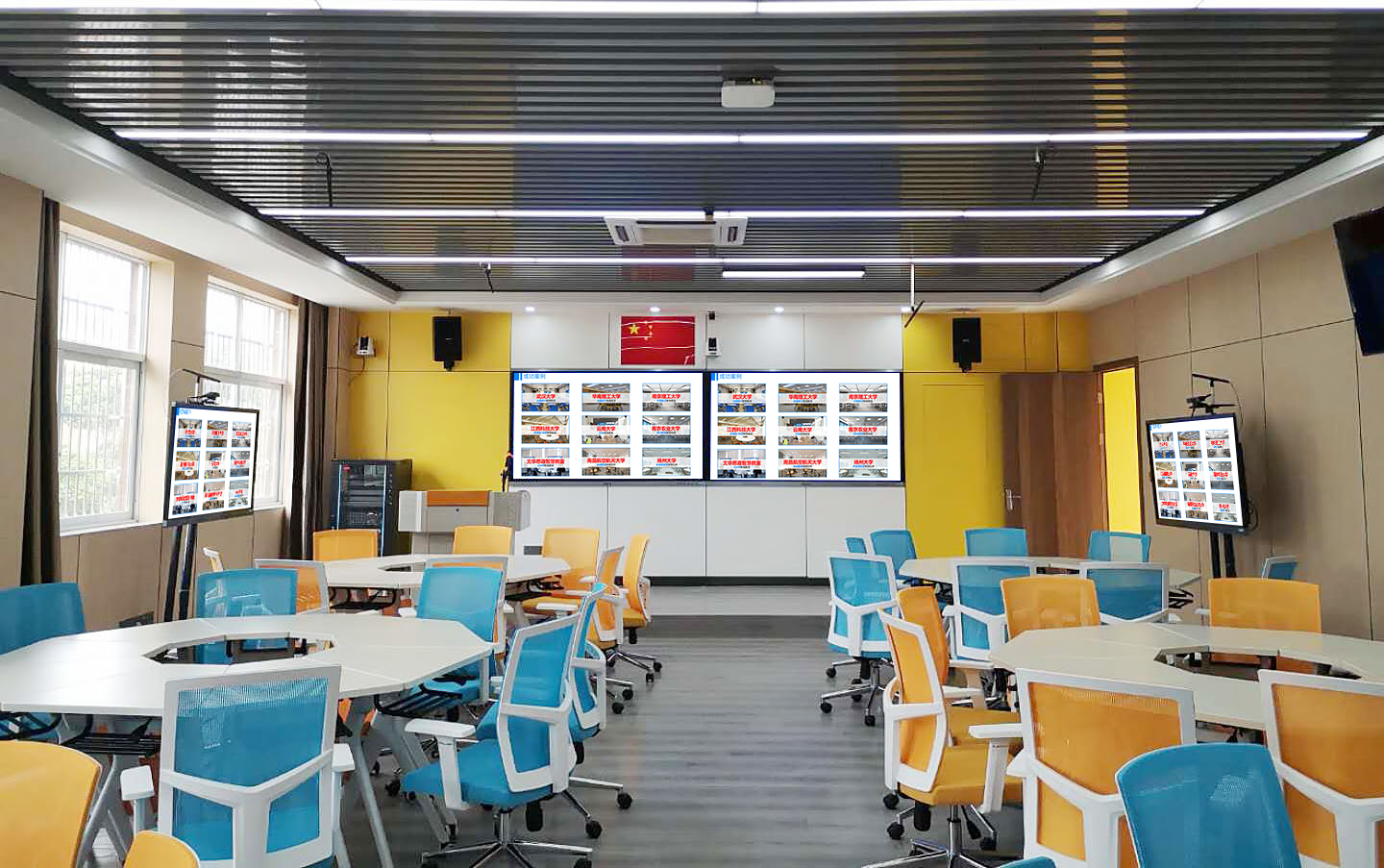
Versatile for Any Scenario
Corporate Meetings: Boosting Efficiency
- During a project kick-off, teams from different departments can organize their requirements and create proposals. They can then mirror their work in a split-screen display to show the advantages of each proposal (e.g., the marketing team mirrors user research, and the tech team mirrors the implementation plan). This helps them quickly decide on the best direction.
- During a problem review, each group can mirror a problem analysis report and suggestions for improvement. The public annotation section can be used to compile cross-group feedback to create a single solution, avoiding “repetitive and inefficient discussion.”
Campus Teaching: More In-Depth Interaction
- During a group project in class, each group can mirror its research and presentation to the main screen in a split-screen display. Students can give feedback in the public annotation section, and the teacher can guide them, which boosts classroom participation by 50%.
- During a teaching research session, each group of teachers can mirror a teaching plan and lesson design, and they can discuss teaching methods with other groups (e.g., “You can add an interactive game to this section” or “I suggest using a short video for explanations”) to improve teaching ideas together.
Training Sessions: Faster Results
- During a corporate training session, each group of trainees can mirror a case study analysis report and practical proposal. The trainer can add professional feedback in the public annotation section, and other groups can learn from the best ideas, which helps them quickly put the training into practice.
- During an industry exchange, groups representing different companies can mirror their experience to a split-screen display to compare case studies from different industries, which helps them communicate more thoroughly and come up with more ideas for collaboration.
Simple and Secure Management
- Permission Control: An administrator can set “in-group permissions” and “public display permissions.” For example, in an office setting, you can restrict a Secondary Device from editing a file, and in a classroom, you can prevent students from mirroring at will to avoid interruptions.
- Stable Transmission: It uses multi-channel optimization technology. When multiple groups are mirroring at the same time, latency is less than 20ms, and documents, images, and videos are displayed smoothly. The disconnection rate is less than 0.1%, so a key discussion won’t be interrupted.
- Encrypted Data: In-group material transfers and final documents are encrypted, so corporate secrets and educational materials are not leaked.
The software is compatible with all phones, tablets, and computers. The installation package is small and doesn’t take up memory, so both new and old devices can run it smoothly. Whether it’s for a corporate meeting, a class, or a training session, using this screen mirroring software for group discussions makes collaboration more efficient and communication more thorough, easily achieving the goal of “separate discussions, efficient collaboration.”