notebook wireless projection to TV requires TV to support DLNA projection protocol. Connect your laptop and TV to the same WiFi network, click the function panel button on the right side of the windows10 taskbar, click open [connect] to search for TV devices, and then click Connect.
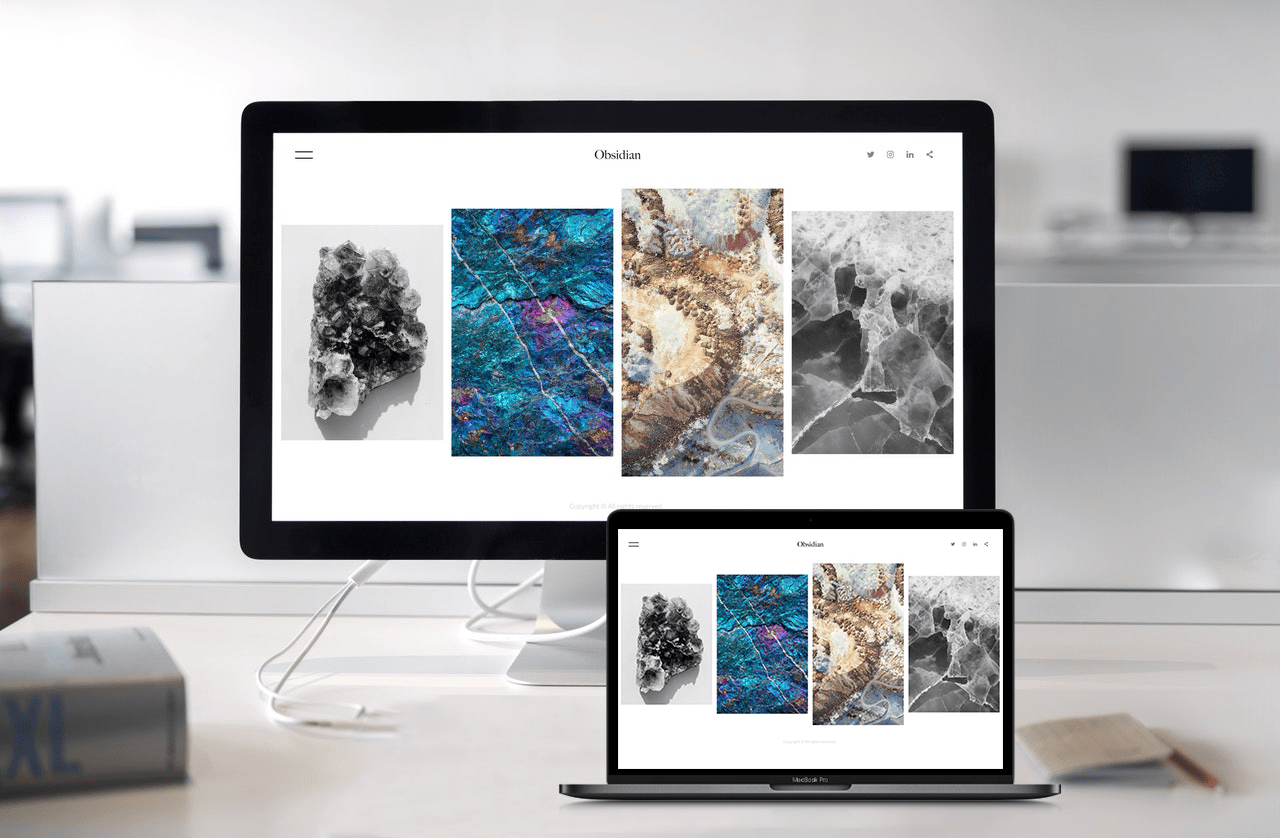
this article is based on Dell xps13; Windows 10 explains the case.
1. Ensure that the notebook and TV are connected to the same LAN. If the non smart TV needs to be connected with the help of the smart TV box, and confirm that the TV or box supports DLNA screen projection protocol;
2. Click the function panel button on the right side of windows10 taskbar (on the right side of time);
3. Click to open [connect], and the system will automatically start to search for the screen projection devices supported in the LAN;
4. Click Connect after finding the TV name or TV box in the search results.