How can DLNA be enabled on a laptop?
How to use the DLNA controller?
The method to connect a TV and computer with DLNA is as follows:
1、 Start ->Control Panel ->Network and Internet ->Network and Sharing Center, click “Public Network”, and Windows will pop up the “Set Network Location” window.
2、 Click on Home Networking and Windows will launch the “Homegroup” creation wizard. Follow the prompts to create a homegroup.
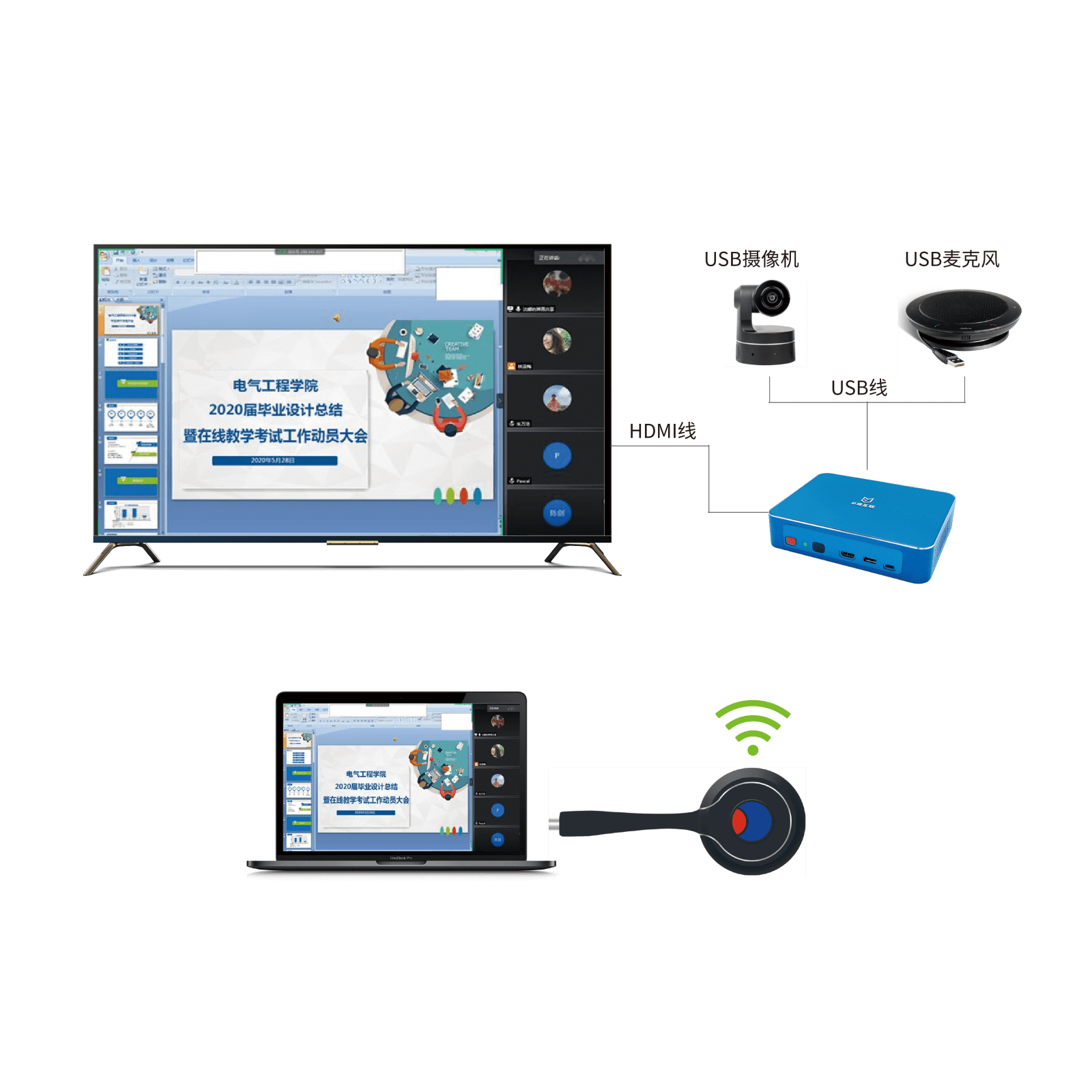
How can I turn on the DLNA function in my laptop?
1) First, start the Windows Media Player for Windows 7 system on the computer, select “Media Streaming”, enable media streaming, select “Allow remote control of my player”, “Automatically allow devices to play my media” (when prompted, select “Allow”), and do not close the Windows Media Player.
2) Then turn on WLAN on your phone, start “Video”, click on the “MENU” button on the playback interface, and select “Select Player”.
3) The phone will automatically search for other DLNA supported devices within the local area network and select PC (Windows Media Player).
4) The mobile end will enter the “Video Controller” interface.

How to use the DLNA function on my phone?
Step 1:
Start Windows Media Player for Windows 7 system on the computer, select “Media Streaming”, first enable media streaming, select “Allow remote control of my player”, “Automatically allow devices to play my media” (when prompted, select “Allow”), and do not turn off Windows Media Player.
Step 2:
Turn on WLAN on your phone, start “Video”, click on the “MENU” button on the playback interface, and select “Select Player”.
Step 3:
Afterwards, the phone will automatically search for other DLNA supported devices in the local area network and select PC (Windows Media Player).
Step 4:
The mobile end will enter the “Video Controller” interface, so that the Windows Media Player on the PC end will automatically play the video or image file that is currently being opened on the mobile end.
