How can OPPO phones project their screen onto a TV? Easy to handle with simple operation
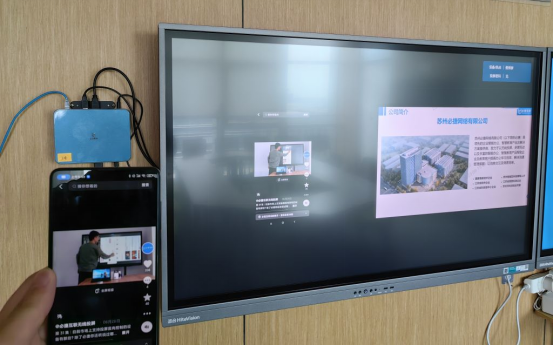
OPPO mobile screen projection computer is a practical feature that allows users to display mobile phone content on the computer, improving work and life efficiency. This article will provide a detailed introduction to the steps, precautions, and common problem-solving solutions for OPPO mobile screen projection computers.
Projection principle
The principle of OPPO mobile screen projection computer is to use wireless or wired connections to transfer the screen content from the phone to the computer. This technology is called screen sharing or mirroring technology. Currently, most OPPO phones support this feature, simply connect the phone and computer to the same Wi Fi network or use a USB cable to achieve screen mirroring.

Screen casting steps
- Ensure that your phone and computer are connected to the same Wi Fi network or use a USB cable.
- Open the settings on your phone and find the “Other Connection Methods” or “Screen Sharing” options.
- Enter the screen sharing settings interface and enable the “screen sharing” function.
- Open the corresponding receiving software or application on the computer and wait for the phone to connect.
- Enter the verification code displayed on the computer receiver on the mobile phone to complete the connection.
- At this point, the content of the phone screen will be projected onto the computer, and users can operate the phone on the computer to achieve screen sharing.
note
- During the screen mirroring process, ensure a stable connection between the phone and computer to avoid disconnection or disconnection.
- Protect personal privacy and avoid projecting sensitive information onto computers.
- Adjust the screen resolution and image quality as needed to achieve a better viewing experience.
- During the screen casting process, if necessary, you can disconnect at any time on your phone.
Common problems and solutions
- Problem: Unable to find the “Other Connection Methods” or “Screen Sharing” options. Solution: Check the phone system version and software updates to ensure that the phone supports screen mirroring function. If you still cannot find the option, you can consult OPPO customer service or consult relevant tutorials.
- Problem: There is a lag or delay during the screen casting process. Solution: Check if the network connection is stable, try changing the network environment or using a wired connection. At the same time, close other programs that occupy network resources to improve screen mirroring efficiency.
- Problem: Black screen or no image appears during screen mirroring. Solution: Check the compatibility between your phone and computer to ensure that both devices are on the same Wi Fi network or using the same USB cable. If it still cannot be resolved, you can try updating your phone and computer systems or software versions.
- Problem: Verification code mismatch or inability to connect during screen mirroring. Solution: Confirm that the verification code is entered correctly. If you still cannot connect, you can try restarting your phone and computer or changing to another screen projection method.
- Problem: Unable to operate the phone after screen mirroring. Solution: Ensure that the screen sharing function between the phone and computer is turned on, and authorize the computer to operate on the phone. If you still cannot operate, you can try turning off the screen sharing function and then turning it back on.
Summary and Outlook
OPPO mobile screen projection computer is a practical feature that allows users to display mobile phone content on the computer, improving work and life efficiency. This article provides a detailed introduction to the principle, steps, precautions, and common problem-solving solutions of screen mirroring. With the continuous progress and innovation of technology, future screen projection technology will become more mature and perfect, bringing users a more convenient and efficient user experience.