Method 1: Add a monitor
If your Mac and other devices are connected to the same WiFi network, you can perform screen mirroring. The specific method is as follows:
- Click on the “” icon on the top menu bar and select “System Preferences” from the drop-down menu;
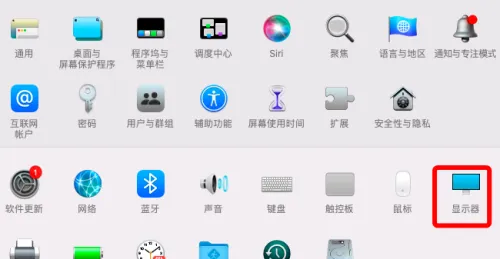
- After entering the “System Preferences” page, select “Display”;
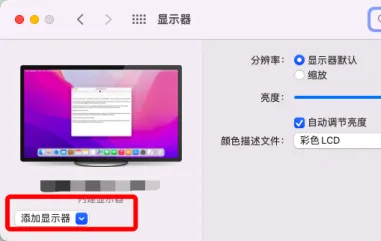
- Click the “Add Display” button below the Mac name;
- Select the display to be projected and connect it.
- Alternatively, simply click on “Control Center” in the top menu bar, select “Screen Mirroring”, and then under “Mirroring or Expanding to”, select a display.

Method 2: Use HDMI cable
If there is an HDMI interface between your Mac and monitor, you can use an HDMI cable for screen mirroring. Connect the HDMI cable to the Mac computer and monitor. The screen projection effect is relatively stable but has limitations on space.
Method 3: Use third-party software
In addition to Apple’s screen mirroring function, there are also some third-party software that can achieve screen mirroring on Mac computers, such as the Bijie screen mirroring app.