How to Airplay on Roku
It sounds like you’re having trouble with AirPlay on your Roku. Here’s a comprehensive troubleshooting guide to help you get it working:
1. Verify Compatibility and Requirements:
- Roku OS Version: Ensure your Roku is running Roku OS 9.4 or later. Check this in Settings > System > About.
- Supported Roku Model: Confirm your specific Roku model supports AirPlay 2. Most Roku TVs and recent streaming devices do.
- Apple Device OS: Your iPhone, iPad, or Mac needs to be running iOS 12.3 or later or macOS Mojave 10.14.5 or later.
- Same Wi-Fi Network: Both your Apple device and your Roku must be connected to the same wireless network.
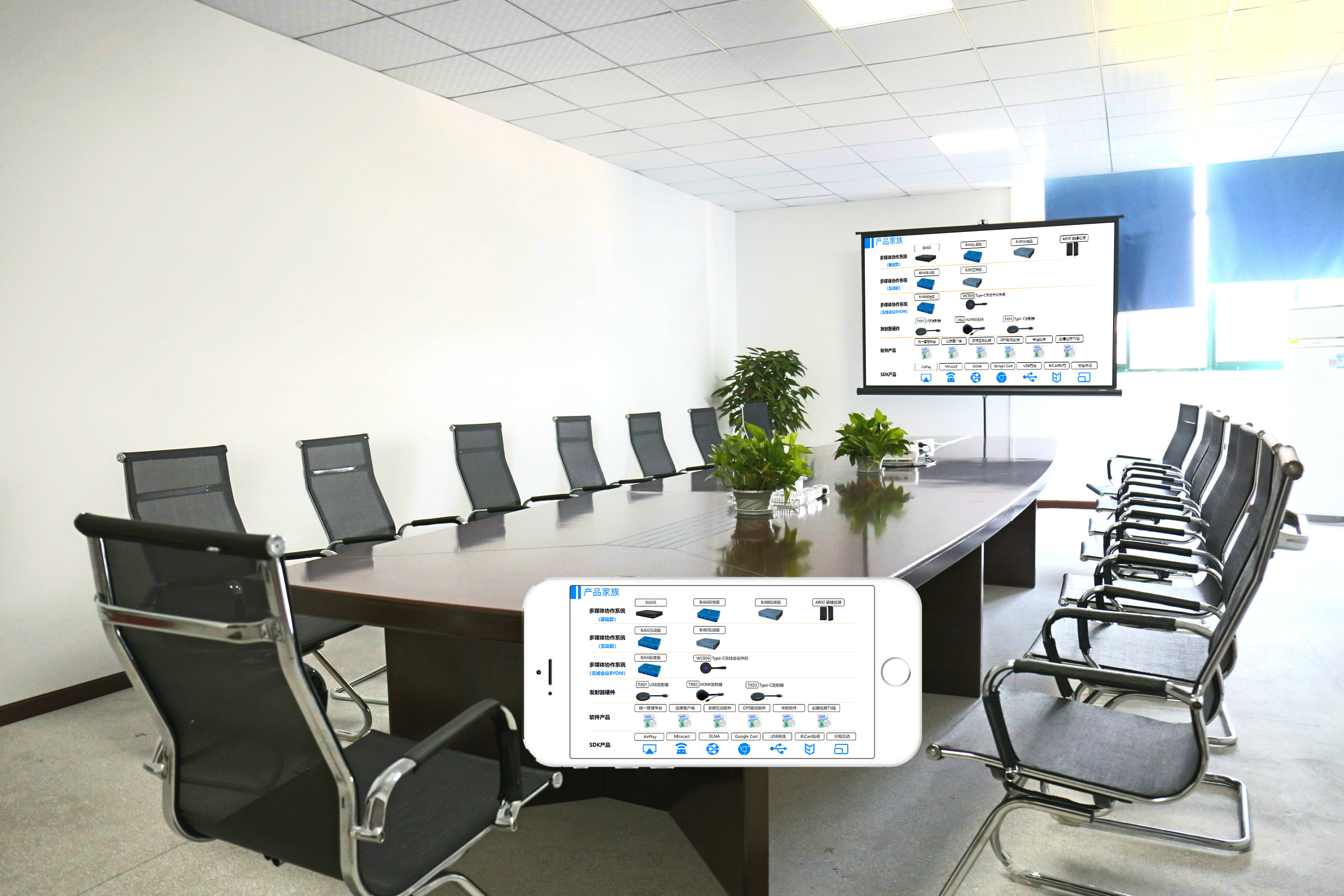
2. Check AirPlay Settings on Roku:
- Press the Home button on your Roku remote.
- Go to Settings.
- Select Apple AirPlay and HomeKit.
- Make sure AirPlay is set to On.
3. Basic Troubleshooting Steps:
- Restart Your Devices: Restart your Roku (Settings > System > Power > System Restart or unplug for a few seconds), your iPhone/iPad/Mac, and your Wi-Fi router.
- Check Wi-Fi Connection: Ensure both devices have a stable internet connection and are on the same network (Settings > Network > About on Roku).
- Enable Fast TV Start (Roku TV): Go to Settings > System > Power > Fast TV start and enable it.
- Toggle AirPlay on Roku: Turn AirPlay off and then on again in the Apple AirPlay and HomeKit settings.
- Forget and Reconnect to Wi-Fi: On both your Apple device and Roku, forget your Wi-Fi network and reconnect.
4. Advanced Troubleshooting:
- Reset Paired Devices on Roku: In Settings > Apple AirPlay and HomeKit > About AirPlay, select Reset Paired Devices.
- Check for Software Updates: Update both your Roku (Settings > System > Software Update > Check Now) and your Apple device to the latest software.
- Network Connection Reset on Roku: Go to Settings > Advanced system settings > Network connection reset > Reset connection. You’ll need to re-enter your Wi-Fi password.
- Disable IPv6 (Secret Menu – Use with Caution): Some users have found disabling IPv6 helpful. Access the secret menu by pressing Home 5 times, then FF, Play, Rewind, Play, FF. Go to the IPv6 Secret Screen and toggle IPv6 to disable it. Restart your Roku.
- Check Router Settings: Ensure UPnP (Universal Plug and Play) is enabled on your router.
- Try a Different App: See if the issue is with all AirPlay content or just specific apps.
- Move Devices Closer: Ensure your Roku and Apple device are within a reasonable range of your router.
- Try 2.4GHz Network: If you’re using a dual-band router, try connecting both devices to the 2.4GHz network instead of the 5GHz network.
If you’ve tried all these steps and AirPlay still isn’t working, the problem might be more specific to your network or devices. Consider contacting support for both Apple and Roku for further assistance.