How to Mirror Your Mac’s Display
Here’s a step-by-step guide on how to mirror your Mac’s display to an external monitor:
Using a Physical Cable Connection:
- Connect the Cable: Use an HDMI, DisplayPort, or Thunderbolt cable to connect your Mac to your external display.
- Adjust Display Settings:
- Open System Preferences.
- Click Displays.
- Click the Arrangement tab.
- Check the Mirror Displays box.
Using AirPlay:
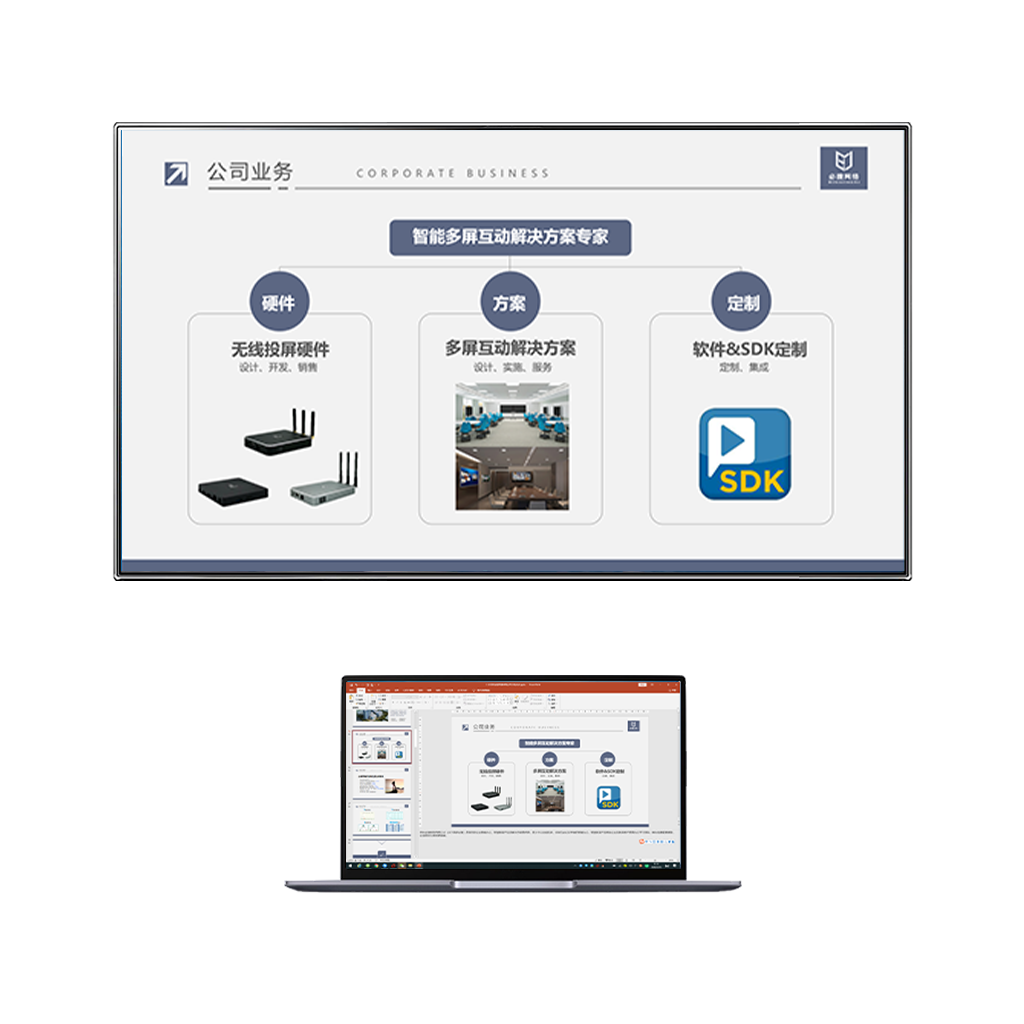
Additional Tips:
- Optimize Display Settings: Adjust resolution, brightness, and color settings to suit your preference and the capabilities of your external display.
- Check Cable Connections: Ensure the cables are securely plugged into both your Mac and the external display.
- Update Software: Keep your Mac’s operating system and display drivers up-to-date.
- Troubleshooting: If you encounter issues, try restarting your Mac and the external display, or check the compatibility of your devices.
By following these steps, you can easily mirror your Mac’s display to an external monitor and enjoy a larger viewing experience.