We have learned on how to use Miracast device to mirror the android screen on the windows display. But miracast is on available on the android devices With Android 4.2 Jelly bean and also on the new versions of Android. As how a computer needs an appropriate operating system it is the same case with the Android but the difference is that the versions and the Android version should be updated kind so that it supports Android devices. Old devices of Android also may not support the Miracast even after updating the new versions.
The following points will emphasize on how to use Miracast Android on Android devices to mirror an Android Screen 4.2+.
1. The First Step:
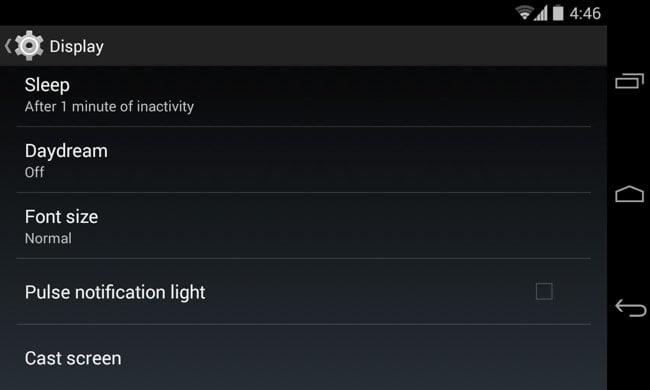
Now first open the devices settings and then click on Display on settings menu and then click on the Wireless display option shown above.
2. The Second Step:
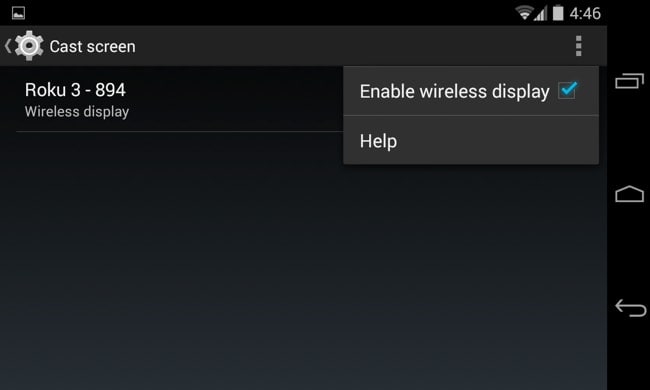
After clicking the Wireless Display the option will be available to scan the nearby Miracast devices. By clicking on the scan option the available devices will show in a list and then click on the preferred Miracast device to be paired with.
3. The Third Step:
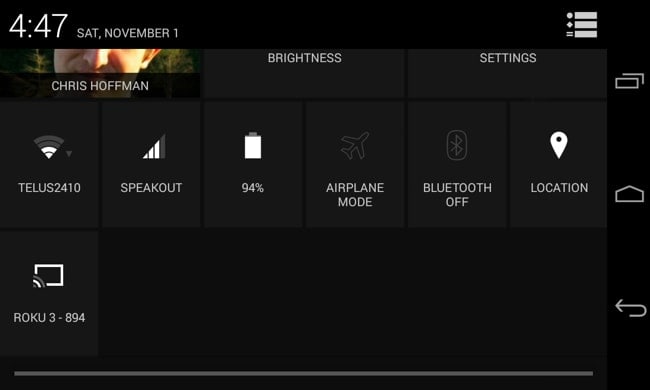
Click the device you want screen with and then start casting the screen you want to share with. By doing this in the notification bar the notification will appear that you are sharing and casting your screen. When you want to disconnect the connection simply go to the notification bar and click the disconnect button to stop sharing and casting your screen.
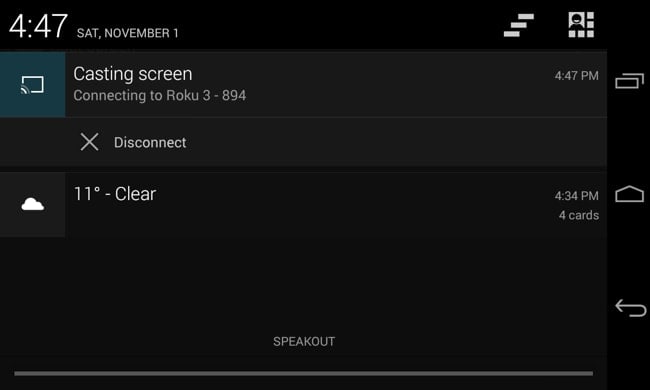
There is also another way to cast screen by going on the Quick settings by enabling the wireless display feature under cast screen. Go to the Quick settings and click the cast screen option shown in the settings and then after clicking that you will see list of available or nearby devices to cast you screen with and then on the screen you want to screen with and start casting your Android Screen.
Some may encounter issue of over scan when mirroring an android screen to a TV. By simply just going to the TV option menu bar one may find the option of adjusting the level of zoom in the settings.