Option 1: AirPlay protocol built-in for Mac computers for screen mirroring (mirrored screen mirroring)
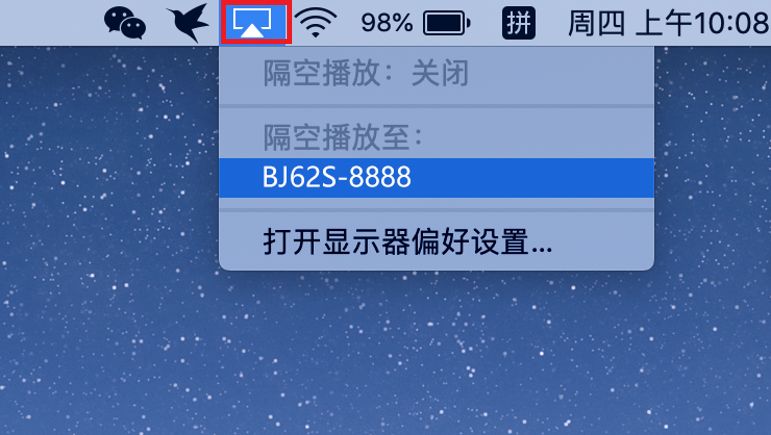
Option 2: Install the Bijie screen casting client for screen casting
Specific steps:
1. Download and install the Bijie projection Mac transmitter software from the Bijie official website at//www.bijienetworks. com/download;
2. Ensure that the computer is connected to the same router as the screen projection device, find the name of the device you want to project, and click start screen projection.
(In “screen casting code mode”, enter the screen casting code to cast the screen.)

Option 3: Bijie Wireless Screen Projection Terminal

The above two screen projection methods are very convenient, but if you are using them in a conference room or for teaching purposes, the projection effect may not meet the requirements, the network may be unstable, and there may be defects in sound and image quality. Therefore, you can choose the Bijie wireless screen projector.