Introduction to the usage of screen casting in Chromecast
With the development of technology, modern home entertainment centers are becoming increasingly intelligent, and one of the most popular devices is Chromecast. Chromecast is a simple and practical screen projection device that can wirelessly transfer content from mobile phones, tablets, or computers to the TV screen, providing users with a better viewing experience. This article will provide a detailed introduction to the usage, advantages, and some precautions of Chromecast screen projection, helping you better enjoy the audio-visual feast brought by the large screen.
How to use Chromecast screen mirroring
- Connect the device: First, plug Chromecast into the HDMI port of the TV, and then connect it to the USB port of the TV through a USB power cable. Ensure that the HDMI and USB ports of the TV are available.
- Install the Chromecast app: Open the Google Play Store or App Store on your phone or tablet, search and download the Chromecast app. After installation, open the application and follow the instructions on the screen to connect.
- Start screen mirroring: Once the device is successfully connected, you can start screen mirroring. On devices that support screen mirroring, such as mobile phones, tablets, or computers, open the content you want to project, such as videos, photos, or web pages. Then, click on the screen mirroring button on the device or use the corresponding screen mirroring application to select your TV as the output device. At this point, your content will automatically be transmitted to the TV screen.
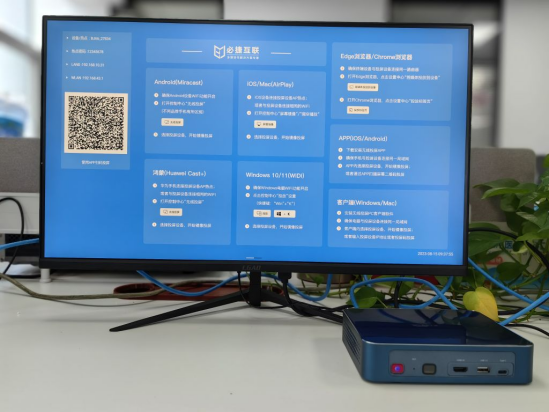
The advantages of Chromecast screen mirroring
- Wireless connection: Chromecast projection does not require complex cable connections, just plug the device into the HDMI and USB ports of the TV to achieve wireless transmission. This makes the screen casting process very simple and convenient, eliminating the tedious work of cable sorting and connection.
- Multi platform support: Chromecast supports multiple device platforms, including Android, iOS, Windows, and Mac. This means that no matter which device you use, you can easily transfer content to the TV.
- High definition image quality: Chromecast supports high-definition video transmission, providing clear and smooth image quality effects. Whether watching movies, playing games, or displaying photos, it can present stunning visual effects.
- Voice control: With the integrated Google Assistant feature, you can use voice commands to control Chromecast screen casting. Just say what you want to watch or perform on your phone, and Chromecast will immediately execute it for you.
- Compatible with multiple applications: Chromecast not only supports applications in the Google ecosystem such as Google Play and YouTube, but also many third-party applications such as Netflix, Hulu, Amazon Prime, etc. This means you can enjoy various popular streaming services on TV.
Precautions
- Ensure device compatibility: Before using Chrome cast screen mirroring, please ensure that your device is compatible with Chrome cast. Some devices may not support the Chromecast feature or require specific software or settings to achieve screen mirroring.
- Update device and Chromecast firmware: For optimal performance and compatibility, please ensure that your device and Chromecast firmware are the latest versions. You can check and update the firmware version in the device’s settings menu.
- Pay attention to network security: When using Chromecast screen mirroring, please be aware of network security issues. Ensure that your device and network are protected to prevent potential security risks and privacy breaches.