Miracast – How can I use the Miracast protocol on my phone? Setting steps
Android phones support Miracast and require Android version support. Currently, mainstream Android 5.0 supports wireless screen mirroring, but the specific location for enabling wireless screen mirroring varies. Some Android phones enter the settings menu, then click on display to select wireless display, turn on wireless display at the top of the page, and search for nearby Miracast adapters; And some phones enable wireless screen mirroring by clicking on More Features – Select Wireless Display.
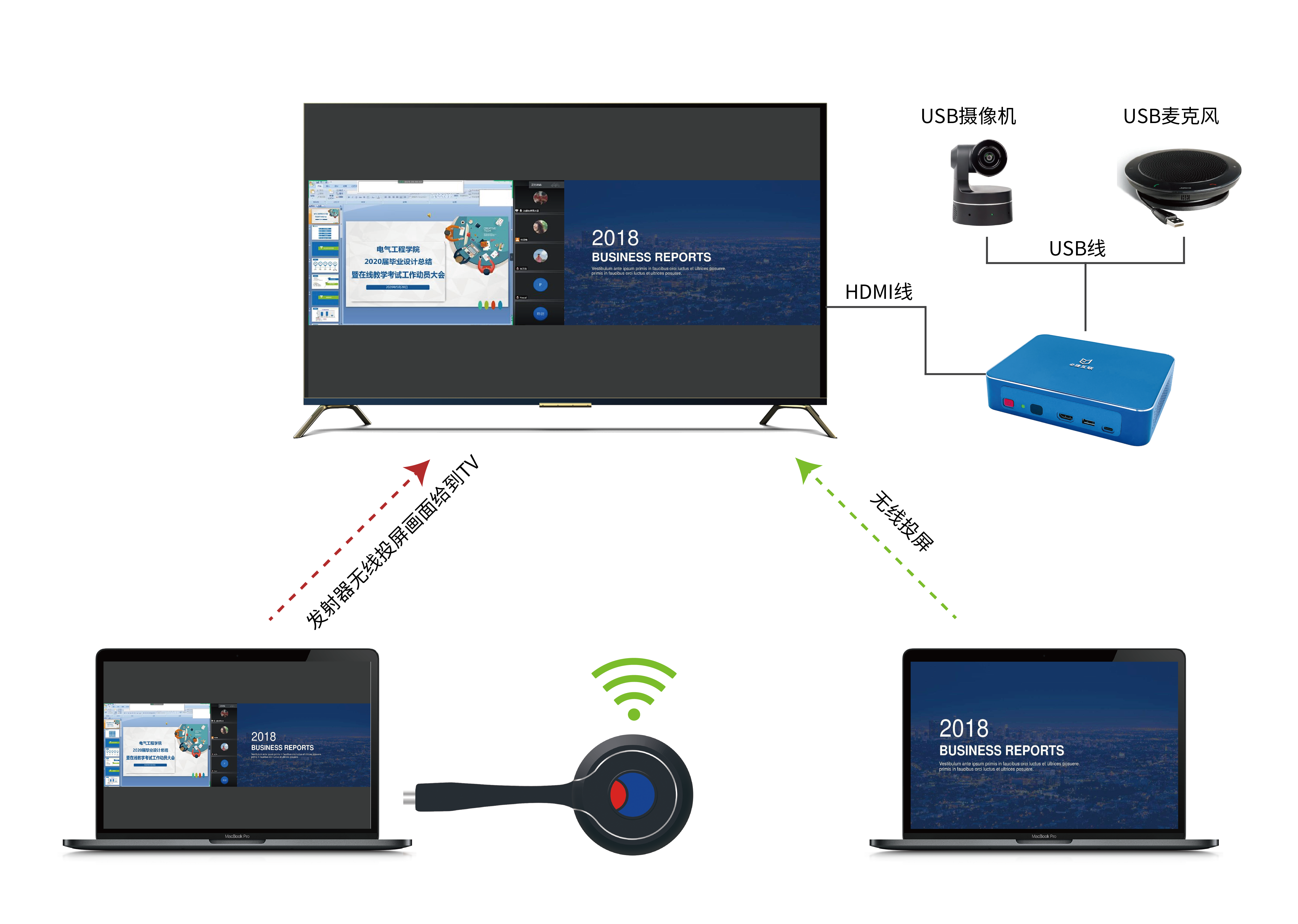
Miracast is a wireless screen projection protocol that can project mobile phone screens onto devices such as televisions. The following are the steps to use Miracast for mobile screen mirroring:
- Ensure that both your phone and TV support the Miracast protocol.
- Turn on the screen projection function of the TV. The screen mirroring function of different brands and models of televisions may vary slightly. Generally, you can enter the menu by pressing a specific button on the TV remote control (such as “Menu”, “Home”, etc.), and then select the “Screen mirroring” or “Screen sharing” option.
- Turn on the screen mirroring function on your phone. The screen projection function of different brands and models of mobile phones may also vary slightly, which can generally be found in the settings or control center. Usually, it is necessary to turn on wireless screen mirroring or screen sharing functions and search for available screen mirroring devices.
- Connect your phone and TV. Once both the phone and TV have turned on the screen mirroring function, they will automatically pair. In some cases, it may be necessary to enter the verification code displayed on the TV or confirm the connection.
- Start screen mirroring. Once the phone and TV are successfully connected, you can start projecting the phone screen onto the TV. You can achieve the best screen projection effect by adjusting the position and angle of your phone, as well as adjusting the brightness and volume settings of your TV.
It should be noted that, Miracast screen mirroring may be affected by the strength of Wi Fi network signals, so please ensure that your phone and TV are connected to the same Wi Fi network and the network signal is stable. In addition, some devices may require the installation of specific drivers or software to use Miracast features.