Mobile Screen Projection – vivo Simple Method for Setting up Mobile Screen Projection
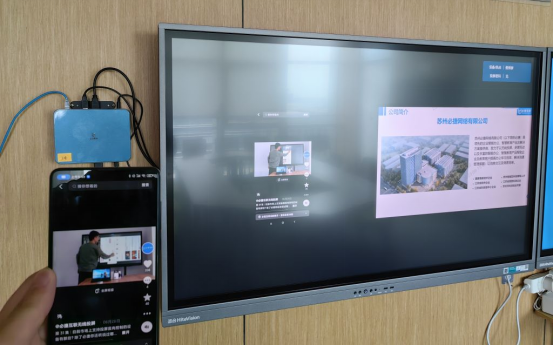
With the popularity of smartphones, people’s demands for visual experience are also increasing. Vivo, as a well-known mobile phone brand, has always been known for its excellent performance and visual experience in its products. In order to meet the needs of users for larger screens, the vivo mobile screen projection function has emerged. This article will provide a detailed introduction to the principle, usage, and common problem solutions of vivo mobile screen projection, helping you better enjoy the visual feast brought by the large screen.
The screen mirroring function of vivo mobile phones mainly relies on Wi Fi network and Miracast protocol for implementation. The Miracast protocol is a Wi Fi based wireless screen projection standard that can transfer screen content from Android devices to display devices that support the Miracast protocol. When your vivo phone and display device are connected to the same Wi Fi network, you can project the phone screen content onto the display device by enabling the Miracast protocol.
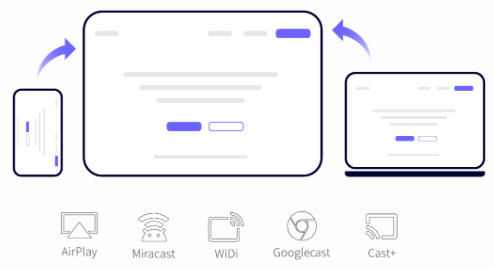
How to use vivo mobile screen mirroring
1.Ensure that your vivo phone and display device are connected to the same Wi Fi network.
2.Open the settings interface of your vivo phone and find the “More Connection Methods” or “Screen Projection” options.
3.In the pop-up interface, select “Screen Projection” and click to search for available screen projection devices.
4.After finding your display device, select it and follow the prompts to connect.
5.After a successful connection, the content of your vivo phone screen will be displayed on the display device.
Common problems and solutions
- Unable to search for available screen mirroring devices: Please ensure that your display device supports the Miracast protocol and has this feature enabled. Meanwhile, make sure your vivo phone and display device are connected to the same Wi Fi network.
- Connection failure or disconnection: It may be caused by network instability or signal interference. Please try shutting down some connected devices or replacing a Wi Fi channel to reduce interference. If the problem persists, please try restarting your device and router.
- Screen delay or lag: This may be caused by insufficient network bandwidth or device performance issues. Please try reducing the video resolution or playback speed to alleviate network burden. If the problem persists, please check if your device and network performance meet the requirements.
- Audio unsynchronization: When you use audio during the screen projection process, there may be an issue of audio and visual unsynchronization. Please try turning off the audio or using a wired connection instead of a wireless connection to avoid audio interference. If the problem persists, please check if your device and network performance meet the requirements.
- Unable to display full screen: This may be due to a mismatch between the resolution of the display device and your vivo phone screen resolution. Please try adjusting the screen resolution of your vivo phone to match the resolution of the display device, or adjust the full screen display option in the display device settings.
- Unable to adjust resolution: Some mobile phone models may not support resolution adjustment during screen projection. Please refer to your phone manual or contact vivo customer service for more information.
- Other issues: If you encounter other problems, please try restarting your device and router, or contact vivo customer service for assistance.
The vivo mobile screen projection function brings you a more convenient visual experience, allowing you to watch movies, play games, display PPTs, and more on the large screen. Through the introduction in this article, you have gained an understanding of the principle and usage of vivo mobile screen projection. In practical use, please pay attention to the solutions to common problems to ensure that you can better enjoy the visual feast brought by the large screen.