Multi-Screen Collaboration: Unleashing Greater Value Through Device Linkage
In the digital age, the functionality of single devices can no longer meet complex demands in office, education, and creative work. Multi-screen collaboration technology breaks down barriers between phones, computers, tablets, and large display devices, building an interconnected smart ecosystem that enables free content flow and coordinated operations, offering new possibilities for efficient collaboration.
I. All-Device Interconnection: Breaking System and Brand Boundaries
(I) Seamless Cross-System Integration
Multi-screen collaboration supports interconnection across all systems, including iOS, Android, Windows, and macOS. Whether it’s file transfer between an Apple phone and a Windows computer, or screen sharing between an Android tablet and a macOS laptop, barrier-free collaboration is achieved. In a design team, a designer drawing a draft on a MacBook can synchronize it in real-time to a colleague’s Windows computer for modifications, with changes reflected bidirectionally, avoiding the hassle of file format conversions. In the classroom, a teacher’s Android phone mirrors courseware to the main classroom screen, students annotate key points on their iPads, and the content synchronizes to group screens for discussion. System differences are no longer a barrier to collaboration.
(II) Concurrent Multi-Device Linkage
It supports 8 devices connecting simultaneously and dynamically switching roles. The main screen can act as a “control center” to distribute content to group screens, and group screens can also proactively push their results to the main screen for display. In a corporate meeting, the presenter uses a computer to project the core proposal, the marketing department uses a phone to supplement data charts, and the technical department uses a tablet to annotate suggested revisions. Content from multiple devices is presented in a split-screen format on the main display, making comparative analysis more intuitive. In a classroom of 60 students, the discussion results from 6 groups can be switched and displayed with a single “drag to main screen” action, boosting overall class interaction efficiency by 60%.
II. Upgraded Interactive Features: From “One-Way Display” to “Two-Way Co-creation”
(I) Cross-Screen Control and Real-Time Annotation
The large screen can not only receive content but also reverse-control connected devices. In a meeting, you can use the main screen’s touch interface to flip through PPT slides on a computer or annotate key points in documents from a phone. During teaching, a teacher can directly modify student assignments submitted from tablets on the classroom’s large screen, with changes synchronized back to the student’s device. It supports multiple people annotating simultaneously, with different users using different colored pens for markings. In a design review meeting, clients, designers, and product managers can circle comments on the same proposal drawing, with brainstorming visible in real-time, shortening the decision cycle by 50%.
(II) Content Drag-and-Drop and Intelligent Integration
It enables seamless “drag-and-drop” file transfers across devices. Pictures from a phone can be directly dragged into a computer document, and tables from a computer can be dragged into tablet notes. When planning an event, a copywriter can collect materials on a phone and drag them to a computer for layout. A data analyst can drag an Excel chart to a tablet, combine it with handwritten annotations to generate a visualized report, and then mirror it to the main screen for presentation, boosting content integration efficiency by 80%.
III. Data Flow and Management: Ensuring Traceability of Collaborative Outcomes
(I) Real-Time Storage and Cloud Synchronization
Documents, annotations, and screen mirroring records from collaborative sessions are automatically saved to the cloud, categorized by “project / time / device.” After a meeting, the system generates meeting minutes with operational traces, allowing participants to view the entire process on their respective devices. After class, students can review courseware with teacher annotations, precisely locating weak points during revision.
(II) Graded Permissions and Security Control
It supports three levels of permission settings: “read-only / edit / manage.” External visitors can only view main screen content and cannot modify or push files. Internal team members are assigned operational permissions according to their roles, preventing accidental deletions or modifications. In confidential corporate meetings, phones can be restricted to only mirroring, prohibiting file downloads. In school examination scenarios, the “push to main screen” function on student devices can be disabled to prevent cheating.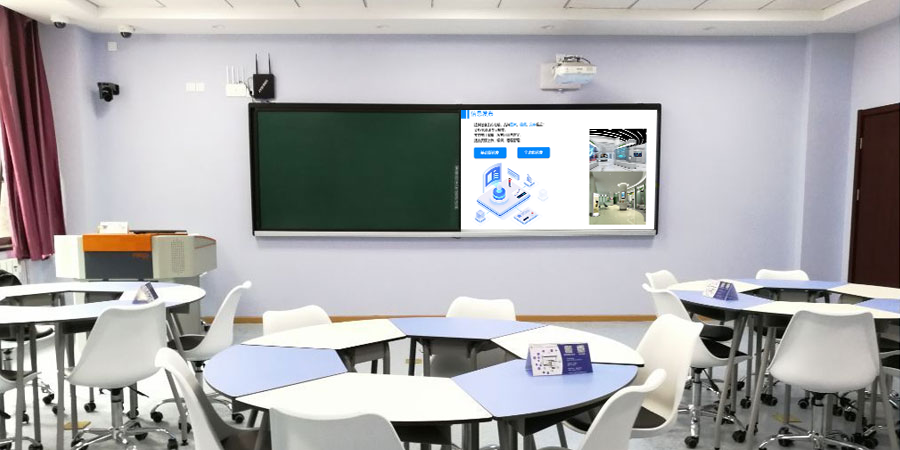
IV. Scenario-Based Adaptation: Covering All Collaboration Needs
(I) Office Collaboration: Shortening the Decision Chain
In a meeting room scenario, multi-screen collaboration supports the entire process of “proposal presentation – real-time annotation – voting – task assignment.” After a proposal is mirrored, all participants can annotate and discuss. An anonymous poll can be launched from the large screen, with results generated in a bar chart in real-time. Finally, the consensus can be broken down into tasks and synchronized to participants’ schedules, ensuring meeting outcomes are directly implemented. For remote work, an employee’s computer at home can mirror to the company’s large meeting screen, with their phone acting as a microphone for speaking, creating an experience akin to being present in person.
(II) Education and Teaching: Activating Classroom Interaction
In a smart classroom, the teacher uses a “broadcast function” to synchronize courseware to all student tablets. Students complete exercises using a stylus, and the system automatically grades them and generates a collection of incorrect questions. During group discussions, each group can draw mind maps on their tablets. When mirrored to the main screen, the teacher can compare and explain the pros and cons of different approaches, increasing classroom participation from 50% to 95%.
(III) Creative Work: Accelerating Idea Realization
In a design studio, an illustrator creates on a digital tablet, mirroring their work in real-time to a large screen for team suggestions, with modifications being simultaneously recorded. During video editing, the editor operates on a computer, while the client marks segments needing adjustment on a phone. Time points are automatically synchronized to the editing software, shortening the final delivery period by 40%.
The core value of multi-screen collaboration lies in transforming devices from “isolated tools” into “collaborative nodes.” It eliminates connection barriers through full system compatibility, deepens collaboration through two-way interaction, and achieves outcome consolidation through data flow. Ultimately, it enables scattered individuals and devices to form a “collaborative organism,” unleashing a 1+1>2 efficiency in office, education, and creative scenarios.