10. Click on the “interactive method of winsps” in the right corner of the “winsps” screen to expand the “interactive method of winsps” in the “interactive control center” of the “winsps” screen.
2. In the open control center, click to open the “connection” option
3. In the connection interface, click “find other types of devices”.
4. Select “all other devices” option.
5. In the jump interface, find the TV or other intelligent device that needs to be projected, and click to connect.
6. After the connection is completed, the screen of win10 system can be projected to other devices.
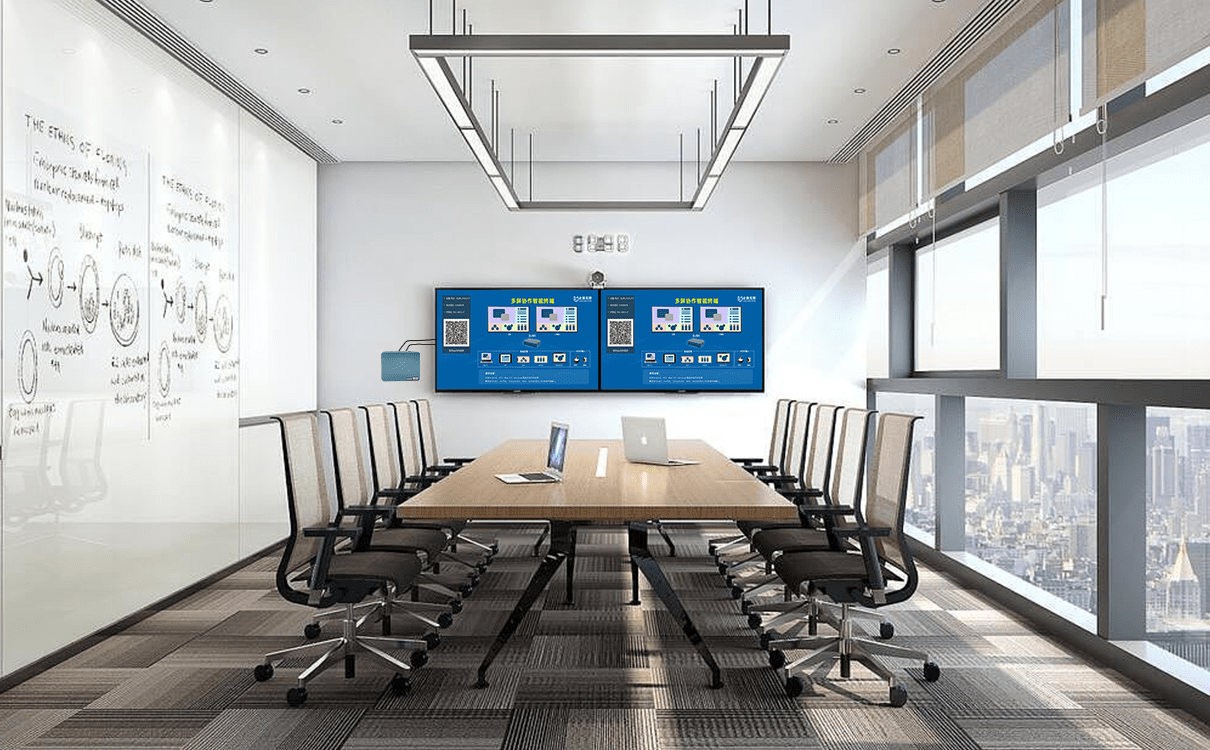
first, computers and televisions need to be connected to the same router to form a local area network;
start the TV, enter the main interface of smart TV, find the DLNA function set by the system, turn on the function and wait for connection;
download and install the player supporting DLNA playback on the computer;
open the player, open the movie for playback, and then click the right mouse button in the playback window and select DLNA play to pop up the DLNA device search window. After the search is completed, the name of the TV will generally be displayed. Click Select, and then press OK to establish a connection; After
and
are successfully connected, the computer can interact with the TV on multiple screens.