Phone Screen Mirroring: Unlocking Convenient and Efficient Cross-Screen Interaction
In today’s rapidly advancing technological landscape, smartphones have become indispensable tools, their capabilities growing stronger and the content they store ever richer. However, limited by screen size, the experience of sharing photos, watching videos, or presenting documents often falls short. The advent of phone screen mirroring technology perfectly addresses this pain point, enabling seamless connection between phones and large display devices, providing users with an entirely new interactive experience.
I. Wireless Screen Mirroring: Breaking Free from Cables for Convenient Connections
(A) System-Native Screen Mirroring
Today, major smartphone manufacturers have integrated convenient screen mirroring functions at the system level to adapt to diverse usage scenarios. For iOS Apple phones, users simply swipe down from the top right corner of the screen to open the Control Center, then tap the “Screen Mirroring” option. The phone will automatically search for compatible devices on the same Wi-Fi network, such as smart TVs or projectors. Tapping the target device completes the connection, instantly synchronizing the phone’s screen content to the large display. Whether playing travel videos from the photo album or showcasing work documents, it’s easily achieved.
The Android camp is equally impressive. Taking Huawei phones as an example, users can find the “More Connections” option in “Settings,” tap to enter “Phone Mirroring,” and enable the function. The phone will then scan for available nearby devices, allowing the user to select the corresponding large display to connect. Xiaomi phone users can access the “Mirror” button in the quick function module by pulling down the notification bar, initiating the search and connection process with one tap. While the operational paths may vary slightly between different brands, the core principle involves utilizing wireless screen mirroring protocols like Miracast and AirPlay to achieve rapid device pairing and content transmission.
(B) Convenient Screen Mirroring within Video Apps
Beyond system-native mirroring, many video apps also feature built-in screen mirroring options, offering immense convenience for users watching movies and TV shows. Mainstream video platforms like iQiyi, Tencent Video, and Youku typically have a prominent TV icon in the top right or bottom of the video playback interface—this is the mirroring button. When the phone is on the same Wi-Fi network as a smart TV or TV box, tapping the mirroring button will automatically identify nearby mirroring devices. Users simply select the target device, and the video seamlessly switches from the phone to the large screen. In a home viewing scenario, parents can select a cartoon for their child on their phone and then mirror it to the living room TV with one tap. Their child can then enjoy a clearer, more immersive viewing experience on the large screen, while the parents’ phone remains free for other tasks, with no mutual interference.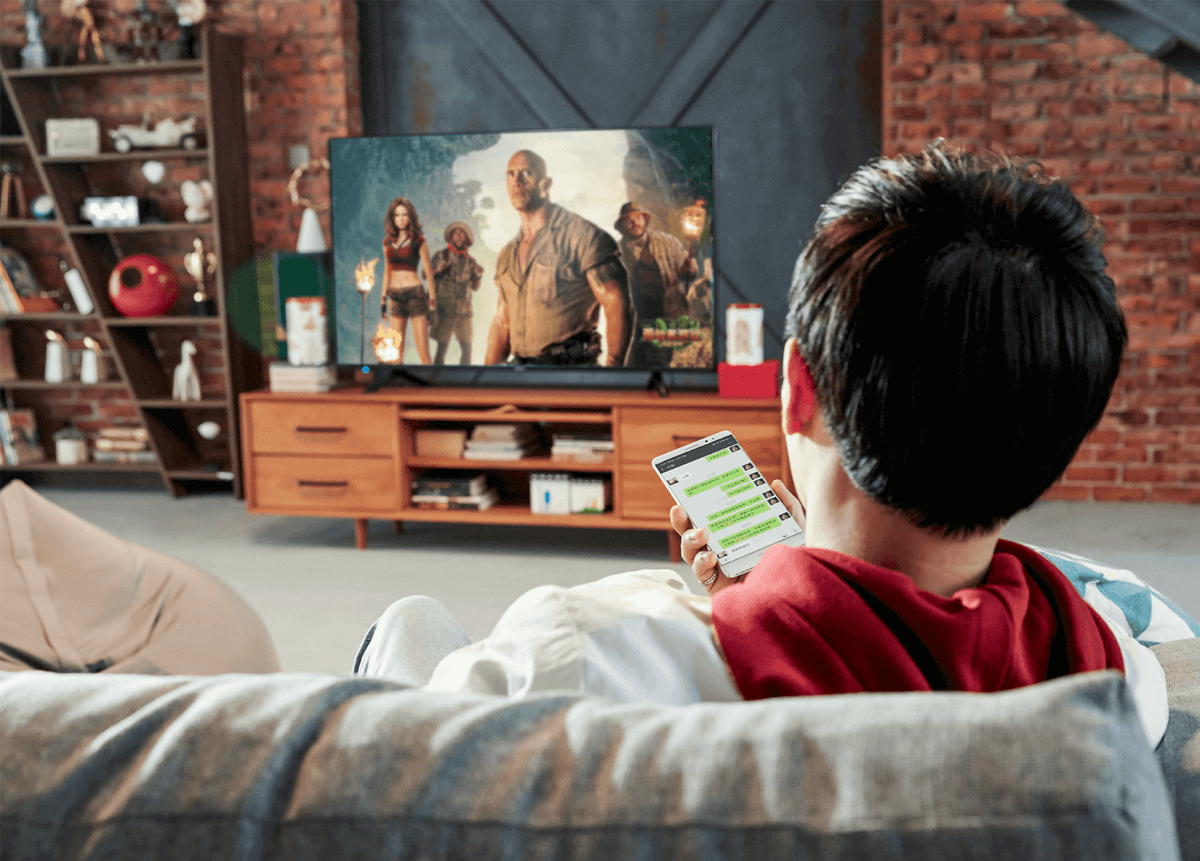
II. Wired Screen Mirroring: Stable Transmission, Ensuring Picture and Audio Quality
(A) HDMI Wired Connection
For users seeking ultimate stability and picture quality, HDMI wired mirroring is an excellent choice. This method requires the phone to support HDMI output. Some phones are equipped with a standard HDMI port, allowing direct connection to a large display device (like a TV or projector) via an HDMI cable. Most phones, however, use a Type-C port, requiring a Type-C to HDMI adapter cable. Once connected, switching the large display’s input source to the corresponding HDMI channel will synchronize the phone screen’s content in real-time. Because it’s a physical connection, data transmission is unaffected by network fluctuations. When displaying high-definition images, playing 4K videos, or mirroring games, it ensures stable output of lossless picture quality and high-fidelity audio, providing a premium experience comparable to local playback. For example, a photographer presenting meticulously captured high-resolution works to a client via HDMI wired mirroring can ensure every detail is clearly displayed, allowing the client to accurately appreciate the work’s charm.
(B) USB Cable Connection
Some phones also support screen mirroring to a computer via a USB data cable. Taking a Vivo phone as an example, after downloading and installing the Vivo Office Suite on the computer, connect the phone to the computer using a USB data cable. After unlocking and waking the phone screen, follow the prompts on the computer to establish the connection, thereby mirroring the phone to the computer. This method not only allows for screen display but also enables managing and editing phone files on the computer, making it convenient for professionals to handle phone data on a larger computer screen, boosting work efficiency. In an office setting, employees can use USB cable mirroring to operate their phone on the computer to reply to important work messages or view meeting documents stored on their phone, proving more efficient and convenient than operating the phone directly.
III. Third-Party Software Mirroring: Expanding Functionality, Enhancing Compatibility
(A) Feature-Rich Mirroring Software
Numerous third-party mirroring software solutions are available, such as Bizjie Mirroring and LeBo Mirroring. These expand the functional boundaries of system-native mirroring. Such software typically supports cross-platform mirroring, meaning that between Apple devices and Android devices, or between phones and computers/tablets, as long as the corresponding software is installed and they are on the same network, mirroring connections can be established. For instance, in a corporate meeting, participants using phones of different brands and operating systems can install Bizjie Mirroring software to project proposals and data from their phones onto the large screen for presentation, breaking down device and system limitations and improving meeting collaboration efficiency.
(B) Enhanced Experience with Special Features
Third-party mirroring software also offers many special features. Some software supports real-time annotation during mirroring; in educational settings, when a teacher projects a mobile lesson plan to explain a concept, they can circle or highlight key points on the mirrored screen to help students better understand the content. Some software includes a screen recording function, allowing users to record mirrored content, which is convenient for reviewing important meetings or lesson content. Furthermore, some advanced mirroring software supports remote mirroring. Even if the phone and the mirroring device are not on the same local area network, as long as both devices are connected to the internet and logged into the same account, remote connection and mirroring can be achieved, meeting the needs of remote work, distance learning, and other scenarios.