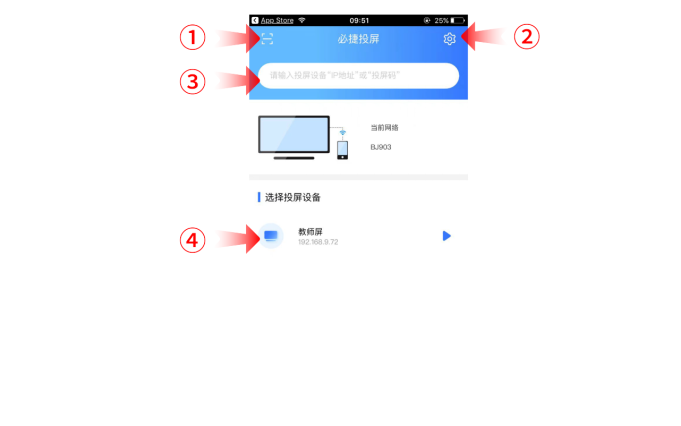Mobile phone screen projection to TV
1. [Android phone screen projection to TV]
① Firstly, turn on the TV and place the TV and phone in the same WiFi environment
② Then open your phone and find 【 Settings 】 – 【 More Links 】 – 【 Wireless Screen Projection 】
③ After clicking, it will display searching below
④ Subsequently, the mobile end will search for the TV device it is on and select Connect

2. [Apple phone screen projection to TV]
Similarly, it is also necessary for the TV and phone to be on the same network, and to open 【 Control Center 】 – 【 Screen Mirroring 】 on the phone
You can connect directly by searching for the TV model, but some older TVs do not support Apple image projection

3. [Mobile phone wired screen projection to TV]
Connect your phone and TV with a data cable, such as Type-C on an Android phone
There are only HDMI, DP, or miniDP on the TV, which can be connected through the HDMI adapter
Then set the signal source on the TV and select the interface connected to the phone to connect the signal source
4. [With the help of video platform projection function]
Nowadays, many video platforms have a screen casting function, and the members on the app and TV are not synchronized. So, simply select the screen casting button in the upper right corner, which will save you another membership fee.

Phone screen projection to computer
1. [Android phone screen projection to computer]
① Firstly, find “System” on your Windows computer and click to enter;
② Secondly, select “Project to this computer” on the left side, and then set relevant information on the right side according to the situation
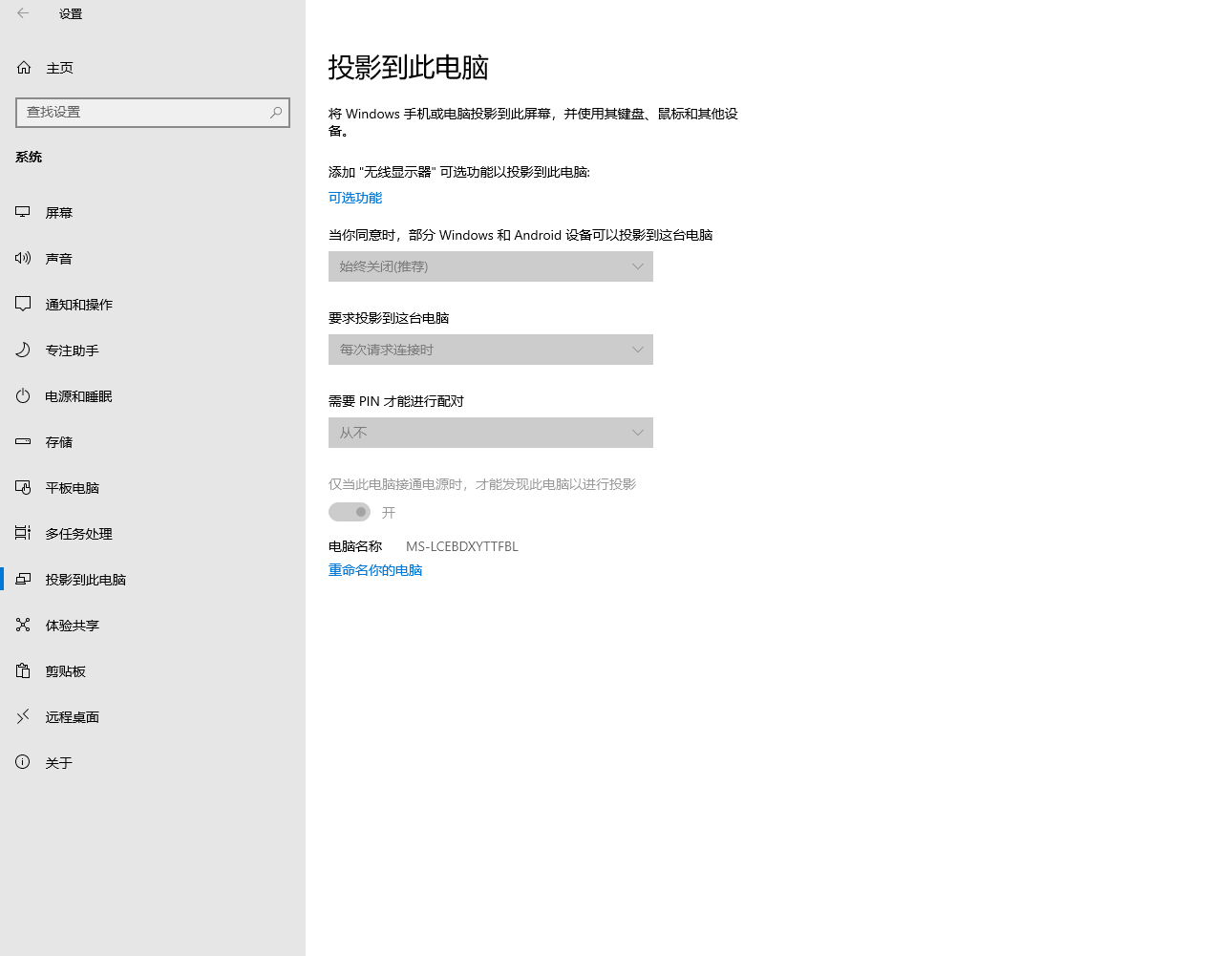
③ After setting up, turn on the screen casting function on your phone, and the computer will provide a PIN code. Then, enter the PIN code on your phone to cast the screen.
2. [Mobile phone (Android+Apple) screen projection to computer]
This method is for the editor’s own use and is suitable for any phone model to project the screen onto a Wind computer. It is recommended
Recommended use: Bijie screen projection
Connection steps:
- Scan the QR code on the system page of the wireless screen projection device and download the APP screen projection software
- Install the “Wireless Screen Projection APP”.
- Follow the prompts on the app, select the projection device, and start mirroring the projection