Screen casting – a tool that allows Windows and Android to also stream audio to AirPlay
Windows solution: TuneBlade

Attractive features
1. Streaming music from PC to AirPlay enabled devices.
2. Transfer the audio output of the PC to one or more devices simultaneously.
3. Free and professional versions are available.
4. Use VLC media player and transfer audio to external speakers.
Advantage
- The workflow of this AirPlay alternative solution for Windows is very simple.
- It can optimize performance and reduce buffering time.
Disadvantage
- The free version will disconnect streaming every 10 minutes.
Android solution: AirMusic
Although many Android device vendors offer streaming solutions similar to AirPlay, the biggest problem is still the lack of unified specifications. Some support DLNA natively at the system level, while others only support Google Cast. If the speaker device at home only supports AirPlay, then the streaming effect similar to iPhone can only be achieved through third-party software.
AirMusic is a small tool that can push audio streams currently playing on Android to local AirPlay speakers. In addition to supporting AirPlay, it also supports DLNA, Google Cast, Sonos, Denon HEOS and other devices.
Due to the limitations of the Android system (which does not allow applications to listen to each other’s audio), such audio streaming operations often require root operations on the devices; But if your system version is above Android 10, you can also do streaming without rooting.

After opening AirMusic, the software will scan all audio devices that support streaming in the current local area network, and list the corresponding protocol of the device before the device name. It is also easy to project the audio currently playing on the phone onto these devices – click on the device you want to project from the list, then select “Start Now” in the pop-up dialog box, wait a few seconds, and the audio originally playing on the phone will be projected onto the corresponding speaker.

You can see the running status of the AirMusic service and control the volume in the notification of the current Android device. If you want to end the projection, you only need to click the “Lightning” button to disconnect it, and the audio currently playing will return to the Android device to continue playing.
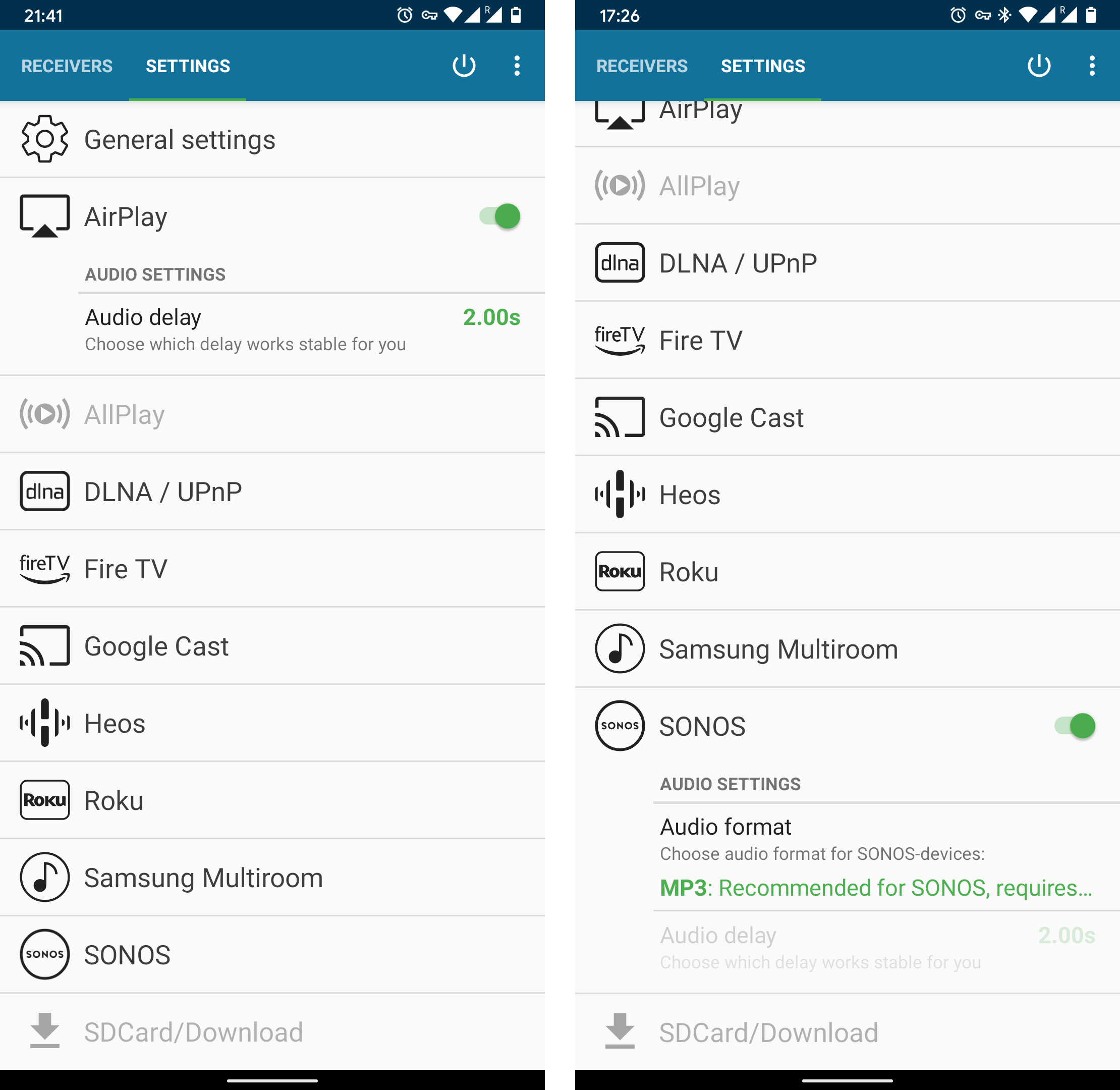
AirMusic also offers a wide range of settings, including basic settings such as audio projection, audio control, and the granularity of volume control. In addition, separate settings can be made for different protocols. For example, in AirPlay, you can set the audio delay time, and for Sonos, you can adjust the audio conversion format, and so on. There are even other solutions for specific applications like Spotify (although similar effects can also be achieved through Spotify Connect).