Screen casting – How does an Apple phone screen cast onto a smart TV? Screen casting techniques
With the popularity of smartphones, the demand for screen mirroring is also growing day by day. Projecting a mobile phone screen onto a larger display device, such as a TV or computer, can bring a better audio-visual experience. Below, we will provide a detailed introduction to the methods of screen mirroring for Apple phones, including DLNA, AirPlay, wired and wireless connections, and more.

DLNA screen projection
DLNA is a network transmission based screen projection technology that pushes media files from a mobile phone to a TV or other display device that supports the DLNA protocol to achieve screen projection on the phone.
1. Ensure that the phone and display device are on the same Wi Fi network.
2. Find the application or video you want to project on your phone, and click the “Project” button in the upper right corner (usually a TV icon).
3. Select the device you want to project from the list of searchable devices.
After a successful connection, the phone screen will be projected onto the TV or other display device.
Notes:
*DLNA screen mirroring requires the display device and phone to be on the same Wi Fi network.
*Some devices may not support the DLNA protocol. Please refer to the device manual or consult the manufacturer.
AirPlay screen mirroring
AirPlay is a wireless screen mirroring technology launched by Apple, suitable for iOS devices, and can achieve audio and video push and mirror screen mirroring functions.

1. Ensure that the phone and display device are on the same Wi Fi network.
2. Find the application or video you want to project on your phone, click on the “Project” button in the upper right corner (usually a TV icon), and select “AirPlay”.
3. Select the device you want to project from the list of searchable devices.
After a successful connection, the phone screen will be projected onto the TV or other display device.
Notes:
*AirPlay screen mirroring requires the phone and display device to be on the same Wi Fi network.
*Some devices may not support the AirPlay protocol. Please refer to the device manual or consult the manufacturer.
Wired connection screen projection
Wired connection is a relatively traditional screen projection method, which connects the phone and display device through USB or HDMI cables to achieve the projection of the phone screen.
1. Prepare a USB or HDMI cable suitable for your device.
2. Connect one end of the cable to the charging port or data interface of the phone.
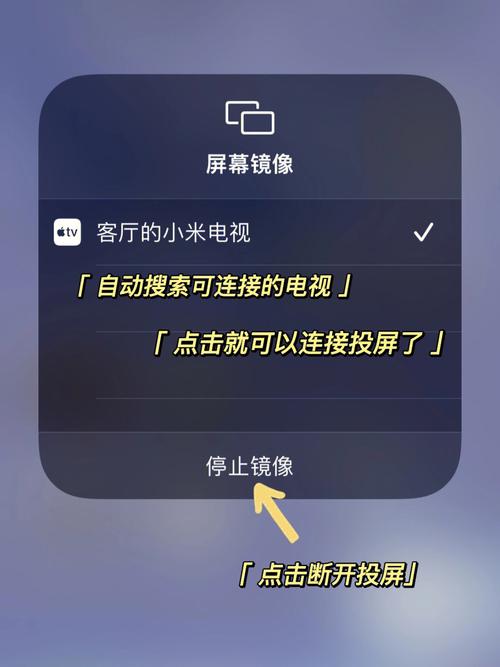
3. Connect the other end of the cable to the USB or HDMI interface of the display device.
4. Turn on the power of the phone and display device, and wait for a moment to achieve the projection of the phone screen.
Notes:
*Wired connection requires physical connection between the phone and display device, therefore corresponding cables and interfaces are required.
*Some devices may not support wired connection function. Please refer to the device manual or consult the manufacturer.
Wireless connection screen projection
Wireless connection is a relatively convenient screen projection method, which connects the phone and display device wirelessly to achieve the projection of the phone screen.
1. Ensure that the phone and display device are on the same Wi Fi network.
2. Find the application or video you want to project on your phone, click on the “Project” button in the upper right corner (usually a TV icon), and select “Wireless Connection”.
3. Select the device you want to project from the list of searchable devices.
After a successful connection, the phone screen will be projected onto the TV or other display device.
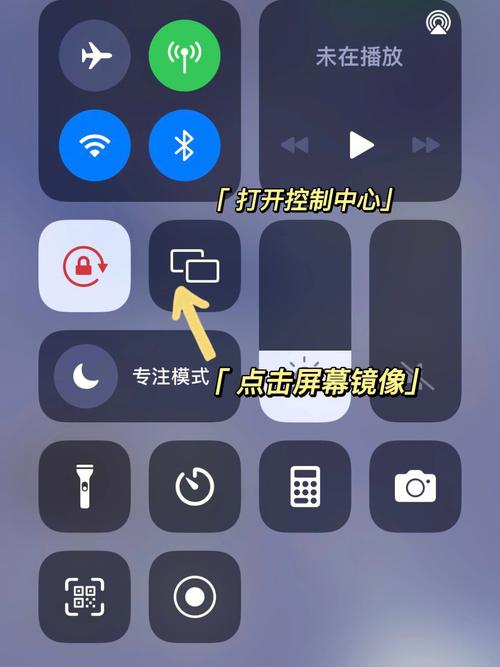
Notes:
*Wireless connection requires the phone and display device to be on the same Wi Fi network.
*Some devices may not support wireless connectivity. Please refer to the device manual or consult the manufacturer.
Summary: There are various methods for screen mirroring on Apple phones, including DLNA, AirPlay, wired and wireless connections, etc. Choosing the appropriate screen projection method based on different devices and actual needs can bring a better audio-visual experience. If you have any questions during the operation, please refer to the corresponding product manual or consult a professional in a timely manner.
