Screen casting – How does Lenovo Xiaoxin Air screen cast? Projection method
With the continuous development of technology, screen projection technology has gradually become an indispensable part of our lives. For Lenovo Xiaoxin Air users, projecting a computer screen onto a TV or other display device can bring a broader view and a more comfortable experience. Below, we will provide a detailed introduction to Lenovo Xiaoxin Air’s screen projection method, helping you easily achieve multi screen interaction.

Preparation before screen projection
Before casting the screen, ensure that your Lenovo Xiaoxin Air and TV meet the following conditions:
- Ensure that your Lenovo Xiaoxin Air and TV are both connected to the same wireless network.
- Ensure that your TV supports screen mirroring function. Currently, most smart TVs support screen mirroring, but some older TVs may not support it.
- Ensure that your Lenovo Xiaoxin Air has sufficient memory and performance to support screen mirroring operations.
Projection method
- Windows 10 has built-in screen mirroring function
For the pre installed Windows 10 system of Lenovo Xiaoxin Air, you can use the built-in screen projection function to project the computer screen onto the TV. The specific operation steps are as follows:
(1) Ensure that the TV’s projection device is turned on. Find screen projection related options on the TV, usually located in the “Settings” or “Applications” menu.
(2) Press the Win button of Lenovo Xiaoxin Air, search for “Connect” or “Project” in the start menu, and open the “Project to this computer” option.
(3) Select the “Project to this computer” option, and the system will automatically search for TV devices on the same network.
(4) Select your TV from the list of searched TV devices and follow the prompts to connect.
(5) After successful connection, your Lenovo Xiaoxin Air screen will be projected onto the TV.
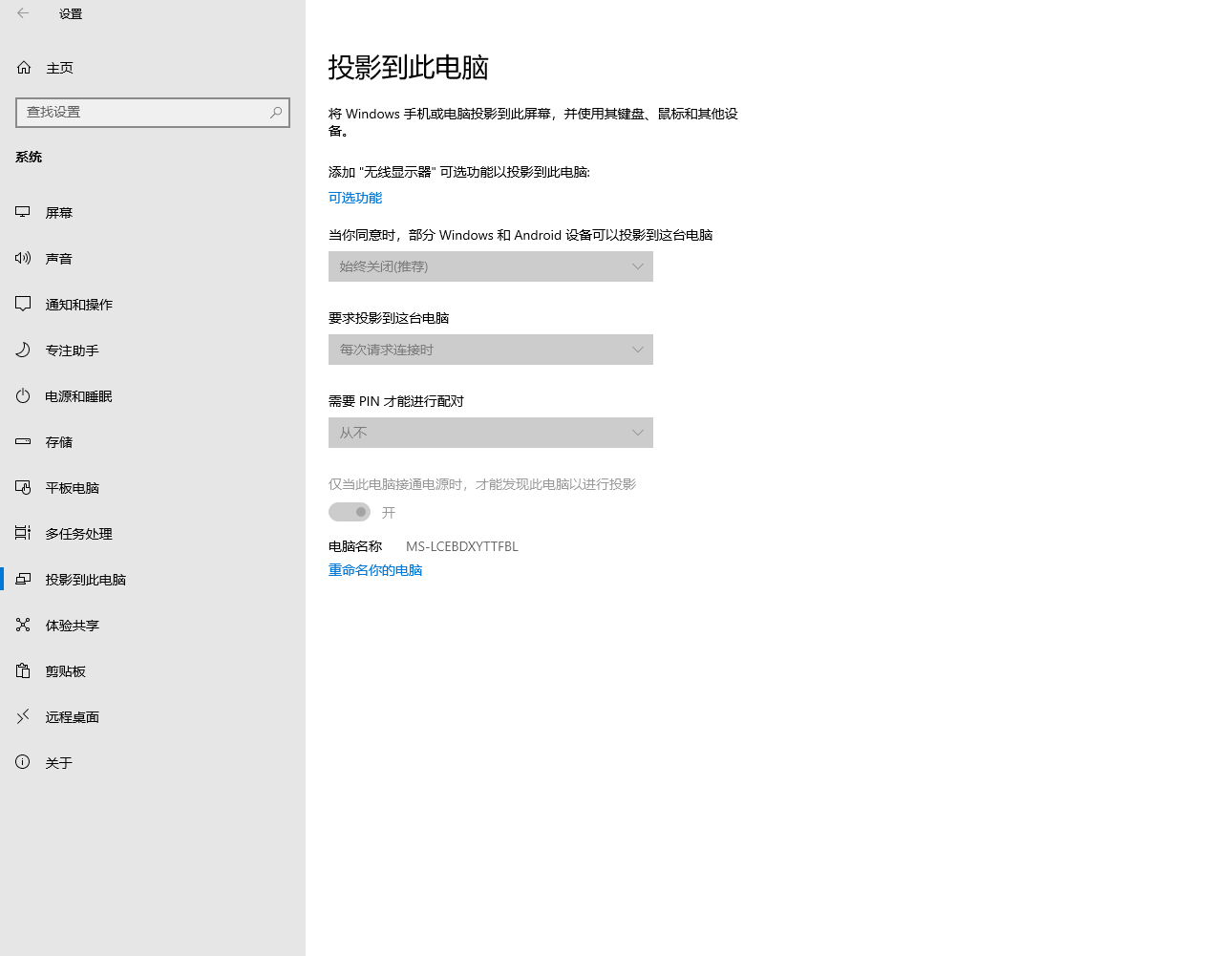
2.Using third-party screen projection software
In addition to the built-in screen mirroring function in Windows 10, you can also use third-party screen mirroring software to achieve richer screen mirroring functions. The following are the steps to use third-party screen projection software:
(1) Install third-party screen projection software such as AirPin and LeBo on Lenovo Xiaoxin Air. These software can be downloaded and installed for free in the app store.
(2) Open the third-party screen projection software and ensure that it runs in the background.
(3) Open the corresponding screen projection receiver application on the TV and ensure that it runs in the background.
(4) Ensure that both Lenovo Xiaoxin Air and TV are connected to the same wireless network.
(5) Open third-party screen projection software on Lenovo Xiaoxin Air and search for TV devices on the same network.
(6) Select your TV device and follow the prompts to connect. After successful connection, your Lenovo Xiaoxin Air screen will be projected onto the TV.
3.Using video player software for screen projection
In addition to the built-in screen casting function and third-party screen casting software in Windows 10, you can also use video player software to achieve screen casting. The following are the steps to use video player software for screen projection:
(1) Ensure that your Lenovo Xiaoxin Air has installed video player software such as VLC, Windows Media Player, etc.
(2) Open the video player software and open the video file you want to play.
(3) Find the “Projection” or “Send to” option in the menu of the video player software and select your TV device.
(4) After successful connection, the video player software will automatically project the video content onto the TV. You can enjoy video content on TV and also use Lenovo Xiaoxin Air for other operations.