Screen mirroring – How to use Apple screen mirroring?

There are three main methods for connecting an Apple image to a TV, which are using screen mirroring on the same LAN, using screen mirroring tools, and using wired connections.
The first method is to use screen mirroring within the same local area network. This method requires the TV and Apple devices to be connected to the same Wi Fi. Then open the control center of the Apple device, click “Screen Mirroring”, and the device will automatically search for devices that can be connected, find the corresponding device name, and click to connect. Note that if the “play through” password appears on the TV screen, you need to enter this password on your iOS device.
The second way is to use screen projection tools. If the first method is unable to search for your own TV, or if there is only sound but no image after connection, you can install tools such as LeBo screen projection on your iPhone and TV separately. Then connect the iPhone to the same network or Wi Fi as the smart TV (box), open the software on the iPhone to search for your smart TV, select the device, and start connecting.
The third method is wired connection. If the TV cannot use wireless projection, you can connect to the iPhone through a Lighting digital video converter, and then connect to the TV or projector through standard cables such as HDMI.
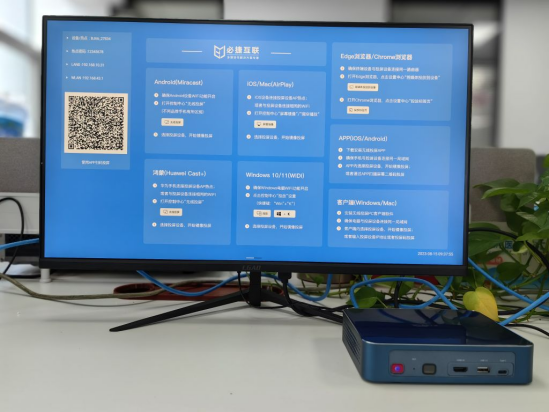
During the connection process, the following points need to be noted:
- Ensure that all devices are connected to the same Wi Fi network and that the Wi Fi network is stable.
- When using the screen mirroring function, it is necessary to turn on the wireless function of both the Apple device and the TV or display device.
- When using screen casting tools such as LeBo, it is necessary to follow the instructions of the tools and ensure that the tools have been installed and configured correctly.
- When using wired connections, it is necessary to use standard connecting wires and ensure that both ends of the connecting wires are correctly connected to the device.
In addition, to achieve the best screen projection effect, the following points need to be noted:
- Adjust the resolution and refresh rate of the TV to match the output of the Apple device.
- Adjust the output settings of Apple devices as needed, such as audio and video output settings.When using the screen casting tool, you can choose the appropriate screen casting mode, such as copy mode or expand mode.
- When using wired connections, it is necessary to ensure the quality of the connection cable and the usage environment to avoid damage to the device.
In short, connecting an Apple image to a TV requires following certain steps and paying attention to some details. If you encounter any problems, you can try to operate again or seek technical support.