Screen Projection – Win7 Computer Screen Projection to TV Method
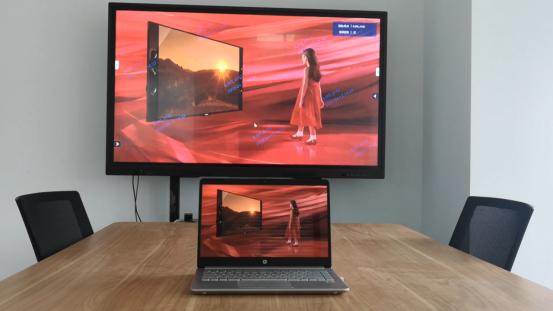
Method 1:
1. First, we turn on the computer and TV, connect to the same network, and then click on the network to see that the computer has recognized the TV.
2. Then we click on “Windows media player” in the pop-up window and select to open the file we want to project.
3. Then we right-click on the file we want to project, open “Play”, and select the device we want to project.

Method 2:
1. Ensure that the computer and TV are connected to the same WiFi, turn on the network, and see if they can be recognized by the computer.
2. Ensure that there are files on your computer that open the Windows media player.
3. Drag and drop the file onto the playlist on the right.
4. Right click and select play to.
5. Select screen mirroring during playback.

Method 3:
1. Firstly, ensure that the TV and computer are on the same LAN or connected to the same wireless network.
2. Click on the Start menu bar and click on “Control Panel”
3. Click on “Network and Internet”
4. Click on “Network and Sharing Center”
5. On the right side, click on “Public Network” under “Network”
6. Click on “Home Networking” in the pop-up window
7. After setting up the home network, open “Windows media player” and select the following option in “media streaming”.