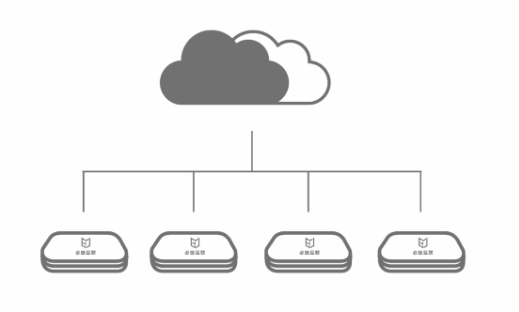Smart Classroom – Introduction to Bijie Group Discussion Smart Classroom Solution

The Bijie Internet group discussion smart classroom solution consists of three core units: BJ66 interactive intelligent terminal, interactive collaboration software, and unified management platform. The system integrates wireless screen casting, electronic whiteboard, multi machine linkage, same screen broadcasting, information dissemination, centralized control and integration, supporting flexible and diverse multi screen interactive applications such as teacher large screen broadcasting, group screen following viewing, multi terminal screen same screen comparison, intra group screen interaction, inter group screen display, and capturing group screens to the large screen for multi screen comparison display.
System Characteristics
- ★ Supports wireless conference function, wirelessly connects conference cameras/microphones, supports video conference platforms such as Teams, Zoom, Tencent Meeting, DingTalk, and Huichang; (To be used with a wireless conference transceiver)★ Support BYOD, multiple intelligent terminals can simultaneously project and display, compatible with native protocols such as AirPlay, Miracast, WiDi, and Googlecast, and can project without installing software;
★ Equipped with 1 channel of HDMI input, supporting audio transmission, and can be connected to third-party signal sources such as high-definition cameras, PCs, etc. externally;
After screen mirroring on Android phones and Windows computers, it can be controlled in reverse;
Built in electronic whiteboard for process writing and annotation, combined with dual screen function to seamlessly switch between electronic whiteboard and projection screen;
★ Support multi machine linkage, ensuring that multiple BJ66s are in the same local area network, allowing for screen interaction between group side screens and main screens without the need for HDMI or other video cables. (Note *: The multi machine linkage function requires additional configuration of multi screen collaborative interactive software)
★ Provide control API interfaces that can be integrated and docked with external IoT devices such as central control and smart podiums;
★ Supports integration with OPS all-in-one machines, allowing for the control of interactive terminals on the OPS interface without the need to switch HDMI signal sources;
★ It can be connected to third-party devices (such as projectors, televisions, touch screens, etc.) through a miniUSB port to power on and off;
★ The hardware comes with an independent MCU circuit, which can monitor the status of the host. When the host crashes, the device can be restarted;
★ Timed on/off, delayed on/off;
★ Built in information publishing system, customizable for image rotation;
★ Can provide SDK integration customization; Simultaneously providing a unified management platform for centralized control and operation of network devices.
Function Introduction
1. Wireless screen projection
The core equipment of the Bijie Interactive Display Subsystem is the BJ66 Interactive Intelligent Terminal, which integrates wireless screen mirroring, whiteboard writing, multi machine linkage, and information publishing. It provides a multi screen collaborative solution for teachers and students to group screen mirroring and interactive sharing.
The Bijie BJ66 Interactive Edition intelligent terminal provides the best BYOD wireless screen transfer in the industry, which is compatible with standard wireless screen transfer protocols such as Airplay, Miracast, WiDi, DLNA, and Googlecast (mobile computers do not require any software to be installed for wireless screen transfer). It also provides the BJCast wireless screen transfer protocol (Bijie’s private screen transfer protocol, mobile phones/computers require client programs to be installed), and can support up to 6 simultaneous screen displays.
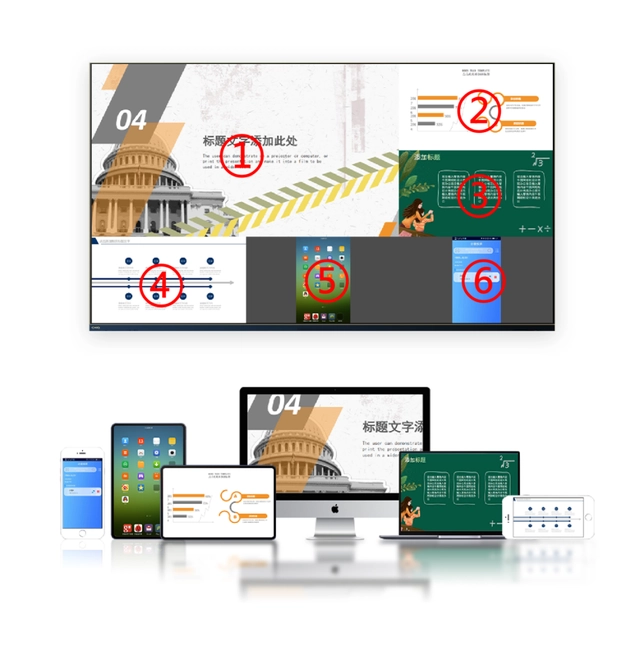
2. Multi machine linkage
The group discussion type smart classroom mainly achieves interaction between the main screen and group screens through the multi machine linkage function. The multi machine linkage function can broadcast the teacher’s main screen image to the group screen for one click display on the same screen, or drag and drop the group screen image to the classroom main screen for display or distribution, making it convenient for teaching teachers to share, transfer, and compare and evaluate courseware.
- One click broadcast
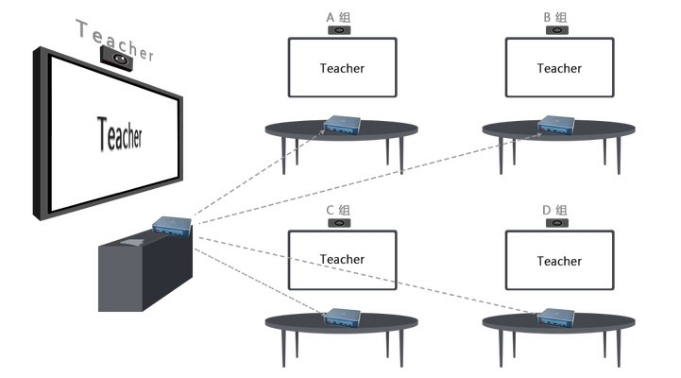
- Same screen drag and drop
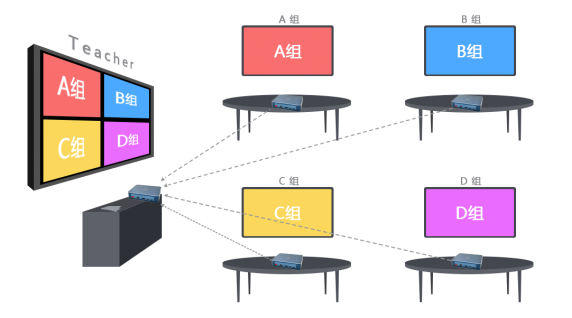
- Drag and drop forwarding
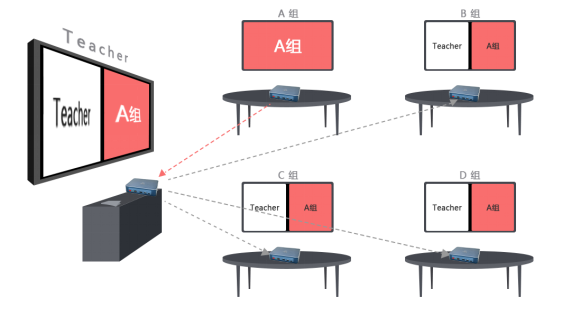
3. Interactive control
For different smart classroom display environments, Bijie BJ66 provides a variety of interactive operation solutions. Whether it is a non OPS touch all-in-one machine, an OPS touch all-in-one machine, or a regular TV/projector, we can provide adaptive linkage solutions.
3.1 Supporting non OPS touch all-in-one machine
Non OPS touch all-in-one machine refers to a large screen that only provides display and touch functions. Users only need to use HDMI video cables and USB touch cables to connect the Bijie multi screen collaborative intelligent terminal with the touch screen, and can perform screen interactive operations and terminal configuration management on the touch screen.
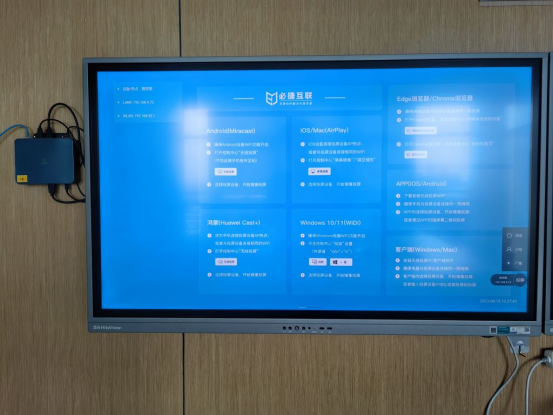
The Bijie Multi Screen Collaboration Terminal has a sidebar control function. Clicking on the function buttons in the red area on the large screen allows for interactive operation and configuration changes to the multi screen collaboration terminal.
3.2 Supporting OPS touch all-in-one machine
OPS all-in-one machines generally use the Windows system as the main system. During the teaching process, the frequency of using Windows teaching software in the classroom is very high. The video output of BJ66 is an independent signal source, and it is necessary to switch the OPS all-in-one machine to HDMI display mode, which brings the problem of teachers needing to frequently switch signal sources. In response to this issue, Bijie Internet has specifically provided Windows based control interactive software and control API interfaces.
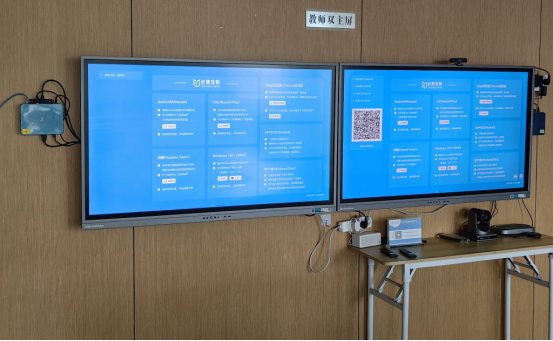
Functional features:
① Install interactive software on the Windows end, using a floating window form, providing one click broadcasting, same screen display, and screen projection device configuration functions;
② The BJ66 intelligent terminal and OPS touch all-in-one machine only require one data cable connection;
③ Keep the OPS computer and keep the teacher’s usage habits unchanged;
④ The screen projection and interactive functions are based on hardware boxes to avoid conflicts between interactive functions and third-party teaching software, as well as to avoid insufficient OPS performance;
⑤ The operation is based on OPS BJAPP/SDK, without the need to switch OPS signals;
⑥ Teachers and students do not need to install software on their phones and computers.
3.3 Supporting independent central control device (Android/Windows)
For application environments that use independent intelligent central control, Bijie can provide a multi screen interactive control APP or API interface, which controls the signal switching, screen broadcasting, and other interactive operation functions of the BJ66 intelligent terminal through the APP end.
Third party companies can integrate and adapt functions based on the Bijie Interactive Control API interface, and currently can adapt to Android and Windows platforms.

Functional features:
① The operational functions are fully integrated into the unified central control equipment for centralized management and control;
② Easy to integrate WebSocket interface, low integration development difficulty;
③ It can be integrated and docked with mobile central control screen, wall mounted central control, and intelligent podium.
4. Recording and broadcasting docking
The BJ66 intelligent terminal provides an RTSP interface, which can be integrated with the school recording and broadcasting system. This function enables the audio and video of teaching projection to be recorded and stored, and through integration with the recording and broadcasting system, automated recording can be achieved without the need for additional manual operations. In this way, whether it is classroom teaching, experimental demonstrations, or other teaching activities, the entire process can be recorded, providing the school with detailed teaching process information, and providing valuable information for subsequent teaching evaluation, teaching reflection, and student review.
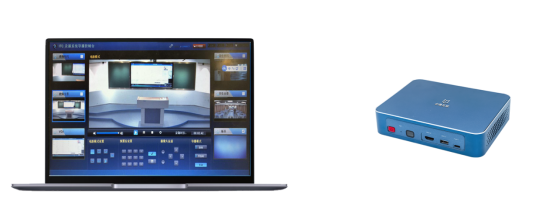
5. Screen mirroring and reverse control
The BJ66 intelligent terminal can provide screen mirroring and control functions for Android and Windows devices. IOS and Mac OS devices currently do not support screen mirroring and reverse control.
- Android device screen mirroring reverse control
The reverse control of Android device screen mirroring is only effective in Miracast screen mirroring mode, and Android terminals need to support UIBC function (currently supported by Huawei, Samsung, and some high-end Xiaomi phones).
- Windows device screen mirroring reverse control
Windows device screen mirroring reverse control can be supported in both WiDi direct mirroring and PC client mirroring modes. After the mirroring content is displayed on the screen, clicking on the large screen display area will pop up a function button to activate the reverse control function.
Win10 computer WiDi reverse control needs to enable “Allow mouse, keyboard, touch, and pen input from this device”.
Windows computer client screen mirroring control.
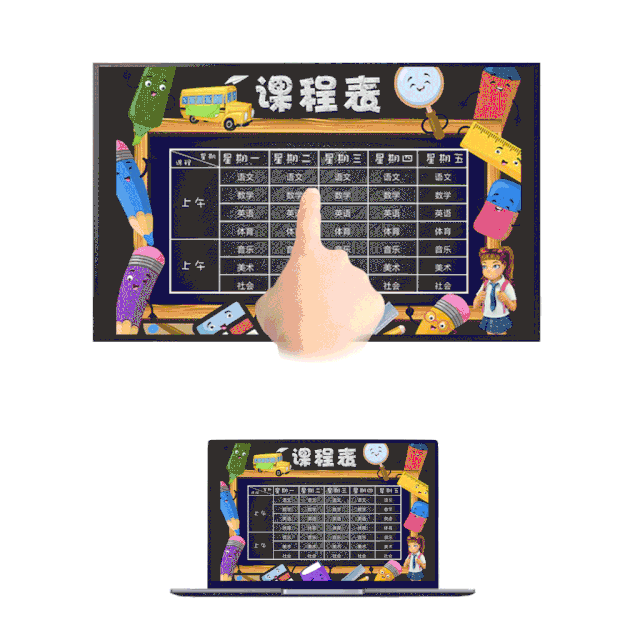
- Group screen reverse control
When using the multi machine linkage function, the group screen can control the main screen of the classroom in reverse, allowing students to add annotations or make corrections to knowledge points in a timely manner, improving teaching interaction and learning efficiency.
6. Mirror display
By using mirror mode to copy the content of one device to other devices, multiple monitors can display the same image, achieving one projection and multiple views for clearer and more intuitive viewing. This mode is particularly suitable for teaching, demonstration and other scenarios. It can copy the content of the teacher’s main screen to the group screen, achieving the same screen display while also making the content display more concentrated and comprehensive. Facilitate teachers to share courseware, thereby improving teaching efficiency.
7. Weak network transmission
The BJ66 intelligent terminal can still maintain screen mirroring in the event of 10-20% network packet loss, and has considerable adaptability and stability. It also supports adjusting the screen resolution and visualizing the signal strength. Teachers can flexibly adjust the clarity and stability of screen mirroring according to their own needs and network status during the teaching process. At the same time, the real-time display of signal strength also allows teachers to intuitively understand the current network status, so that they can make corresponding teaching adjustments in a timely manner, ensure the smooth progress of screen casting, and avoid wasting valuable time in the classroom.
8. Electronic whiteboard and annotations
The BJ66 intelligent terminal is equipped with an electronic whiteboard and annotation function, providing flexible writing and implementation for review. Considering the demand for various paper-based applications such as complex formulas and graphics in actual teaching, the electronic whiteboard annotation function can ensure efficient collaboration and spontaneous expression of ideas and inspiration between teachers and students in the process of cooperative learning, collaborative exploration, and interactive teaching. Support multiple groups to discuss simultaneously, and multiple discussion groups in parallel can share presentations and circle annotations internally; Support collaborative punctuation, teachers can annotate the demonstration content with dots and distinguish them with different colored brushes. The intelligent writing function and multi screen interaction in the solution complement each other, allowing teachers, students, and groups to display their displayed content in a multi window manner at any time, annotate and analyze the displayed content, and broadcast and share it, effectively enriching the interactive methods of group teaching and collaborative learning.
9. Information Release
The BJ66 intelligent terminal supports wallpaper and subtitle push functions, and can customize image and letter scrolling playback during teaching activities. Information dissemination is convenient, fast, and accurate, eliminating the need for traditional information dissemination methods. It can be pushed in the form of images or text, including public announcements, exam information, schedules, and other materials.
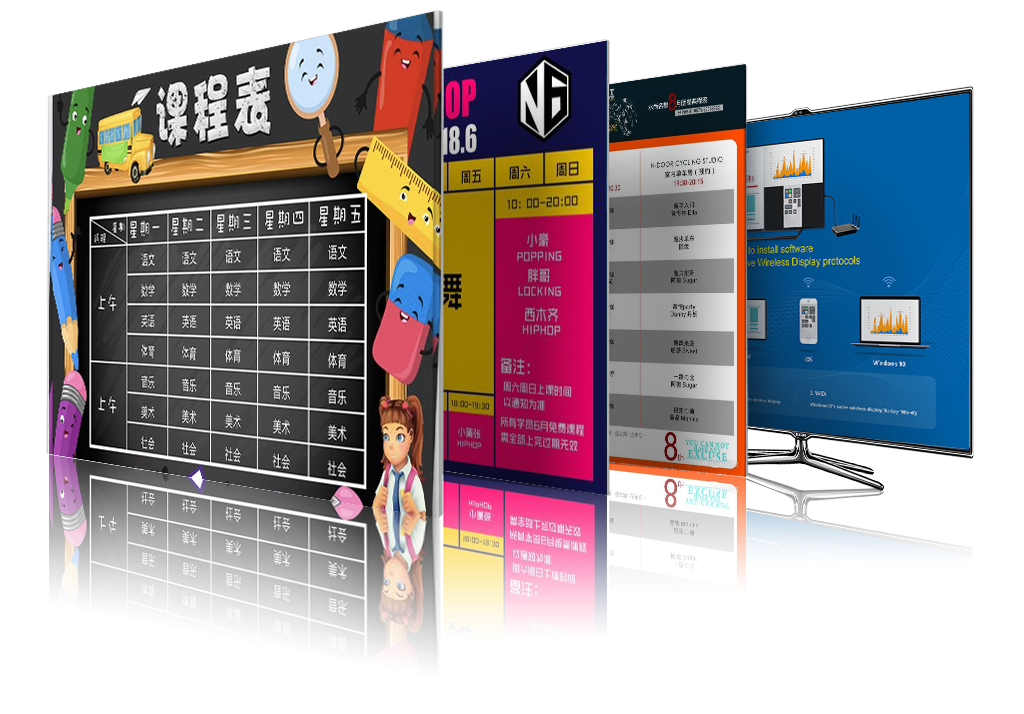
10. USB file browsing
Teachers can insert a USB flash drive and directly browse, play, and edit teaching images, videos, and documents stored in the USB flash drive on the BJ66 intelligent terminal, without the need for other external devices. Even if the teacher forgets or is unable to carry a computer or other teaching equipment, they can still use a USB flash drive for teaching.
11. Unified management
The BJ66 intelligent terminal used in the plan supports remote unified management function. By deploying an independent management service platform, front-end devices can be centrally controlled and managed. It supports operation and maintenance personnel to remotely view device information through the network, set device configurations individually or in batches, and perform real-time statistics on device working status and operation and maintenance data. This enables efficient and intelligent management of a large number of devices, greatly reducing management difficulties and costs.