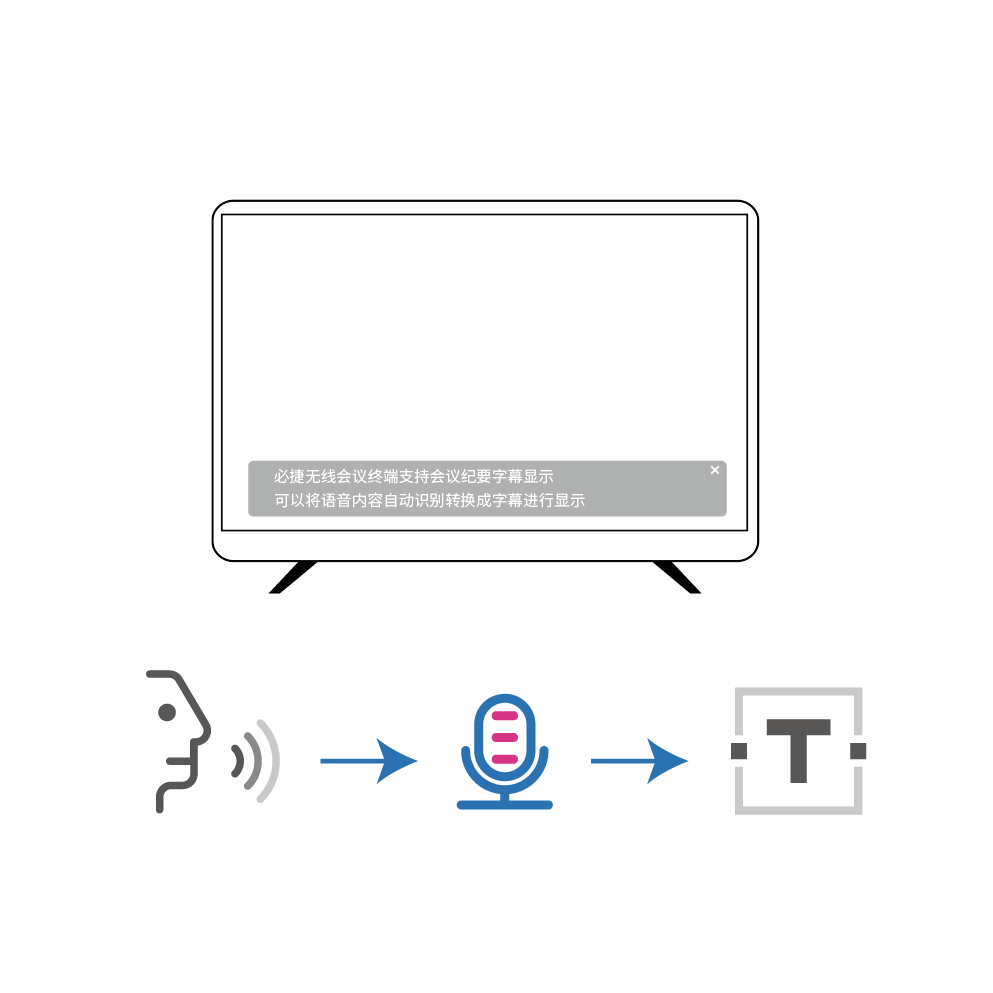The wireless conference function mainly uses the multimedia collaboration system BJ66+WCB06 wireless conference companion to solve the pain points of traditional video conferences, help enterprises break away from the line system, and improve office efficiency.
Connect
Connect the USB device microphone, USB camera, and monitor to the multimedia collaboration system BJ66, and then connect the WCB06 wireless conference companion to the multimedia collaboration system BJ66.

Pair
Wait for the WCB06 wireless conference terminal to pair with the BJ66 terminal. If “pairing successful” appears on the display, it indicates successful pairing.
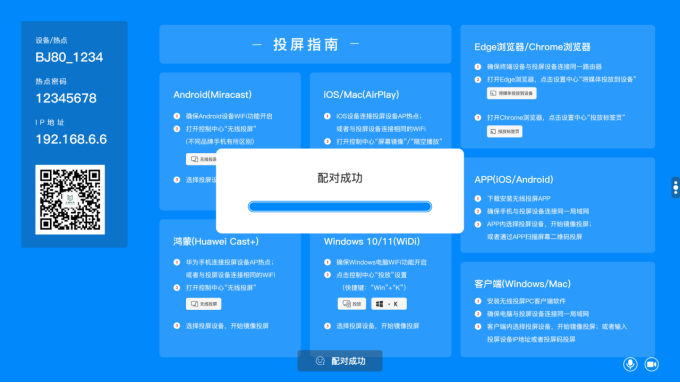
Firing
Connect the WCB06 wireless conference companion to the computer, wait for the WCB06 wireless companion to start, and wait for the indicator light to stay on.
Open any video conferencing software and switch the default options to RoomCamera, Speaker (Room), and Microphone (Room).
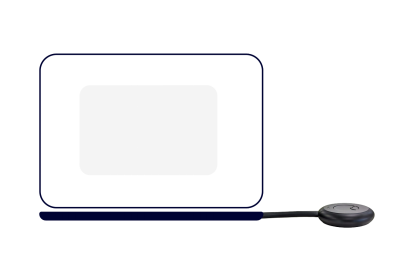
WCB06 Wireless Meeting Companion

Mute
Click the WCB06 button to turn on mute, then click unmute again.
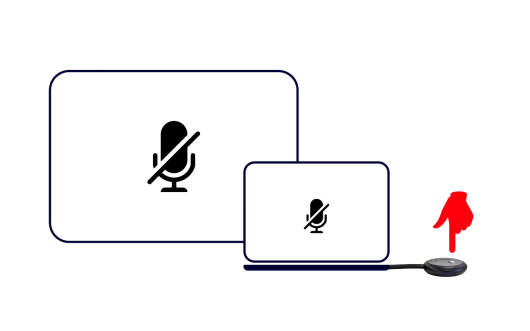
One click screen projection
Click on the wireless conference companion button to cast the screen with one click and share the screen with local attendees.
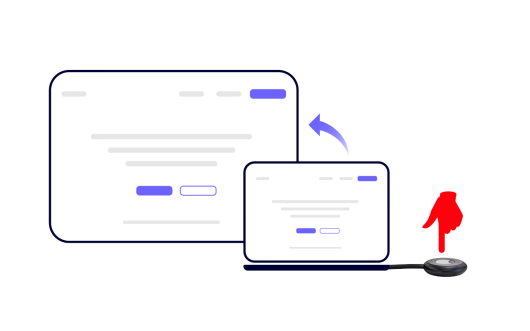
Anti mirror mode
Open the WCB06 wireless conference companion USB drive space, install the “VRDClientOne. exe” client program, and long press the WCB06 mute button to turn on anti mirror mode (Windows system). The display screen of BJ66 can be shared with the computer connected to WCB06 wireless conference, and the computer can synchronize and share the screen with participants from other places through video conferencing software.
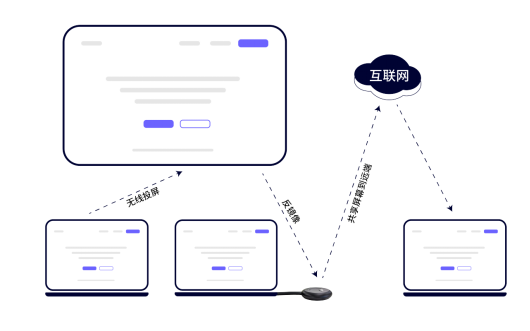
Selection of microphones
When BJ66 connects multiple microphones, you can customize the selection of the currently used microphone.
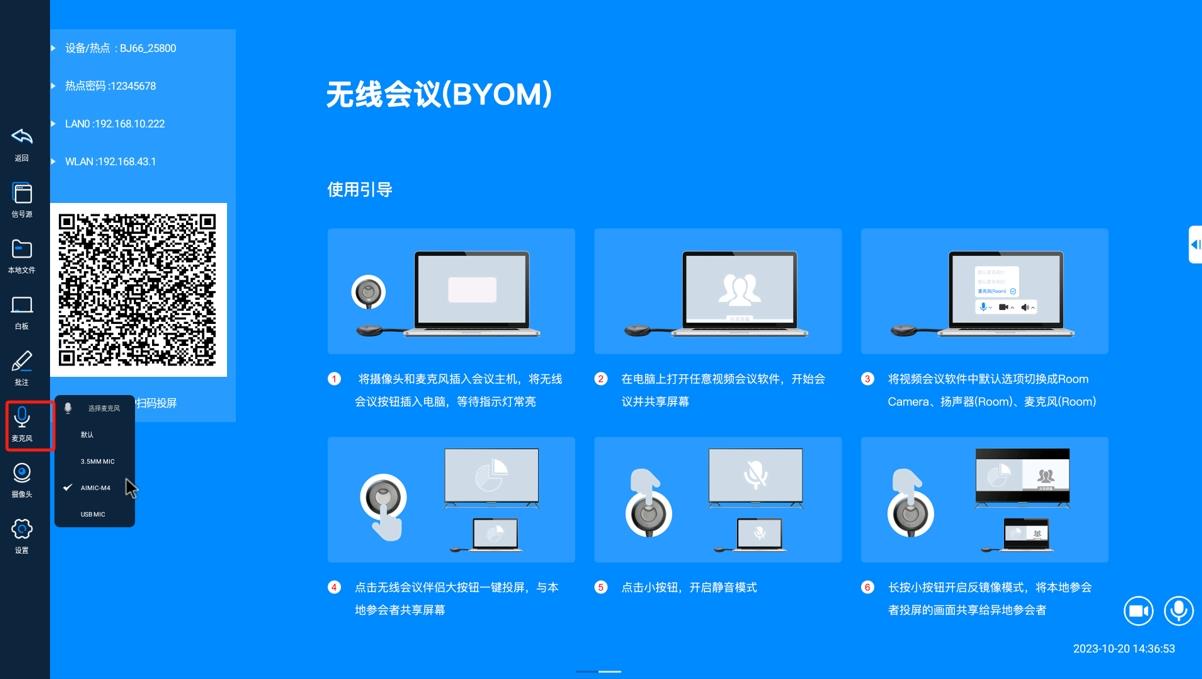
Camera selection
When BJ66 is connected to multiple cameras, you can customize the selection of the currently used camera.
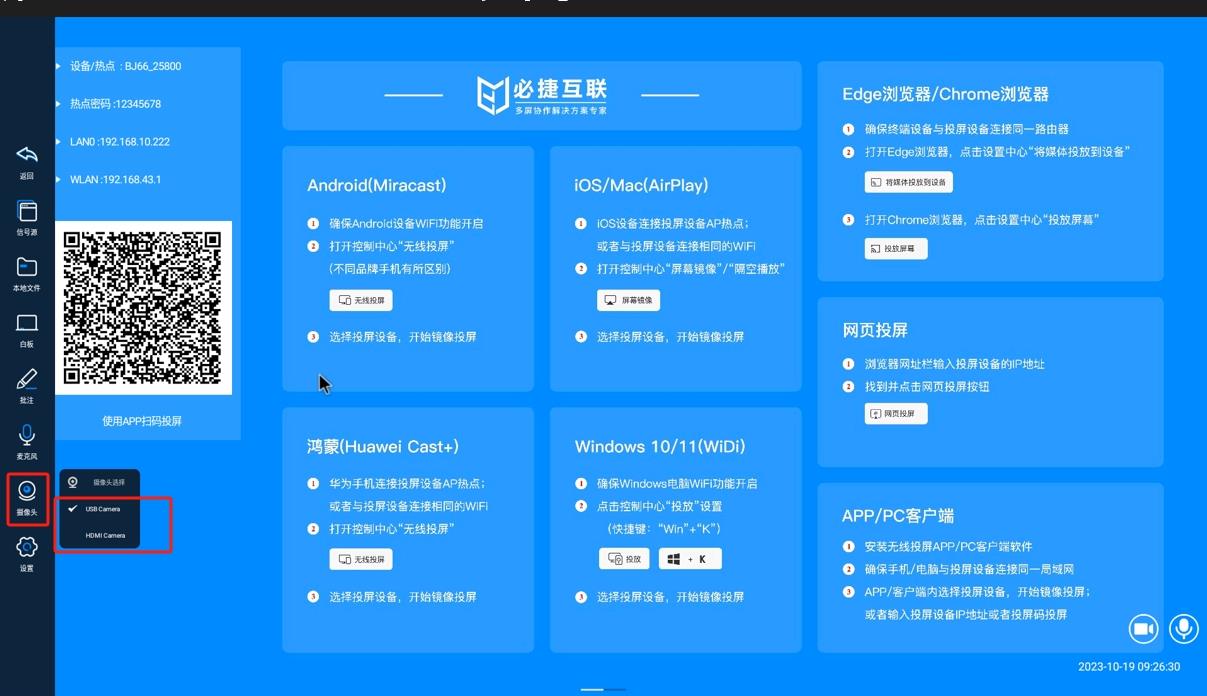
Meeting Minutes
The meeting minutes function adopts the cloud service mode. To enable this function, you need to ensure that BJ66 can access the Internet normally.
(Meeting minutes function needs to be equipped with Sibichi’s microphone)