The Ultimate Guide! All TV Screen Mirroring Methods, Easily Start Your Big Screen Experience
Is your phone or tablet screen too small? Learn how to screen mirror to your TV and effortlessly enjoy a big screen experience. We’ll use a Xiaomi TV as an example, but other smart TVs operate similarly.
I. Phone Screen Mirroring to TV
(A) Xiaomi Phones
- Connect both your phone and TV to the same Wi-Fi network.
- On your phone, go to “Settings” → “Connection & sharing” → “Cast”. Search for and connect to your TV. Confirm on the TV.
(B) Other Android Phones
- Connect both your phone and TV to the same Wi-Fi network.
- Go to “Settings” → find “Connected devices”, “Wireless display”, or “Multi-screen interaction”. Turn it on, then search for and connect to your TV.
(C) Apple iPhones
- On your TV, enable AirPlay (usually found in Settings – Accounts & Security). Connect both your phone and TV to the same Wi-Fi network.
- Open Control Center on your phone → tap “Screen Mirroring”. Search for and connect to your TV. Enter the password if prompted.
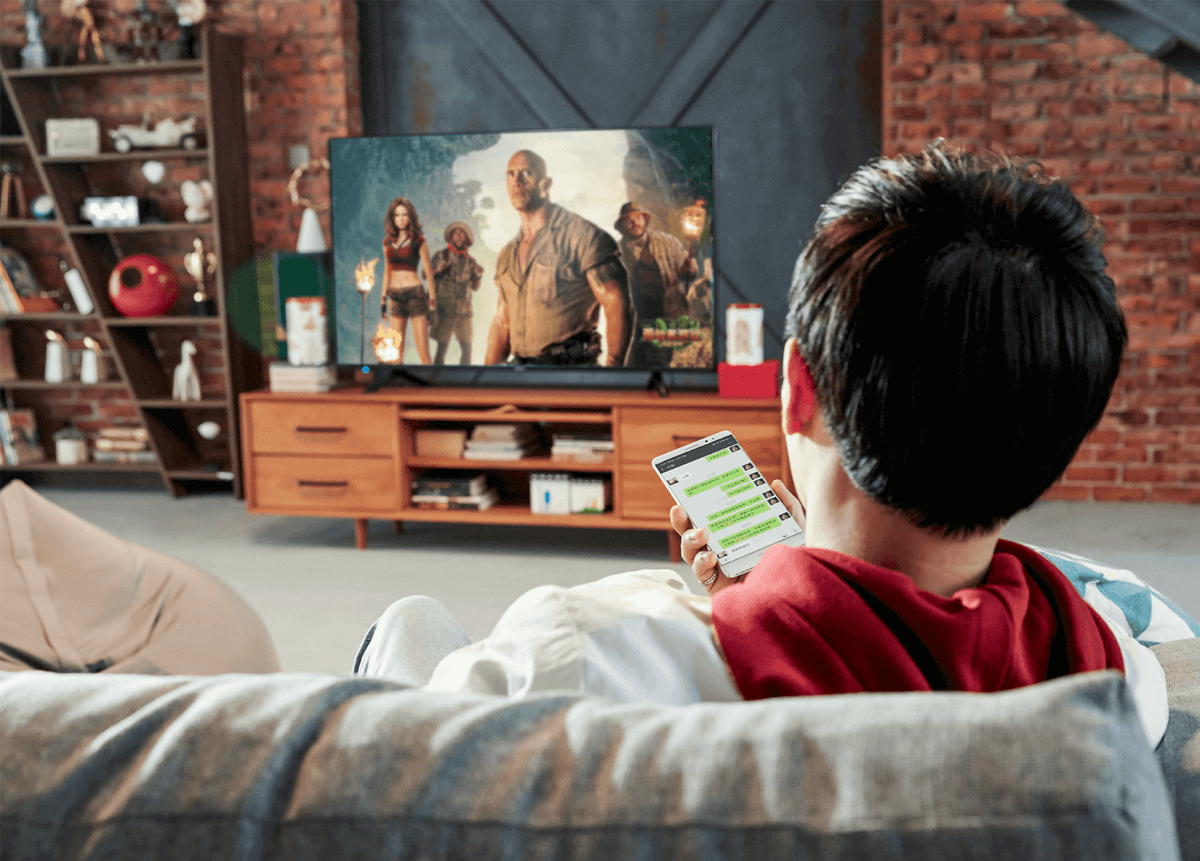
II. Computer Screen Mirroring to TV
(A) Windows Computers
- Connect both your computer and TV to the same Wi-Fi network.
- Click the “Action Center” icon in the bottom-right corner of your desktop → select “Connect”. Search for and connect to your TV. You can adjust the screen mirroring mode in display settings.
(B) Mac Computers
- On your TV, enable AirPlay. Connect both your Mac and TV to the same Wi-Fi network.
- Click the AirPlay icon in the top-right corner, select your TV, and enter the password if prompted to start screen mirroring.
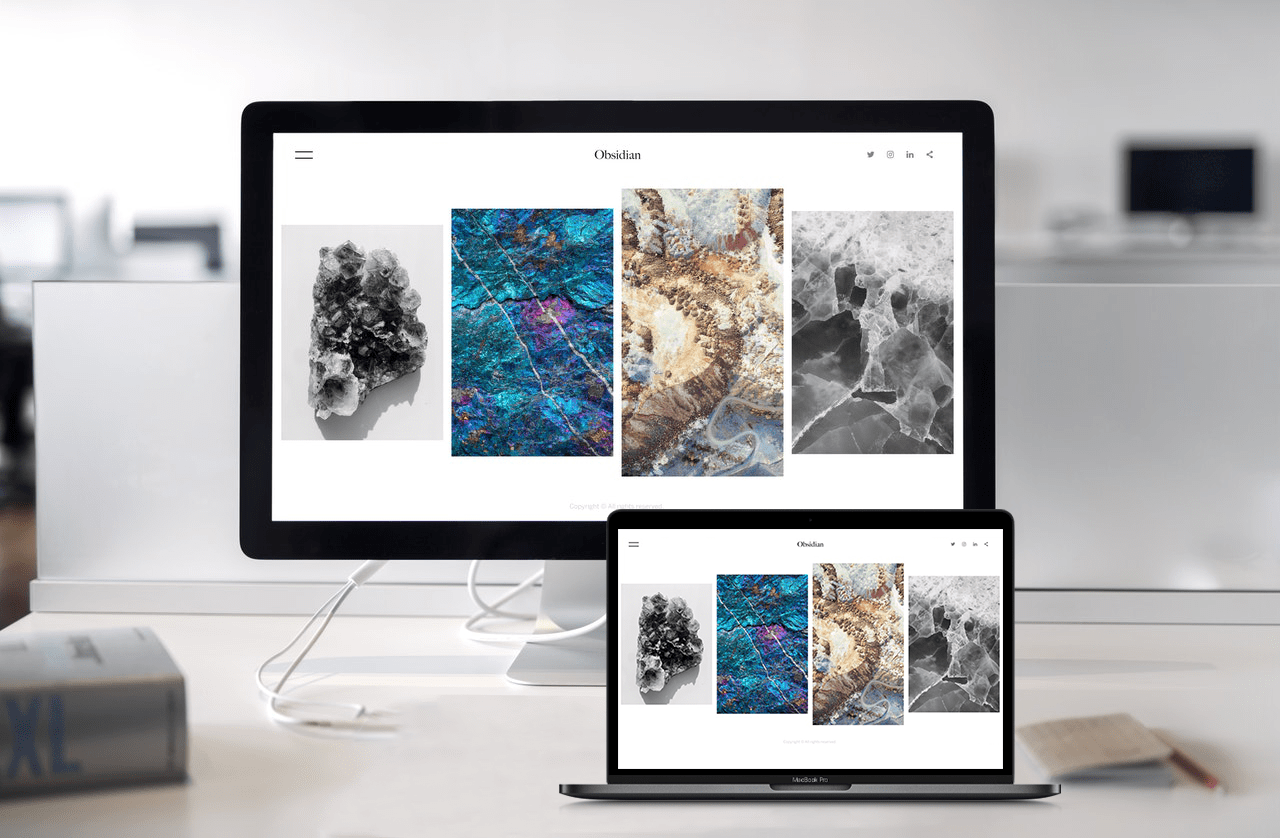
III. Third-Party App Screen Mirroring
(A) LeBao Screen Mirroring (乐播投屏)
- Install the LeBao app on both devices and connect them to the same Wi-Fi network.
- On your TV, open the app and note its name. On your phone/computer, search for and connect to the TV, then select the content you want to cast.
(B) Screen Mirroring Assistant (投屏助手)
- Install the app on both devices and connect them to the same Wi-Fi network.
- Open the app, search for and connect to your TV, then select the content and tap “Cast”.
Screen mirroring failed? Check your network, restart your devices, or confirm that your TV’s screen mirroring setting is enabled. Master these methods for a smoother big-screen experience, whether you’re binging shows or working!