Win7 Screen Projection – How to set up a quick method for screen projection on a Win7 computer?
How do we project the Win7 computer onto the TV? What are the shortcuts?
Specific method steps:
1. Adjust the display source of the TV to the corresponding HDMI port;
2. Set up HDMI on the computer. Right click on the computer desktop to select screen resolution, select detection function, and you will find multiple monitors when checking. Then click on ‘Connect to Projector’ and select Copy; You can copy the computer screen to the TV.
3. The above operations can project the computer screen onto the TV, but the audio is still on the computer. You can set the audio to play on the TV as well. Right click on the volume icon in the lower right corner and select the playback device;
4. If you do not see the text HDMI output, right-click on the blank space in the window and select Show All Disabled Devices;
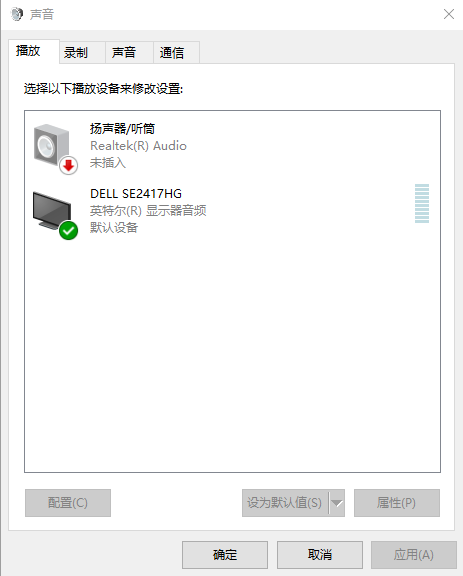
5. First disable the computer sound, then enable the HDMI output option, and then the sound can be played on the TV.
The above is the setup method for Win7 quick screen projection TV that I will share with you.