Method 1: Mac screen mirroring
Firstly, ensure that the Mac Book and TV are on the same WiFi.

Then, in the menu bar on the Mac desktop, find [Screen Image], pull down to find the TV screen projection signal, and click on it to project the screen.
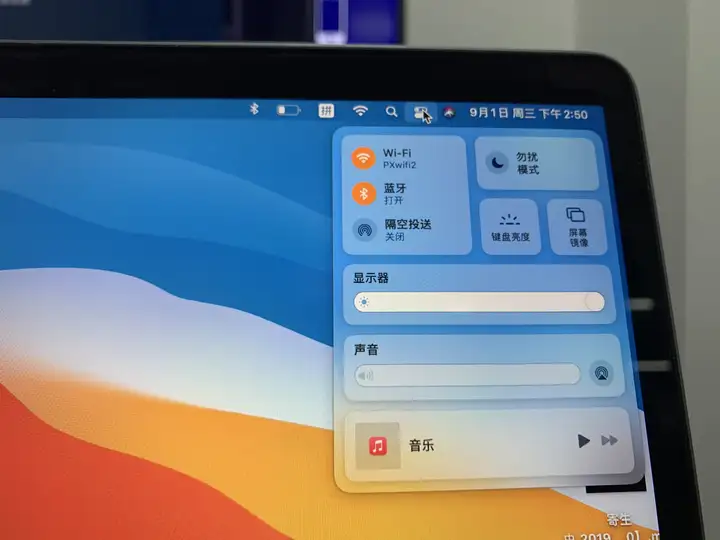
But if you can’t find the TV signal, it may be because this TV doesn’t support AirPlay screen mirroring.
So another way is to add a Bijie multimedia collaboration system to the TV or monitor.

Method 2: Use Bijie Multimedia Collaboration System
First, connect the Bijie Multimedia Collaboration System to the TV or monitor using an HDMI or VGA cable.
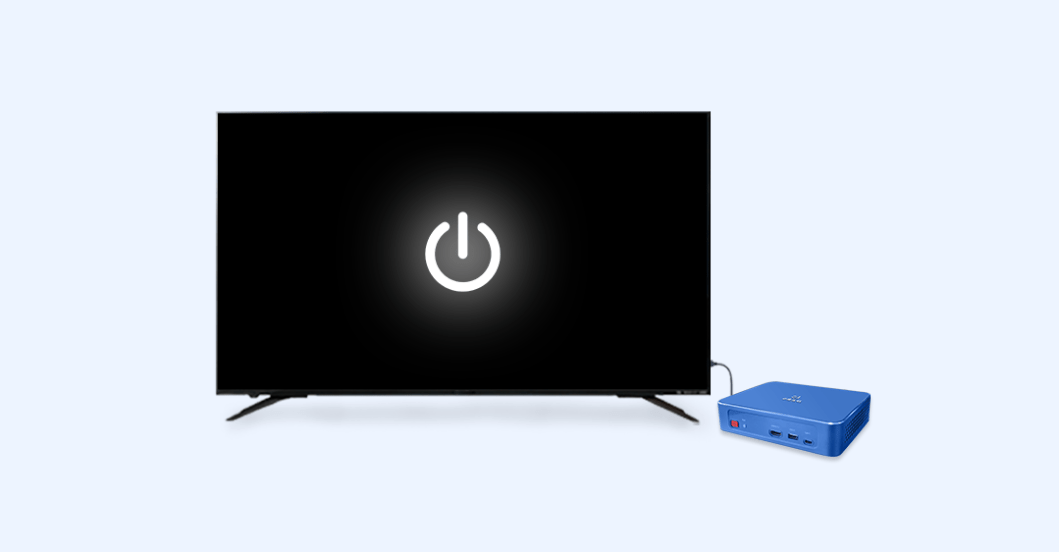
Use the TV remote control to select the interface signal source corresponding to HDMI or VGA, and then the Bijie Multimedia Collaboration System interface will appear on the TV.
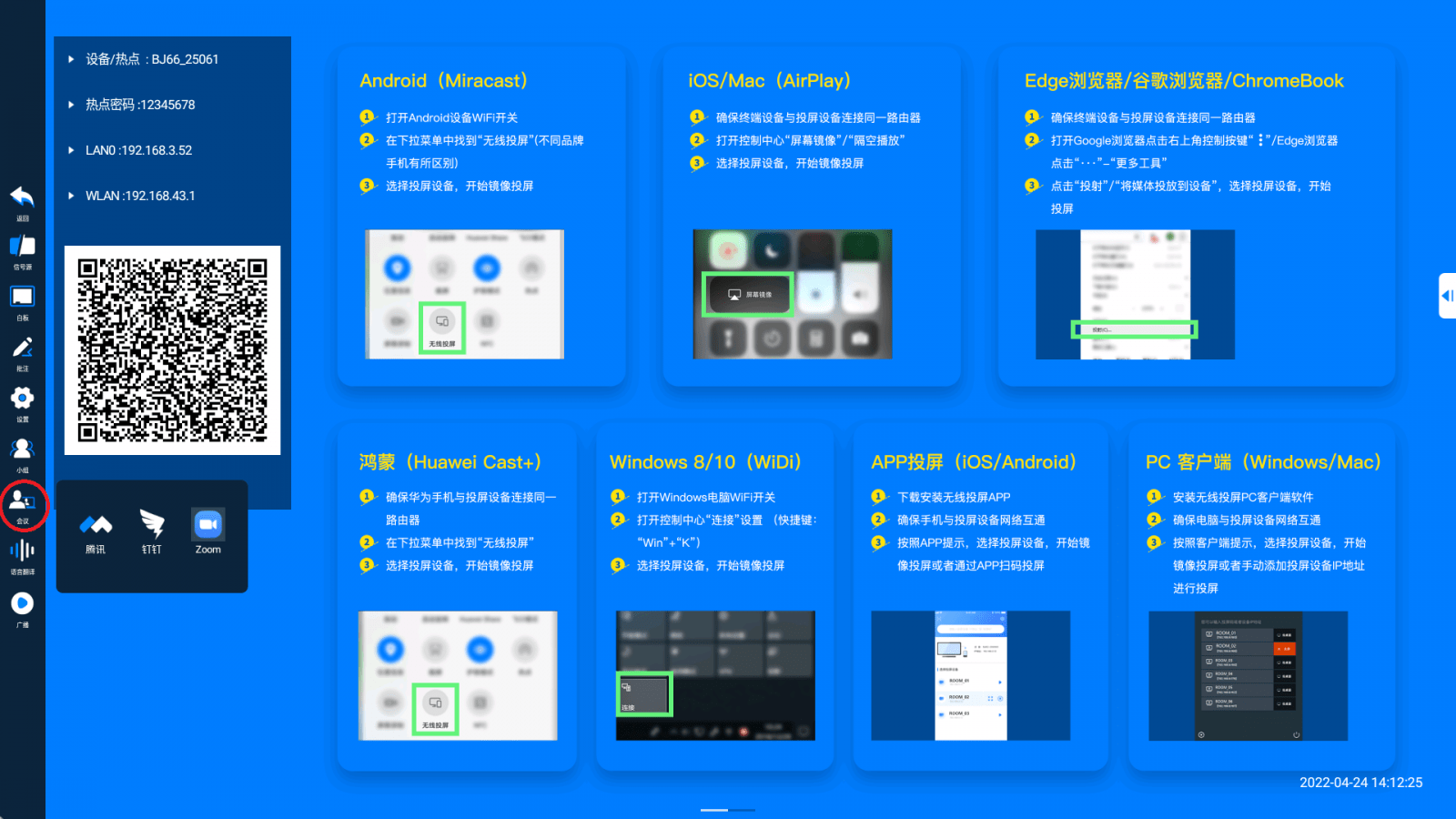
On the interface, there is usually the built-in hotspot WiFi and password of the Bijie Multimedia Collaboration System, which can be found to connect in the MAC network.
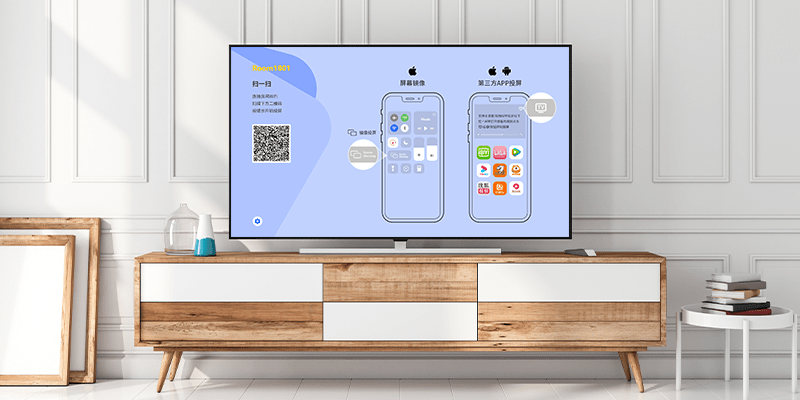
The following operation is the same as the first method, find [Screen Image] and select the name of the Bijie device to project the screen.

Method 3: Use a wireless transmitter
When you don’t want too complicated operations, you can add an additional transmitter and insert it into the Mac Direct Drop. This way, there is no need to connect to WiFi on both sides, and there is no need to pre install any software.

Before the first use, it is necessary to pair the transmitter and receiver signals. But there is no need to pair them again for subsequent use, they are all plug and play, very convenient.
The signal pairing operation is as follows:
Firstly, insert the transmitter into the Bijie Multimedia Collaboration System for pairing. Release within five to ten seconds, and the pairing message will be displayed on the TV screen.

After successful pairing, insert the transmitter into the Mac to cast the screen with one click;

The use of a transmitter as a one send, one receive screen projection method provides a more stable effect than using WiFi for screen projection. Especially when placing video images, the clarity, color fidelity, and playback smoothness are incomparable to WiFi screen mirroring.

However, in daily life, people can choose the appropriate way to project their screens. If it’s just copying the screen and making some simple reports, WiFi screen mirroring is enough. If pursuing efficiency and visual effects, using the Bijie Multimedia Collaboration System is the optimal choice.