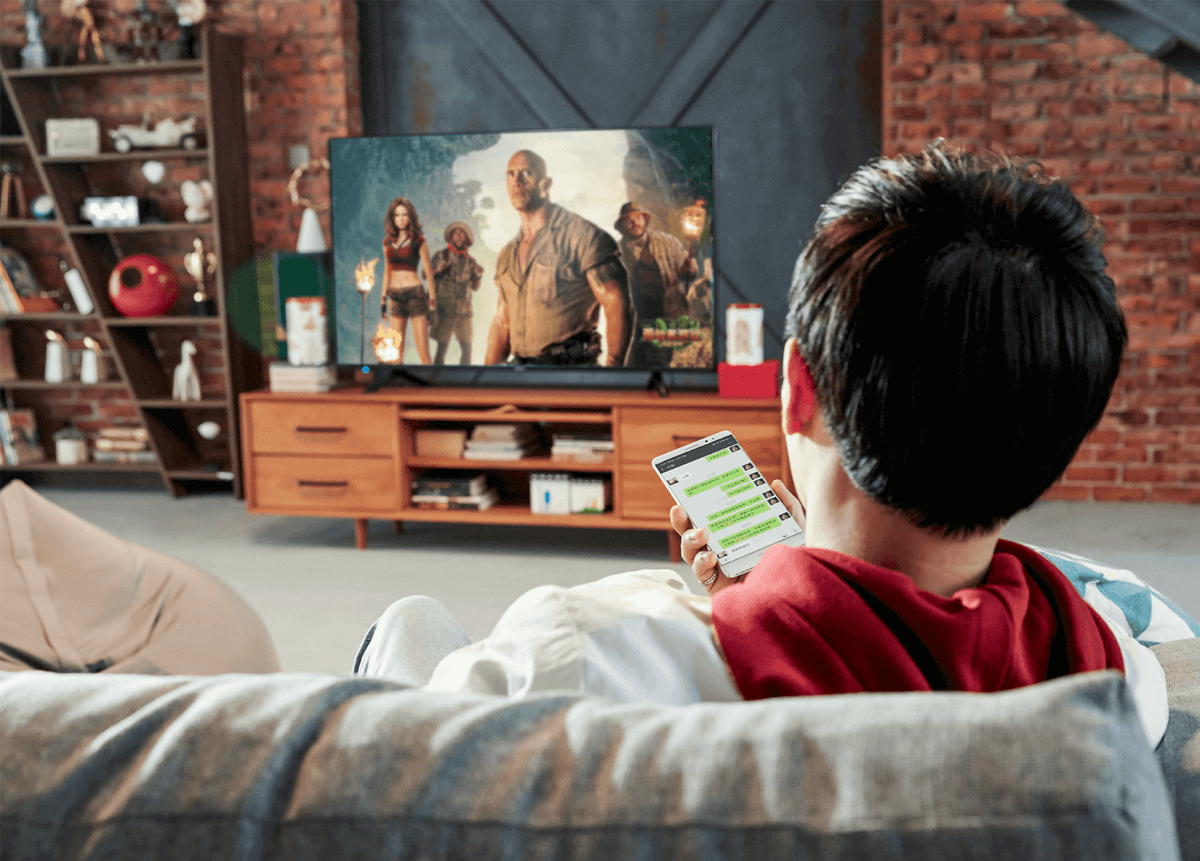Wireless Screen Mirroring: Break Free from Cables for a More Liberated Connection
Wireless screen mirroring technology is centered on “cordless convenience,” breaking the physical ties between phones, computers, tablets, and large displays. With its broad compatibility, stable transmission performance, and flexible interactive features, it turns content sharing from “plugging in and waiting” into “one-click direct access,” completely reshaping collaboration efficiency in office, education, and entertainment scenarios.
I. Multi-Protocol Compatibility: Seamless Connection Across All Devices
It supports mainstream screen mirroring protocols like AirPlay, Miracast, WiDi, and DLNA, covering all operating systems: iOS, Android, Windows, and macOS. Videos from Apple phones, documents from Android tablets, PPTs from Windows PCs, and design files from macOS can all be wirelessly mirrored to a large screen without needing to convert formats. In cross-departmental meetings, an Android phone from marketing, a Windows PC from tech, and an Apple laptop from design can connect simultaneously, with their content displayed in a split-screen on the main display. Device differences are no longer a barrier to collaboration.
(I) Automatic Adaptation of Device Parameters
The system automatically identifies a device’s resolution and refresh rate, intelligently adjusting transmission parameters. When a 4K phone mirrors to a 1080P large screen, it automatically optimizes the aspect ratio. When a low-spec computer connects, it lowers the bitrate to ensure fluidity, preventing lag caused by performance differences.
(II) No Extra Software Installation Required
Devices do not need to download a dedicated app; mirroring can be done using native system functions. On an Apple phone, pull down the Control Center and tap “Screen Mirroring.” On an Android device, enable “Wireless Display” in settings. On a computer, a hotkey activates the mirroring function. The connection is completed in just 3 steps, lowering the barrier to entry.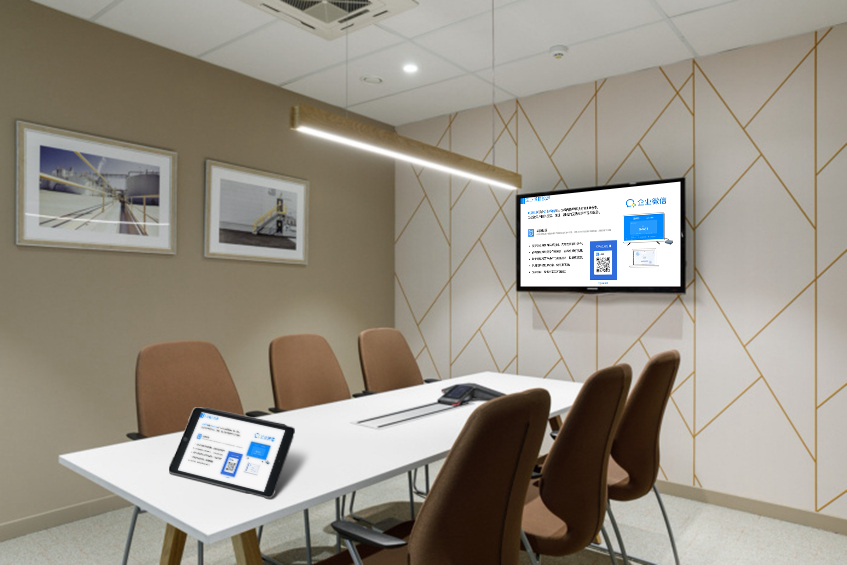
II. Dual-Mode Transmission: Adapting to Diverse Scenarios
(I) Stable LAN Connection
When connected to the same Wi-Fi network, devices and the large screen form a stable connection, supporting up to 8 devices online simultaneously. The response time for a single-device screen switch is just 0.5 seconds. In meeting rooms, attendees can take turns mirroring proposals, with no black screens or delays during switches. In classrooms, the teacher’s courseware and students’ assignments can be displayed alternately, keeping the class pace tight and orderly.
(II) Hotspot Direct Connection for Emergencies
In network-free environments, the large screen automatically generates an encrypted hotspot. Devices can connect by scanning a QR code or entering a password, completing pairing in 3 seconds. At outdoor exhibitions, sales staff can connect their phones to the projector’s hotspot to mirror product videos, attracting visitors. During impromptu client visits, a laptop can connect to the large screen’s hotspot in a coffee shop, allowing for a presentation that’s not limited by network availability.
III. High-Definition, Low-Latency: An Upgraded Transmission Experience
It supports 1080P Full HD and 4K Ultra HD video output, delivering clear image details and accurate color reproduction. When playing videos, the audio and video sync error is controlled within 30ms. When watching a live sports game, a goal happens at the same moment as it does in person. When demonstrating dynamic charts, data refresh and operations respond in real-time, with a fluidity comparable to a wired connection.
Additionally, the transmission process uses anti-interference technology. Even when multiple devices are connected and the network signal fluctuates, the picture remains stable, avoiding issues like freezing or screen distortion, ensuring that important meetings and classroom sessions proceed smoothly.
IV. Expanded Interactive Functions for More Efficient Collaboration
(I) Reverse Control and Real-Time Annotation
The large screen can reverse-control the mirrored device. In a meeting, use the large screen’s touch interface to flip through computer documents and annotate key content. During teaching, the teacher can modify student assignments submitted from tablets directly on the classroom’s large screen, with changes synchronizing in real-time back to the student’s device. It supports multi-user annotation, with different colors distinguishing each person. In a proposal discussion, multi-party opinions collide on the same interface, improving decision-making efficiency by 50%.
(II) Multi-Device Switching and Split-Screen
It supports up to 8 devices connecting simultaneously and can quickly switch between mirrored content, with a smooth, lag-free transition. In group discussions, each group’s device can take turns mirroring its results. The fast switching speed saves time. It can also display content from multiple devices in a split-screen view on the large screen for easy comparison. For example, in a market analysis meeting, sales data from different regions can be displayed in a split-screen, making differences clear at a glance and facilitating quick decision-making.
V. Scenario-Based Applications: Boosting Both Efficiency and Experience
(I) Office Scenarios
- Quick Meetings: Participants don’t have to debug equipment beforehand, completing screen mirroring within 1 minute of sitting down, reducing meeting preparation time by 80%. In remote meetings, locally mirrored documents and a remote video feed can be displayed in a split-screen view, making long-distance interaction feel like being in the same room.
- Mobile Office: Sales staff can mirror contracts from their phones to a client’s TV. Both parties can review terms on the large screen, use a stylus to annotate revisions, and confirm content on the spot, increasing signing efficiency by 60%.
(II) Educational Scenarios
- Interactive Classrooms: Teachers can mirror courseware to the main classroom screen from their phones. Students can take photos with their tablets and upload problem-solving processes. Excellent answers can be “pinned” to the main screen with one click for whole-class comparison. During class quizzes, student results are mirrored to the main screen in real-time, allowing the teacher to focus explanations on high-frequency errors.
- Group Discussions: 6 groups of tablets can connect simultaneously, with each group mirroring its discussion results. The main screen quickly switches between displays, and the teacher uses a red pen to highlight common issues, improving discussion efficiency by 40%.
(III) Entertainment Scenarios
- Home Movie Watching: Mirror movies from your phone to the TV. Use the large screen’s remote to pause or fast-forward, or directly swipe on the TV to select episodes from your phone’s interface—it’s more convenient than using the phone. During a gathering, everyone can take turns mirroring photos and videos, with the large screen displaying a rotating slideshow, making the sharing more atmospheric.
- Gaming Interaction: Mirror mobile games to the TV. Watch the action on the large screen while using your phone as a controller. Low latency and a larger, clearer view are perfect for when multiple people are watching.
The value of wireless screen mirroring is not just about getting rid of cables; it’s about transforming device connections from a “complex setup” into a “natural interaction.” Whether for efficient collaboration in the office, in-depth interaction in education, or relaxed sharing at home, it allows content to flow more smoothly and makes every connection a starting point for increased efficiency.