
With the rapid development of technology, computers have become an indispensable tool in our daily life and work. However, sometimes we need to display the content on the computer screen to others, or connect the computer to devices such as televisions and projectors to achieve a large screen viewing experience. At this point, the wireless screen mirroring shortcut key on the computer becomes particularly important. Below, we will provide a detailed introduction to the definition, functions, and usage of wireless screen mirroring shortcut keys for computers.
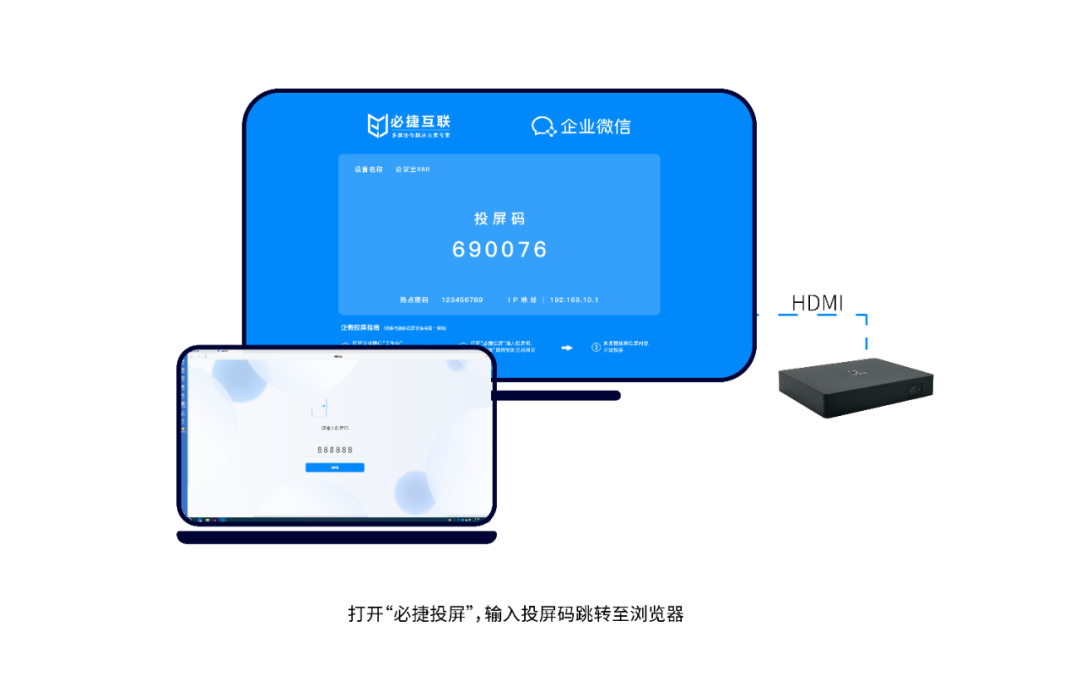
The computer wireless screen mirroring shortcut key is a fast and convenient method used to transfer content from the computer screen to other devices that support screen mirroring. It utilizes wireless communication technologies such as Wi Fi or Bluetooth to achieve seamless connections between computers and other devices. By simply pressing shortcut keys, users can quickly project content from their computer screen onto other devices without the need for tedious settings and configurations.
function
- Quick screen mirroring: By simply pressing shortcut keys, users can quickly project content from their computer screen onto other devices without the need for complex settings and configurations.
- Multi device support: The computer’s wireless screen mirroring shortcut key supports screen mirroring between multiple devices, such as TVs, projectors, smart boxes, etc. Users can choose the appropriate device for screen projection according to their needs.
- High definition picture quality: Through wireless screen projection technology, users can enjoy a high-definition picture quality projection experience, making viewing clearer and more realistic.
- Security enhancement: During the screen casting process, users can enhance security and protect personal privacy by setting passwords, encryption, and other methods.
Usage
- Open the computer application or software that requires screen mirroring.
- Connect the device that requires screen mirroring and ensure that the device is on the same Wi Fi network as the computer.
- Press the wireless screen mirroring shortcut key [win]+[P] on the computer to activate the screen mirroring function.
- Click “Connect Wireless Display”, select the name of the device that needs to be projected, and connect it. Once successful, the screen can be projected.
note
- Before using the wireless screen mirroring shortcut on the computer, make sure that both the computer and the receiving device support the wireless screen mirroring function and are correctly connected to the same Wi Fi network.
- During the screen casting process, if you encounter any problems or error prompts, you can try restarting the computer or receiving device, or check if the network connection is normal.
- To protect personal privacy and security, it is recommended to set a password or encryption method during the screen casting process to ensure that only authorized personnel can access the screen casting content.
- When using the wireless screen mirroring shortcut keys on a computer, it is important to avoid blocking the camera or microphone of the receiving device to avoid affecting the screen mirroring effect and voice call quality.
- If you need to stop the screen projection, you can select the corresponding stop option on the receiving device, or press the corresponding stop shortcut key on the computer.
In short, the wireless screen mirroring shortcut key on a computer is a fast and convenient method for transferring content from the computer screen to other devices that support screen mirroring. By simply pressing shortcut keys, users can enjoy a high-definition screen projection experience, improving work efficiency and entertainment experience. During use, it is necessary to pay attention to some precautions to ensure smooth screen casting and safety protection.