Wireless screen projection – How can a computer wirelessly project screen to a TV through the Miracast protocol?
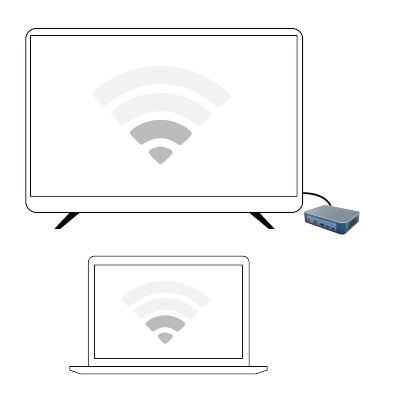
The computer wirelessly projects the screen to the TV through the Miracast protocol for operation:
Connect the wireless WIFI of the laptop and TV to the same WIFI.
TV operation:
Turn on the Miracast protocol of the TV. The TV brand for “mobile screen projection TV, TV settings” is different. Here are some ways to turn on Miracast for TV.

Computer operation:
Start Control Panel Network and Internet Network and Sharing Center, under the router name in View Active Networks, there is a “Public Network” defined in Windows 7 as a “Network Location Type”. In this type, various sharing and discovery functions are turned off, and DLNA or Miracast cannot function.
Here we click on “Public Network” and Windows will pop up the “Set Network Location” window, which includes three types:”Home Network”, “Work Network”, and “Public Network”.We click on “Home Network” and Windows will launch the “Homegroup” setup wizard. Here, you can refer to the steps in the reference experience to create a homegroup.
After the family is organized, open the “Pictures” folder on the computer, right-click on a picture (or group of pictures), and an additional command “Play” appears in the right-click menu.Click to pop up a secondary menu. If a TV that supports DLNA or Miracast is turned on, a device name corresponding to the TV will appear in the secondary menu.

We click on this device, and Windows will pop up a “Play” window. The top of the window lists the currently available playback devices, and the bottom lists a file (or group of files) that will be played. You can control the playback of each file in the list.When double clicking on a file to be played, the screen currently playing on the TV will stop; Wait a moment, and the double clicked file (as shown in the picture) will appear on the TV screen.
The same method can also project music and videos onto the TV.
Miracast screen casting advantages: wide range of use, Android phones, smart TVs, and WIN7/8/10 computer systems can all be used for screen casting.
The support of technologies such as DLNA and Miracast makes it relatively easy for our laptops to project smart TVs.However, using this system’s built-in screen projection method can sometimes result in unclear graphics, especially with the Miracast protocol, which can easily cause screen blur.For users who focus on viewing effects, you can try using Bijie’s wireless projection device with native 4K output, which is worth having!