Wireless Meeting – A Good Helper for Working from Home, BJ66 Wireless Meeting Terminal
Recently, the flu has been severe, and I believe everyone around you may have a fever or cold. Online meetings are an indispensable part of working from home. Whether it is online or offline meetings, you need to have a “BJ66 wireless conference terminal” as a “small box” to make your meetings simpler and more efficient.
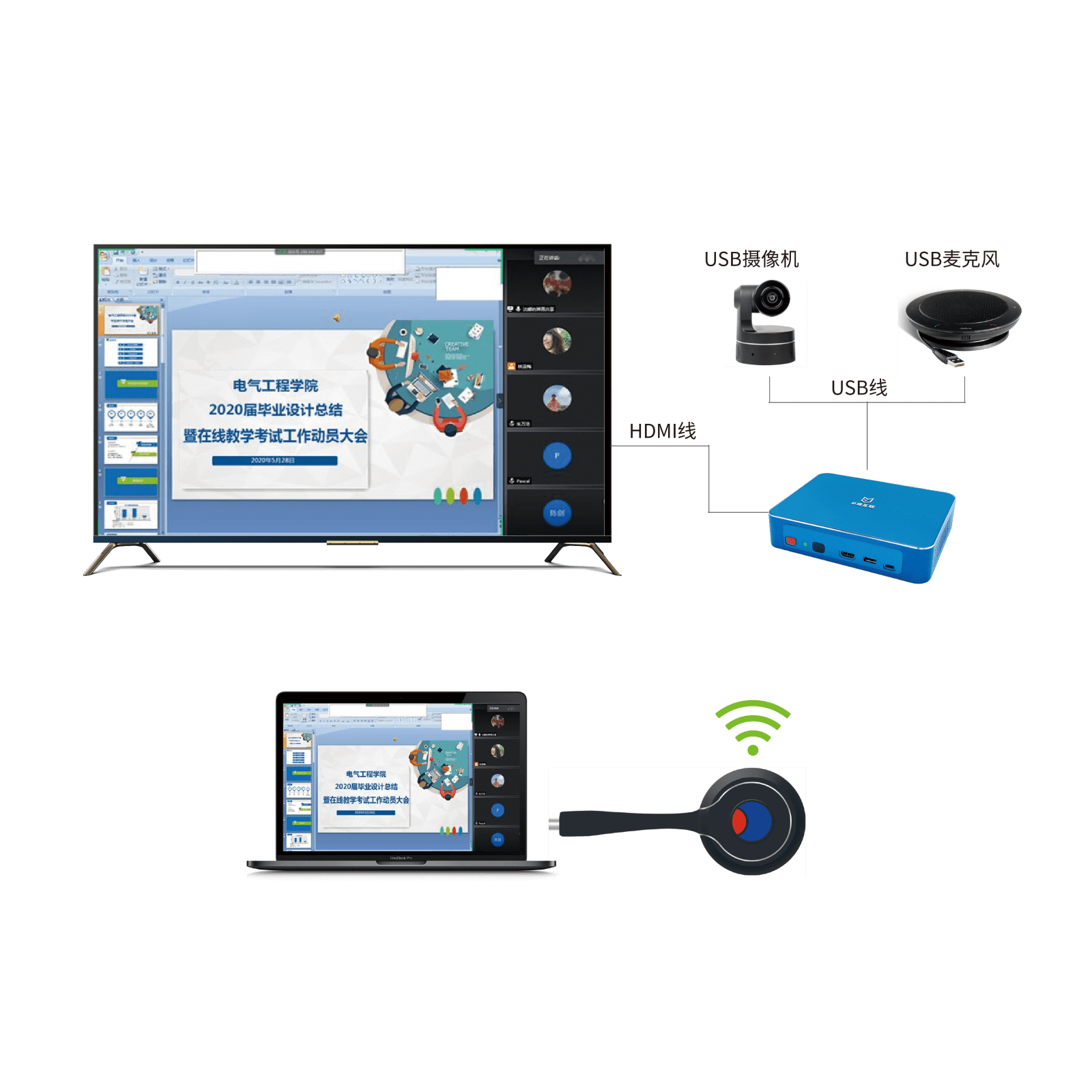
Supports wireless conference function, wirelessly connects conference cameras/microphones, supports video conference platforms such as Teams, Zoom, Tencent Meeting, DingTalk, and Huichang (requires wireless conference transceivers)
The camera and microphone signals are wirelessly transmitted to the computer, reducing the wiring steps for meetings and allowing for quick meetings using the personal computer of the sharing personnel.
-
Display, USB camera, USB microphone, connected to BJ66 wireless conference terminal
The characteristics of wireless conference collaboration systems
Wireless transmission
Usually, the BJ66 box is connected to the display screen through an HDMI cable, and the computer is connected to the same network as the box, allowing for wireless transmission and multi screen interaction between large and small screens.
Wireless connection to conference cameras and microphones
Usually, during online meetings, we use the built-in camera and microphone of our laptop for communication, which often has certain limitations;
But if we have BJ66 and connect the camera and microphone in the conference room to BJ66 through a USB interface, then we can have meetings through this device.
Accessible external network devices:
USB cameras: Logitech, Oni, Lenovo, Hikvision, Ermuda, Philips, etc.
USB microphones: JBL, Triangle, Schuler, RODE, etc
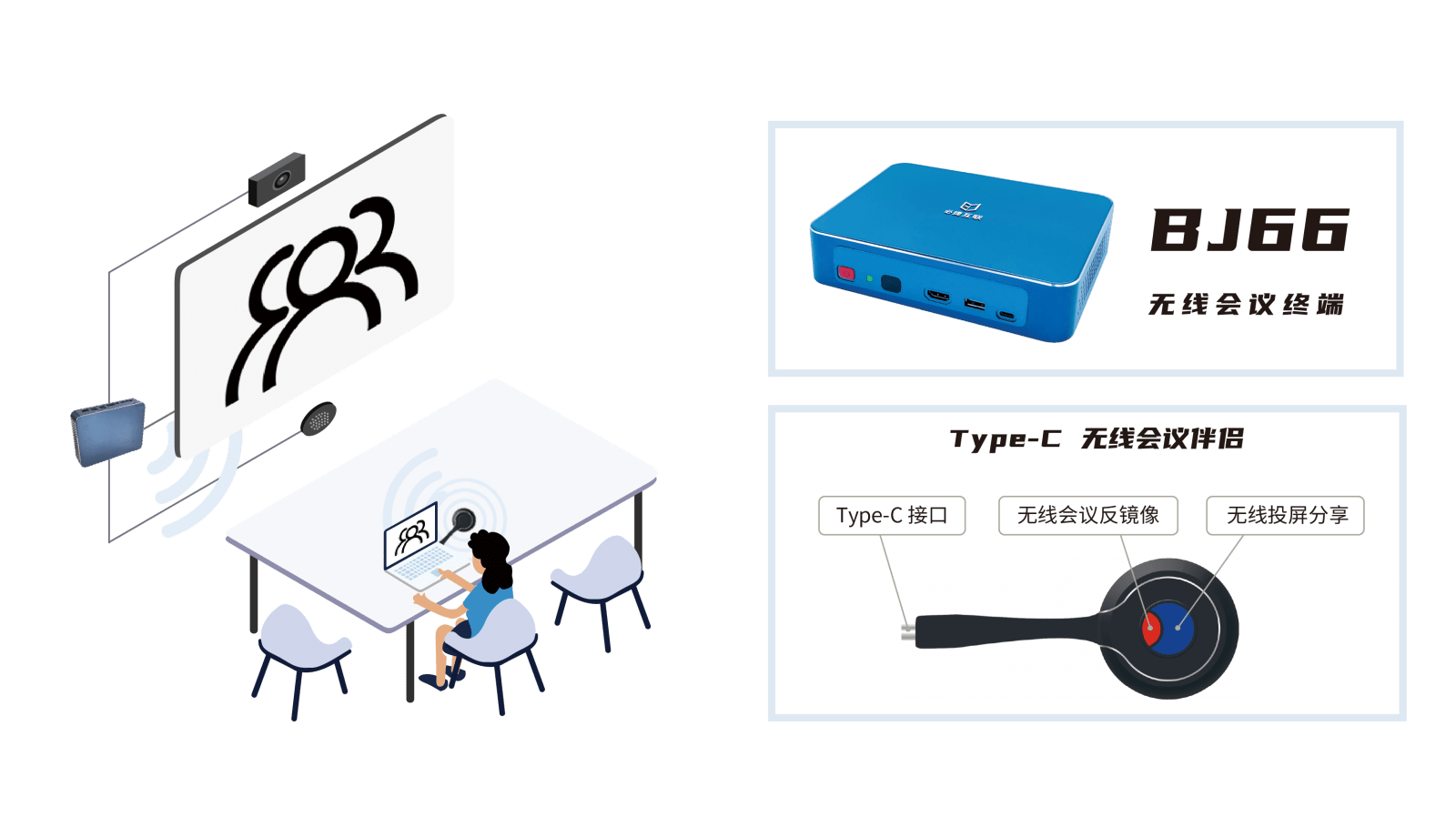
Whether you are a smart TV or an old-fashioned non smart TV, or you only have one computer monitor, the Bijie wireless screen projector can wirelessly project content from your phone or laptop.
- Connect the Bijie Interactive Box to the monitor or TV using an HDMI cable;
- Open the wireless screen mirroring function on your phone or laptop to search for the ID of the Bijie Interactive Box;
- After searching, click on Connect. Once connected, you can wirelessly project the content from your phone or laptop to your TV or monitor. It is very simple and practical, suitable for all current application scenarios.