Bijie multi screen collaborative intelligent terminal supports the screen projection function of Google cast.
Google cast, as one of the three screen projection protocol standards (in addition, airplay and miracast), has attracted more and more attention of users, especially users who often use Google browser, prefer the function of sharing the same screen directly through the built-in screen projection of the browser without installing special screen projection software. As a leading multi screen interactive solution service provider, Bijie network took the lead in realizing the support of Google cast protocol in enterprise level wireless projection products. At present, Bijie’s products that realize the projection function of Google cast include bj60, bj60s, bj72 and bj80.
googlecast projection supports image projection or Chrome browser launch projection. When using Bijie conference box for wireless projection, Google mobile terminal can use image projection function, and mobile terminals of other systems can use Chrome browser to launch projection. 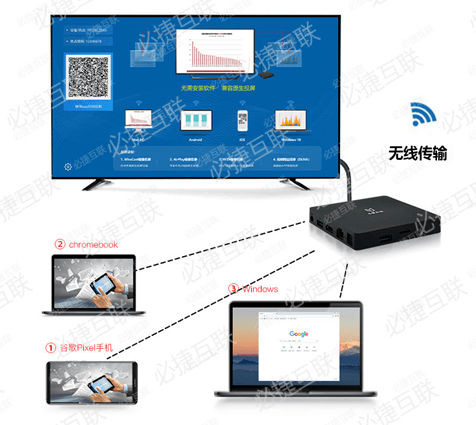 let’s introduce the operation steps of Google cast screen projection with bj80 on each terminal:
let’s introduce the operation steps of Google cast screen projection with bj80 on each terminal:
1 Ordinary computers are projected through Chrome browser:
1) bj80 is connected to the power supply and connected to TV and network;
and
2) connect the computer and bj80 to the same LAN;
3) open Google browser and click the control button (three points)
in the upper right corner 4) find “projection” and click open;
5) you can see the “source” button. After clicking, you can select “tab”, “desktop” and “file” to display the current web page, computer desktop and files in the computer.
2. Chromebook projection:
1) bj80 is connected to the power supply to connect the TV and network;
2) connect the chromebook and bj60 that need to be displayed to the same LAN;
3) click the triangle icon in the lower right corner of the computer screen to open the control interface;
4) click the “projection” function to open the screen projection selection interface;
5) select the target device number and click it to project the desktop of chromebook to the TV.
3. Google pixel mobile phone screen:
1) bj80 is connected to the power supply and connected to the TV and network;
2) connect the Google pixel mobile phone and bj80 to the same LAN;
3) pull down the control interface from the top of the mobile phone screen;
4) click the “projection” function to open the screen projection selection interface;
5) select the target device number and click it to project the screen of Google pixel mobile phone to the TV.
googlecast, as an important function of Google’s multi screen interaction, originally required users to use it only on Google TV and Google TV stick, and the use scenario was very limited. After the upgrade of Google cast, this Bijie conference box will bring a new choice of screen projection equipment for the huge Chrome browser and chromebook user group, and bring users a more convenient, richer and more flexible multi screen interactive experience.