How can iPhones interact with multiple screens on Mac computers?
Method 1: Use the built-in QuickTime Player on the Mac system for screen mirroring
1. Connect iPhone and Mac using a USB cable.
2. Then enter the application center and open the system’s built-in software, QuickTime Player.

3. In the menu bar [File], find [New Movie Recording]
4. In the QuickTime Player recording interface, find the red recording button and click the small arrow next to it.
5. Select your phone from the drop-down menu to project the phone screen onto the computer.
Of course, this method can not only project the screen, but also record the operation of your phone screen into a video. However, this method is not suitable for video and audio screen mirroring, as Mac does not synchronize the sound of the phone.
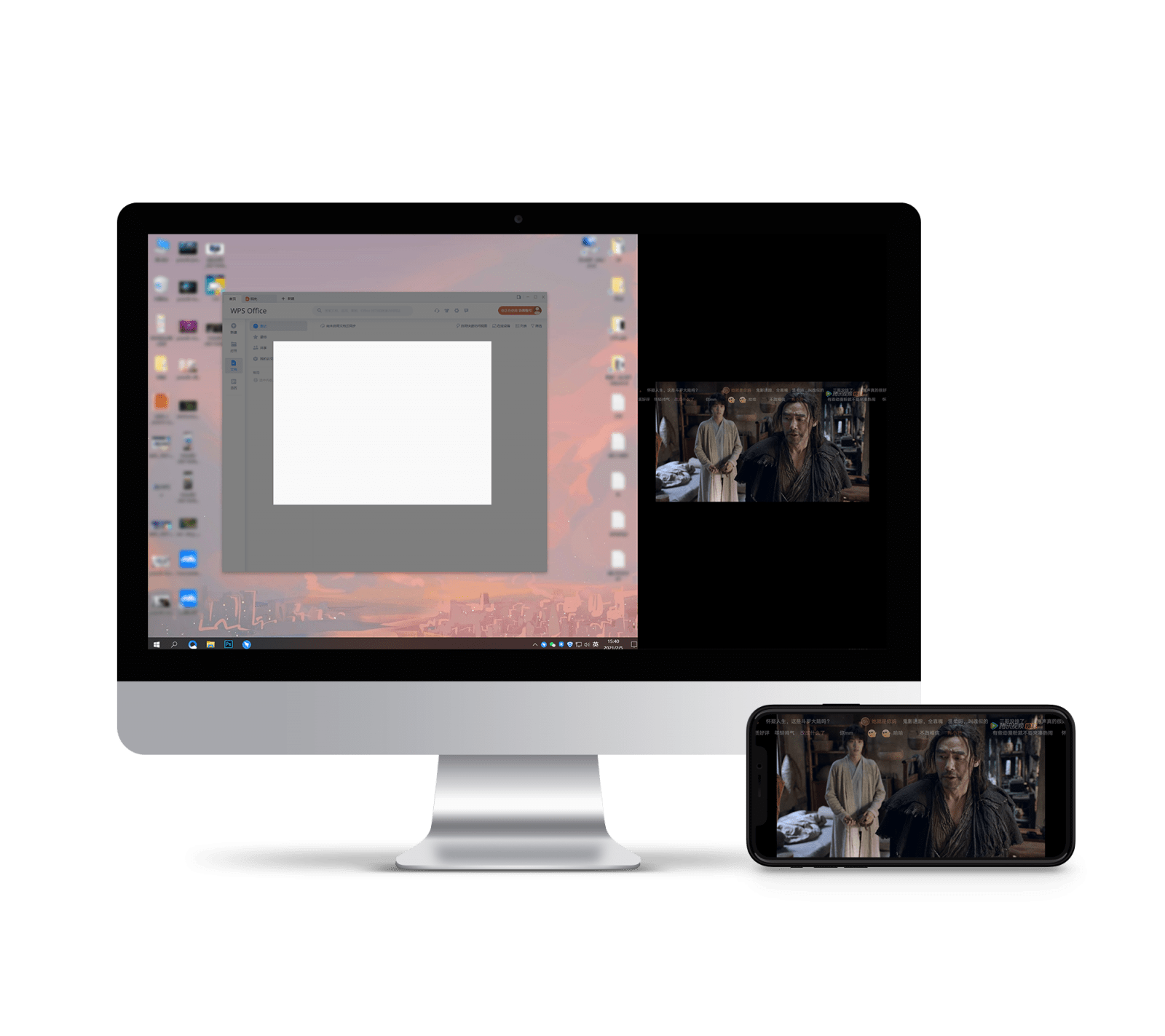
Method 2: Use Airplay
1. Air play server server must be installed on Mac to achieve this;
2. Enable services after installation;
3. In the control center of the iPhone, select Airplay to see the Mac;
4. It is required that two devices must be on the same WiFi.