How do I check if my computer supports Miracast
“This device does not support miracast, so it cannot be projected wirelessly to it”, “This device does not support miracast”, “Your computer or mobile device does not support Miracast”… This similar computer pop-up window must like computer screen users should be familiar. Xiaobian is also at the request of netizens, if you check whether the computer supports the miracast protocol for a summary, less, welcome to add.

How to check whether the computer supports miracast, two command queries, two shortcuts, detailed analysis is as follows.
First: dxdiag.exe query command
1, WIN+R key combination to start “run” program [Ctrl and Alt between the field +R];
2, in the “run” program input box enter “dxdiag.exe”, to determine [will not jump out immediately, generally wait 5-10 seconds before jumping out of the DrectX diagnostic tool page];
3. The DrectX diagnostic tool is displayed and select Yes to start the detection.
4, when the detection progress bar disappears, it indicates that the detection is complete, “Save all information” to the desktop;
5. Open the saved TXT file, Ctrl+F to search “Miracast”. If the following words are found, Miracast function is not supported.
Miracast:NotAvailable :Not supported; Miracast: : Available; withHDCP: supported.

Type 2: netsh_wlan_show_drivers query command 【 “Underscores _ are connection symbols and are not required in actual input.
Run the cmd command line window using the window+R shortcut key.
1. Enter the netsh_wlan_show_drivers command.
2. Check whether wireless display is supported.
3, Supported wireless display: yes (image driver: yes, WLAN driver yes), not supported wireless display: no (image driver: no, WLAN driver yes).
Third: Win+K
At the same time, press the Win key +K key, if your computer screen appears [your computer or mobile device does not support Miracast, so it cannot be wireless projection], if there is no prompt, then we also need to click [projection to this computer] – to see whether the projection is supported.
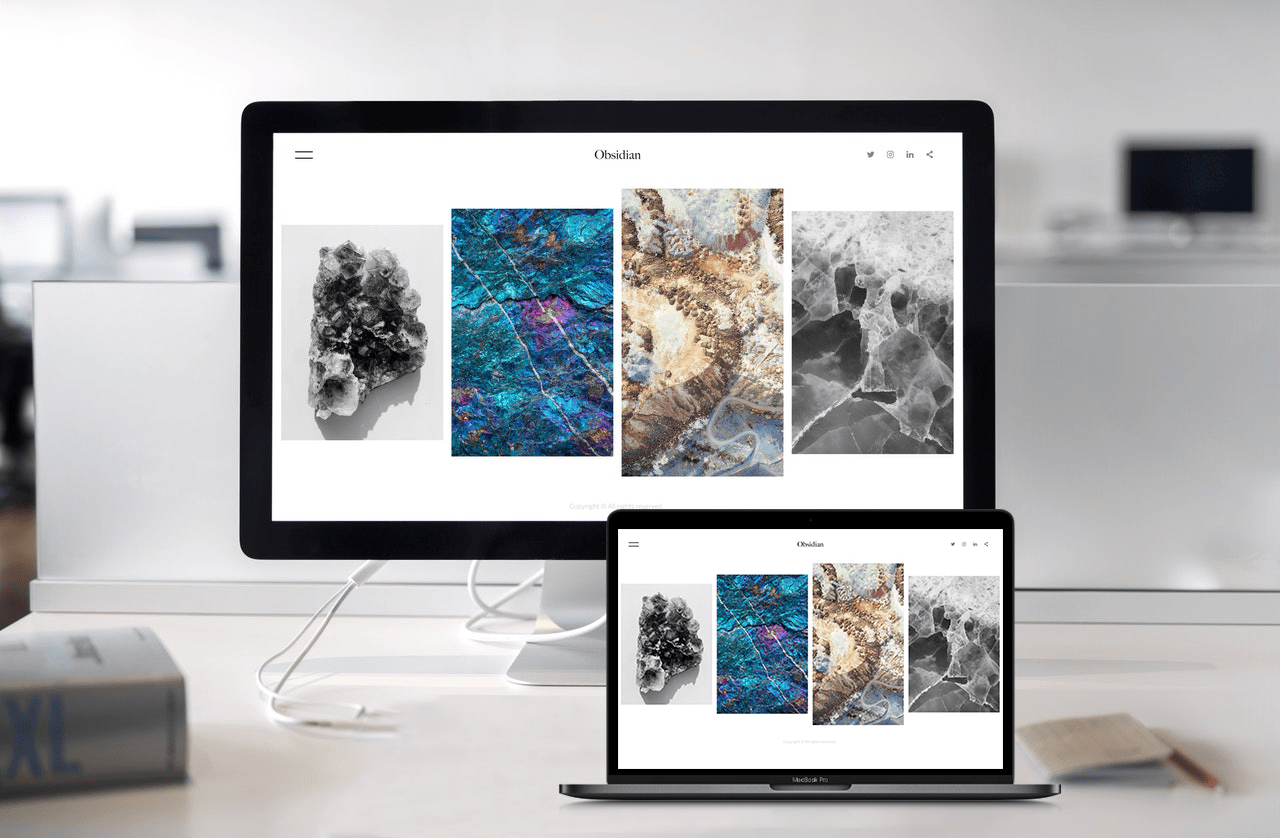
Fourth: Win+P
Press the Win key +P key at the same time, if the “Connect to wireless display” option appears in the screen, it means that the device supports Wi-FiMiracast. If the computer has only four projection options, it is not supported.
Summary: The miracast on the computer has yet to be improved, at least the current screen projection, if it is a personal private use, there are various screen projection software available, and if it is a conference room, multimedia classroom, there are also conference screen projector available.